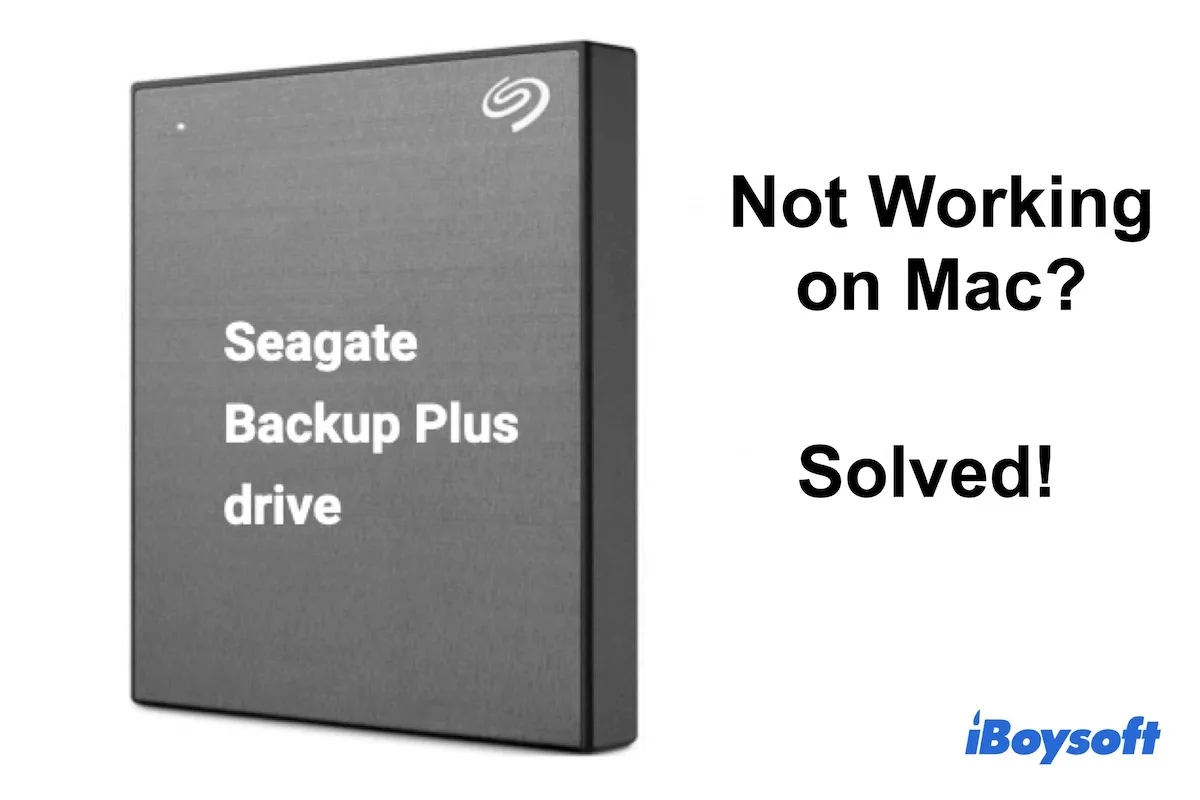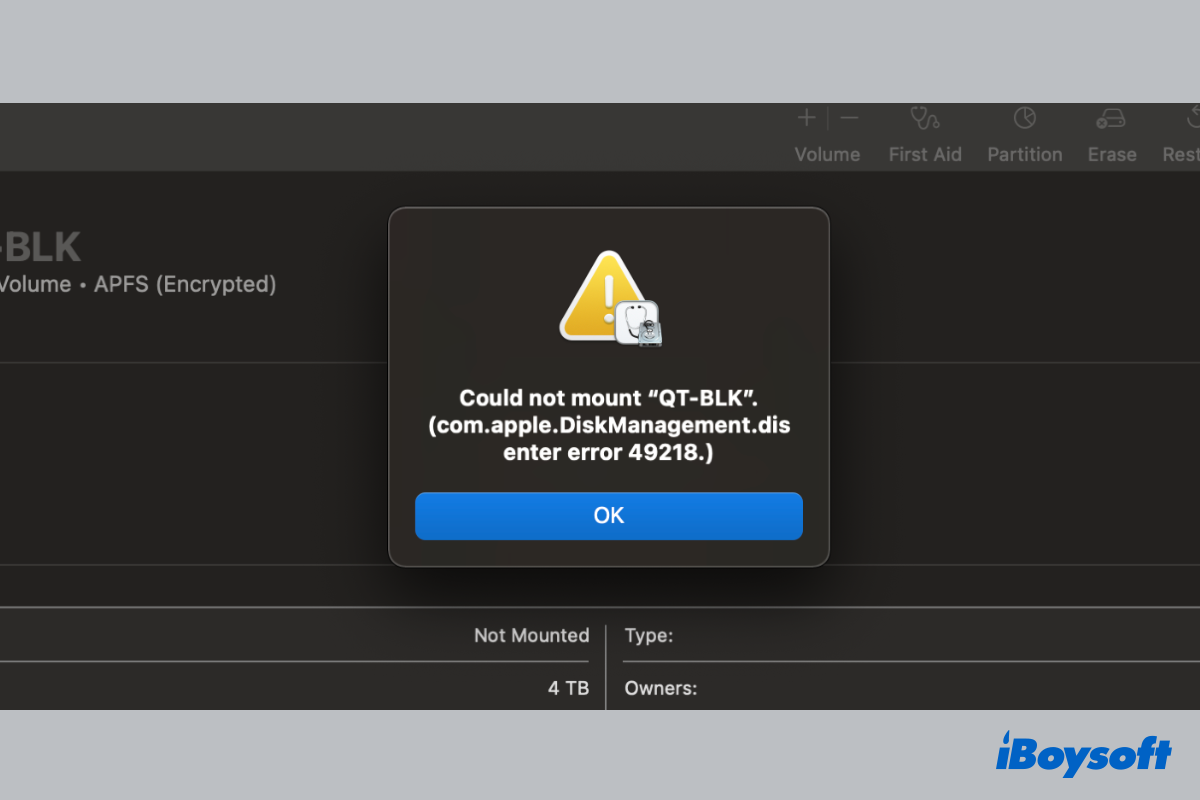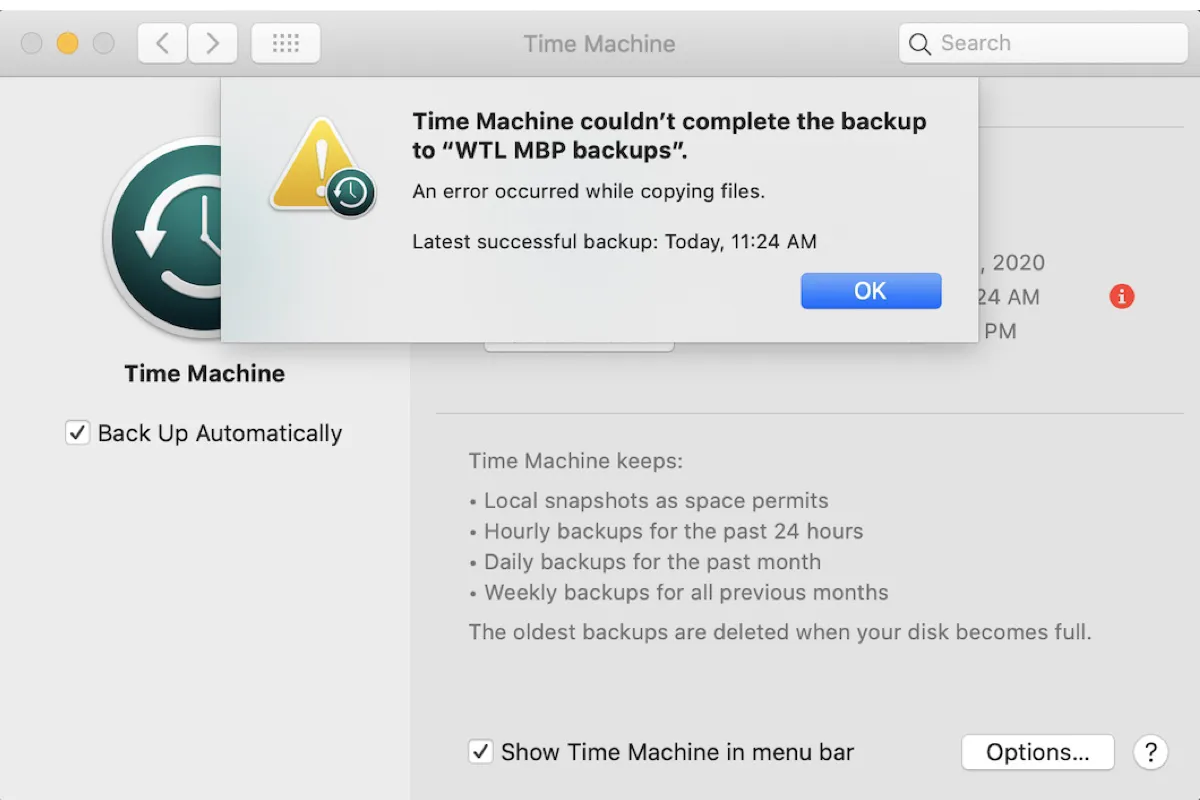If you're unable to mount your external SSD due to com.apple.DiskManagement.disenter error 49218, try the following tips, and check if your drive mounts correctly after each solution.
Restart your Mac: It could be a minor system glitch that's preventing the drive from being mounted on your Mac. You can reboot your Mac with the drive connected to see if it resolves the issue.
Use Terminal: Apart from Disk Utility, you can also mount the external disk through the Terminal app. Execute the commands below in Terminal:
diskutil list
Note down the disk identifier of your external drive, such as disk2. Then run another command:
diskutil mountDisk dev/disk2
Recover data & format drive: Formatting the unmountable drive is likely the most efficient way to fix com.apple.DiskManagement.disenter error 49218 on Mac. This will remove all data on the drive, so you need to recover your data using a reliable data recovery tool like iBoysoft Data Recovery for Mac before proceeding.
It's an easy-to-use and effective data recovery app that allows you to recover all file types, such as images, audio files, videos, documents, etc. Besides, it also supports a variety of storage devices, including external SSDs.
You can take the following steps to find files on your unmountable drive and preview them for free.
Step 1: Download iBoysoft Data Recovery for Mac.
Step 2: Launch the software, select the drive that's experiencing com.apple.DiskManagement.disenter error 49218, and click "Search for Lost Data."
Step 3: Preview all the found files on your drive.
Step 4: Check the box next to the files you want to get back, click the Recover button and save them to a different drive.
Read Also:
Quickly Fix 'com.apple.DiskManagement.disenter error 0' on Mac