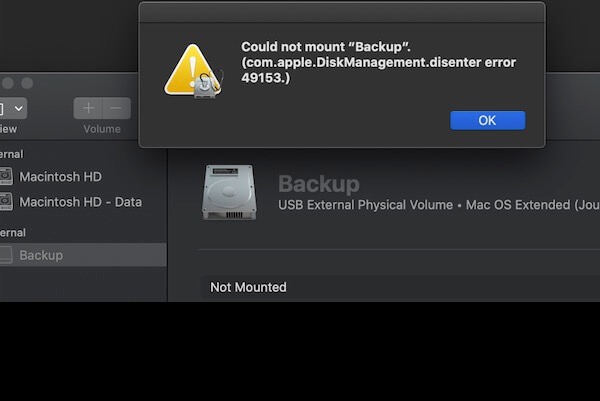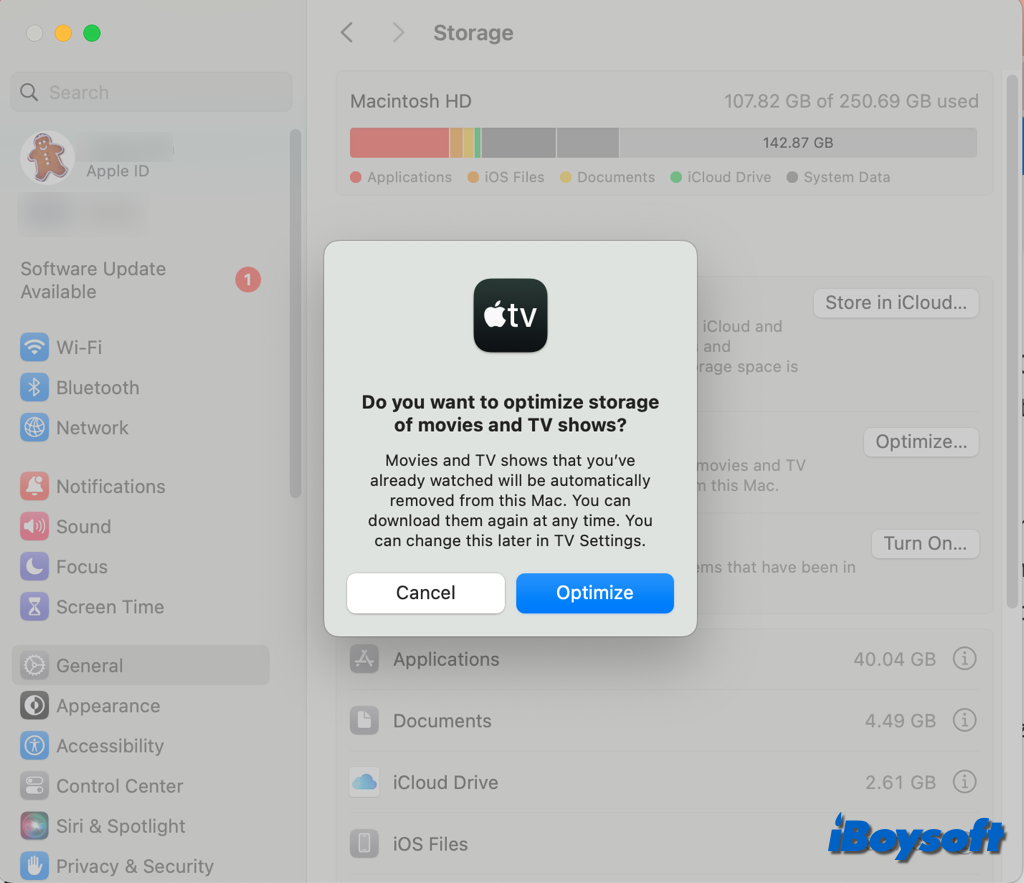If you tried so many fixes but failed, it seems that there is something wrong with your drive. You'd better recover and backup all the files on your drive if the files are important. It's highly recommended to utilize iBoysoft Data Recovery for Mac, an Apple-trusted tool, which can get back over 1000+ types of files.
( 1 )Recover your data with iBoysoft Data Recovery for Mac.
- Free download, install, and open it.
- Select your drive and click Search for Lost Data.
- Preview the scanning results and choose the files you want to recover then click Recover to save to another place.
( 2 )Run First Aid a few more times. Launchpad > Others > Disk Utility, select your drive in the left menu, and click First Aid then click Run. Repeat this step several times.
( 3 )Reformat the external hard drive. Launchpad > Others > Disk Utility, select your drive in the left menu, and click Erase, enter the name then choose the format, and click Erase.
If these can't help, maybe you should send this drive to a local professional center to have a check.
Also read: Fix File System Check Exit Code Is 8 on Mac.