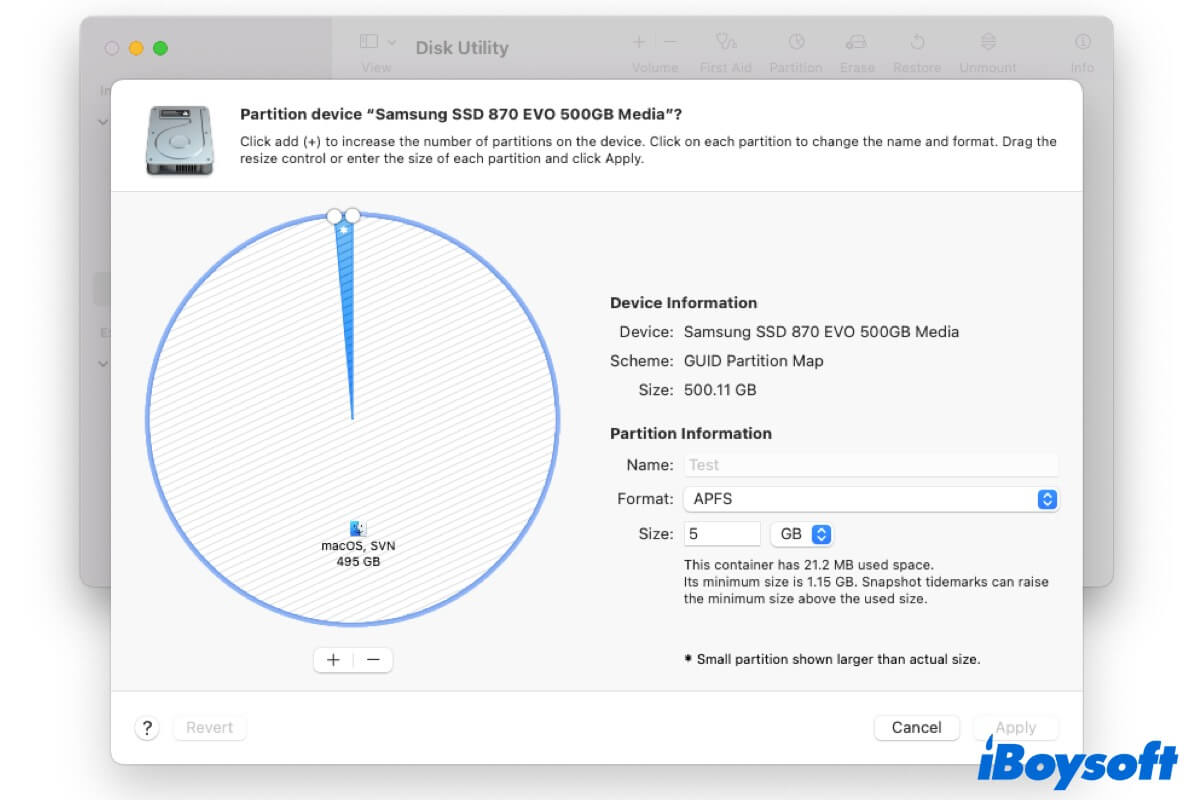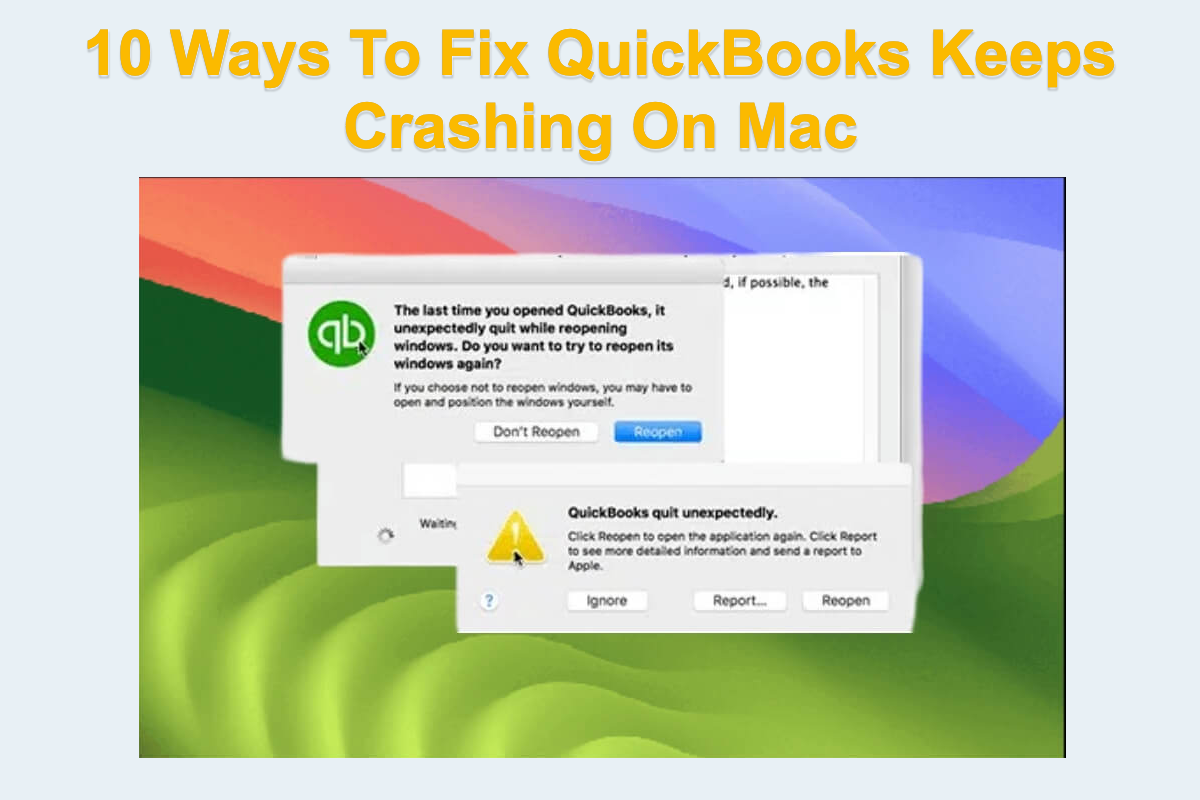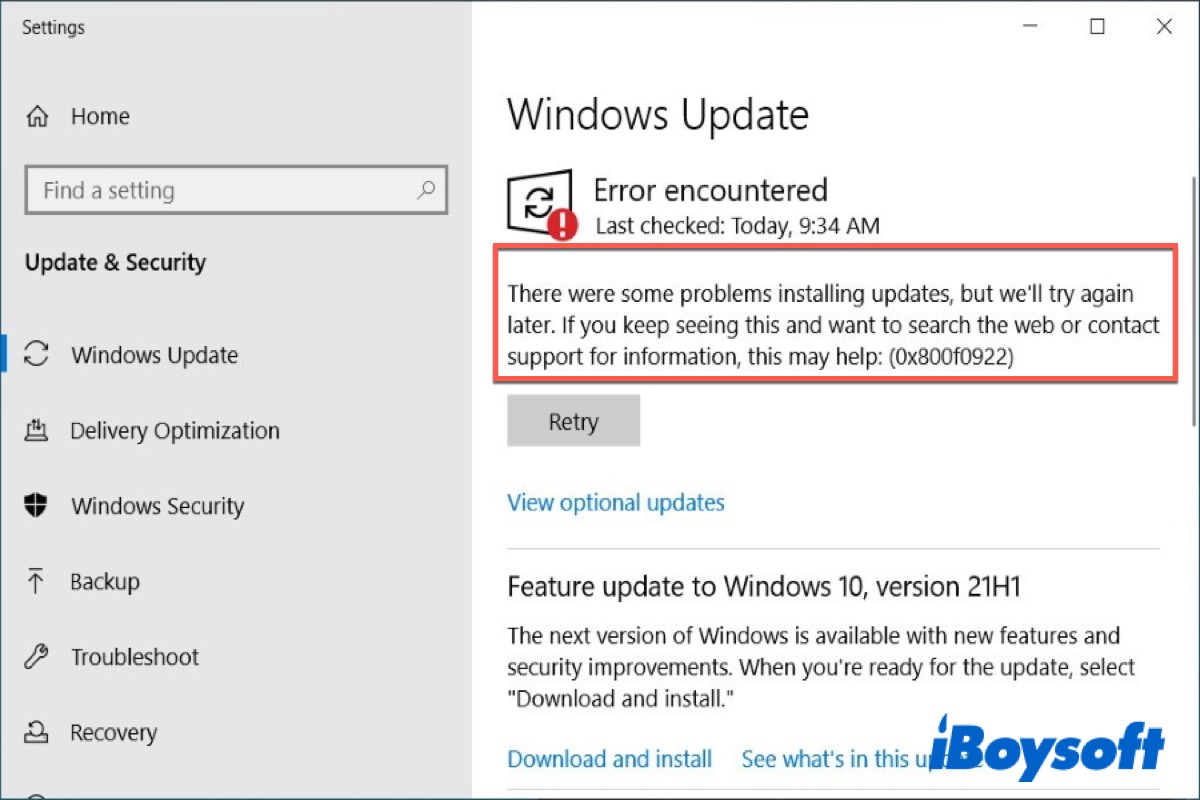It seems that you have a corrupt file system or system crashes with your disk. If you don't have a recent backup of your disk, you had better recover all data from your internal and external hard drives which shows this message.
It's highly recommended to utilize the software iBoysoft Data Recovery for Mac, a powerful tool to get back the data from corrupted hard drives. Download it and try these fixes to avoid data loss.
- Recover and backup all data with iBoysoft Data Recovery for Mac. After installing, select your wrong hard drive in the left menu and click Search for Lost Data, then preview and choose your wanted files and click Recover to save to another location in the scanning results.
(Or in Recovery Mode, click Utilities > Terminal, type sh <(curl http://boot.iboysoft.com/boot.sh), and select Macintosh HD-Data. Then click Search for Lost Data, then preview and choose your wanted files and click Recover to save to another location in the scanning results. ) - Restart your Mac and check the First Aid in Disk Utility.
- Use the FSCK command in Single User Mode. Shut down then press Command and S immediately, then type fsck -fy, and type reboot when it shows The volume appears to be OK.
- Format the hard drive. Open Disk Utility, then select your wrong drive in the left menu, click Erase at the top, set a name, and choose a format(APFS is recommended).
- Reinstall macOS. In the Recovery Mode, choose Reinstall macOS and click Continue, then follow the instructions.
Hope you can fix this problem, remember to recover and backup data first.
Also read: Fix File System Check Exit Code Is 8 on Mac