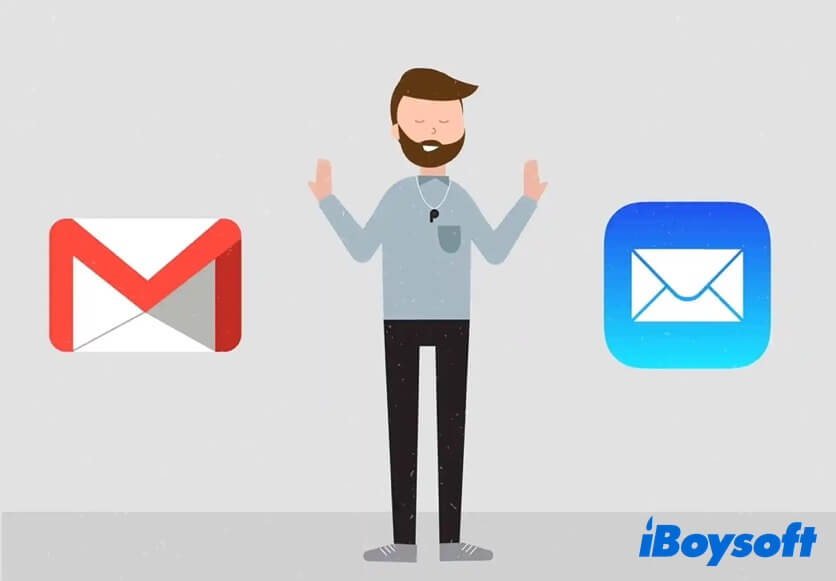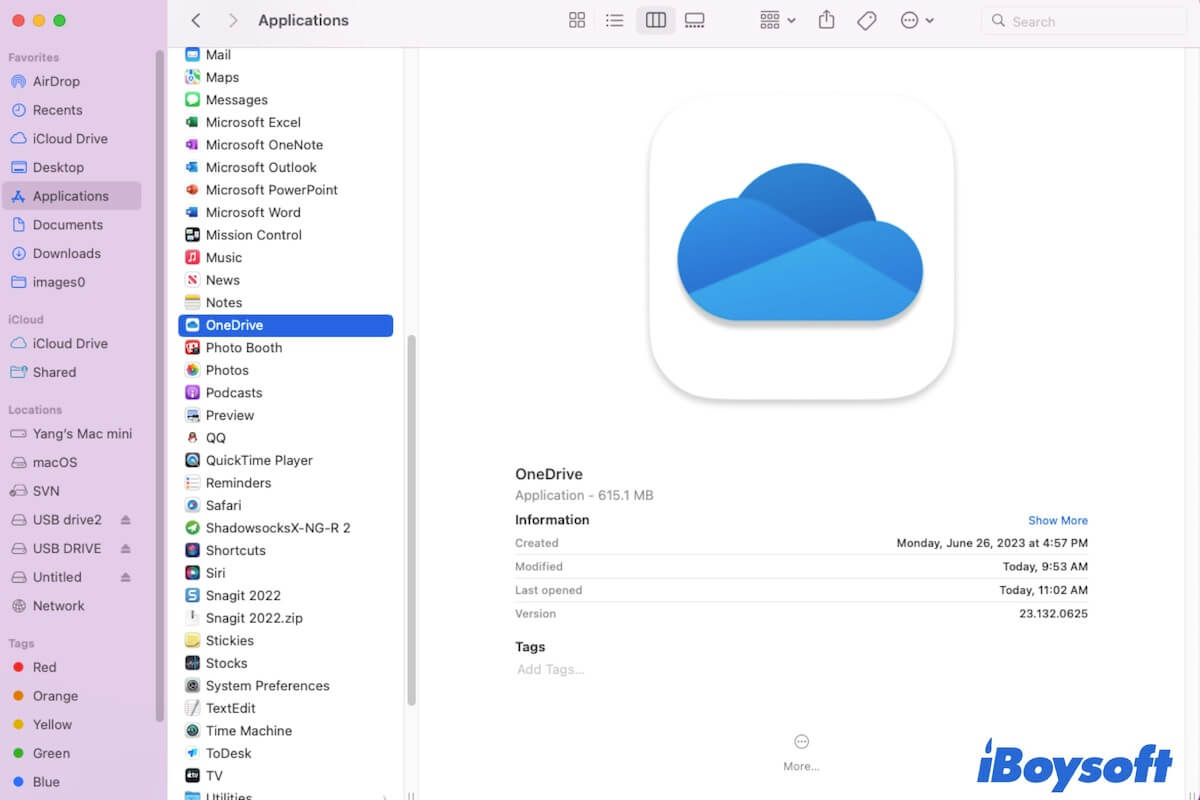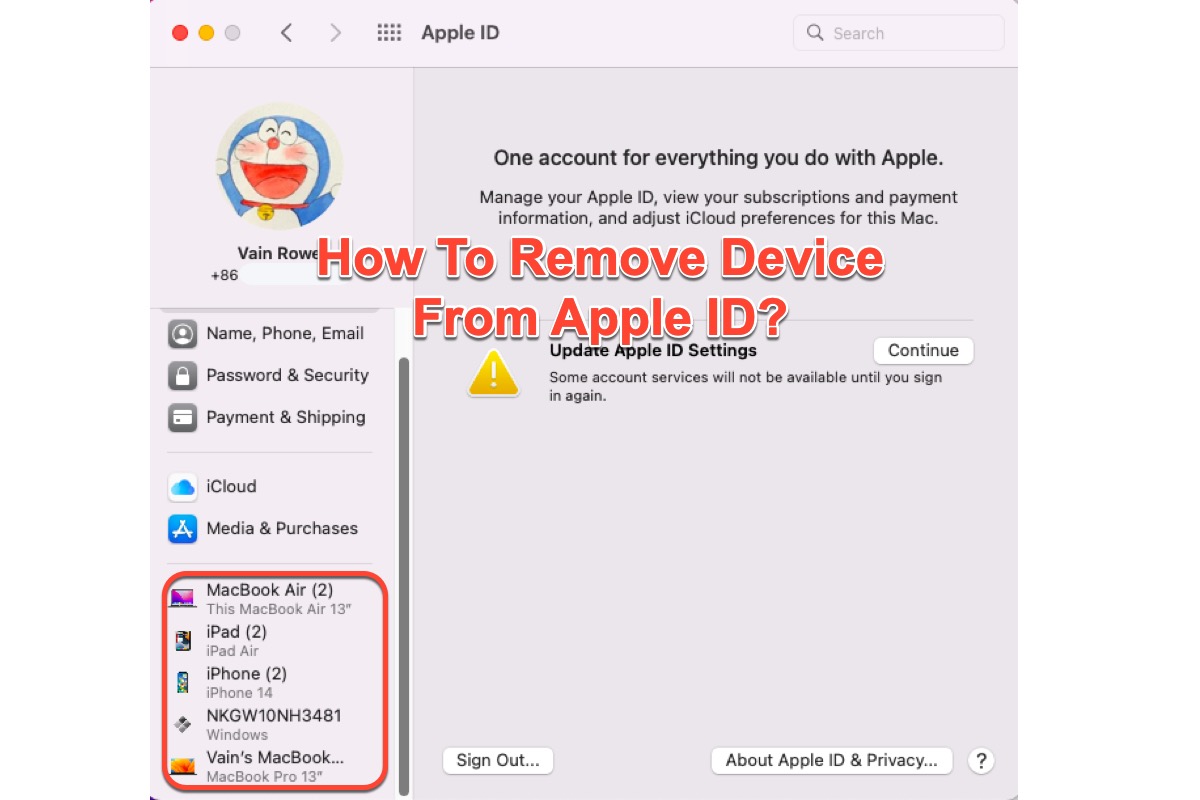"macOS can't repair the disk. You can still open or copy files on the disk, but you can't save changes to files on the disk. Back up the disk and reformat it as soon as you can." This is one of the messages you may receive when Disk Utility First Aid failed to fix your drive. It usually means your disk may be related to some issues.
Just like the error itself states, you should back up the disk ASAP. If your WD Easystore drive can still show in Finder, you can directly clone the drive with iBoysoft DiskGeeker in an easy and efficient way so that all the files are copied. If the WD drive can't be accessed and your files on it can't be opened normally, then you should use data recovery software to retrieve files first and reformat this disk to repair it.
iBoysoft Data Recovery for Mac is professional data recovery software for Mac, which can recover data from corrupted external hard drives, SD cards, USB flash drives, memory cards, memory sticks, etc. What's more, this program can recover lost data from unmountable macOS partitions, encrypted APFS boot volume, etc on macOS 13/12/11/10.15/10.14/10.13/10.12 and OS X 10.11.
Now, do the following to recover data from your WD disk that macOS can't repair:
First, free download iBoysoft Data Recovery for Mac and launch it on your Mac.
Next, click on Storage Device from the sidebar. From the storage device list, choose your WD Easystore drive.
Finally, click Search for Lost Data to scan all lost files on it. The lost files will be listed in this app, you can select all the files you need and click the 'Recover' button to recover data and store them on your Mac or another healthy external drive to avoid data overwriting.
If your data is safe now, you can format the external drive on Mac to repair it. When it has been formatted successfully, you can mount and use it on your Mac normally.