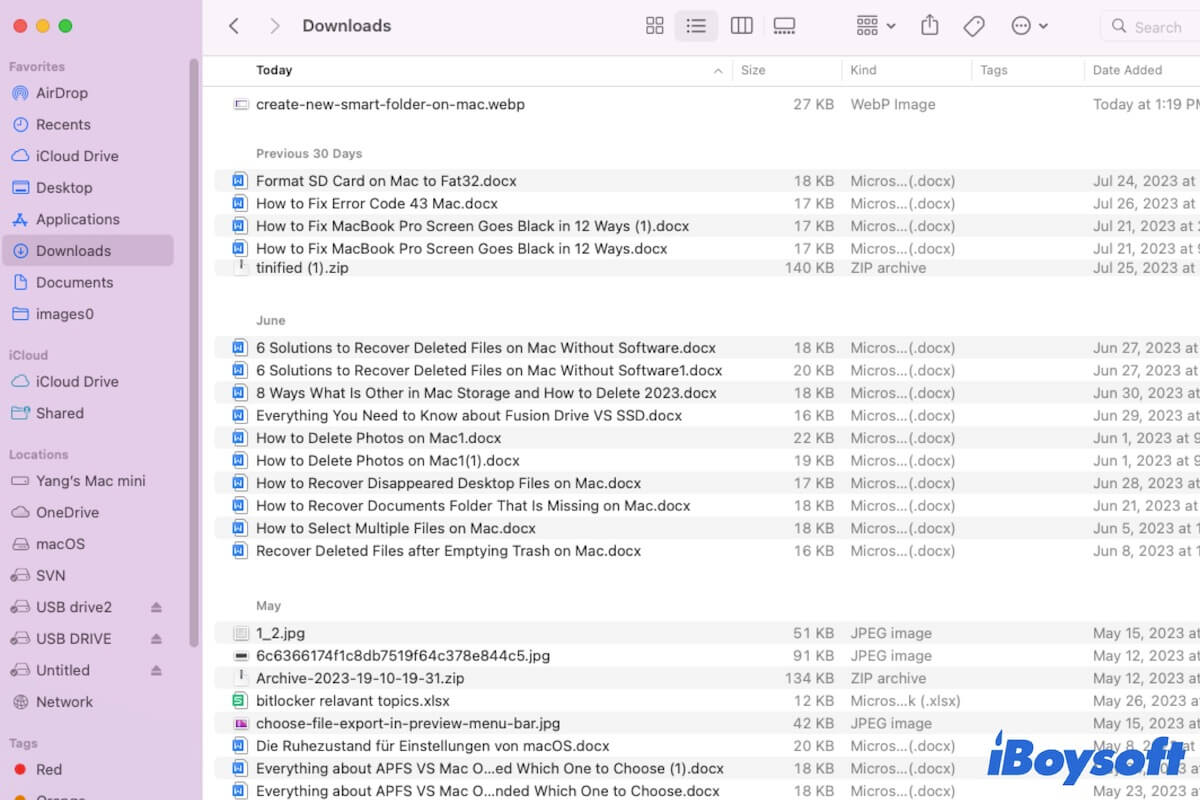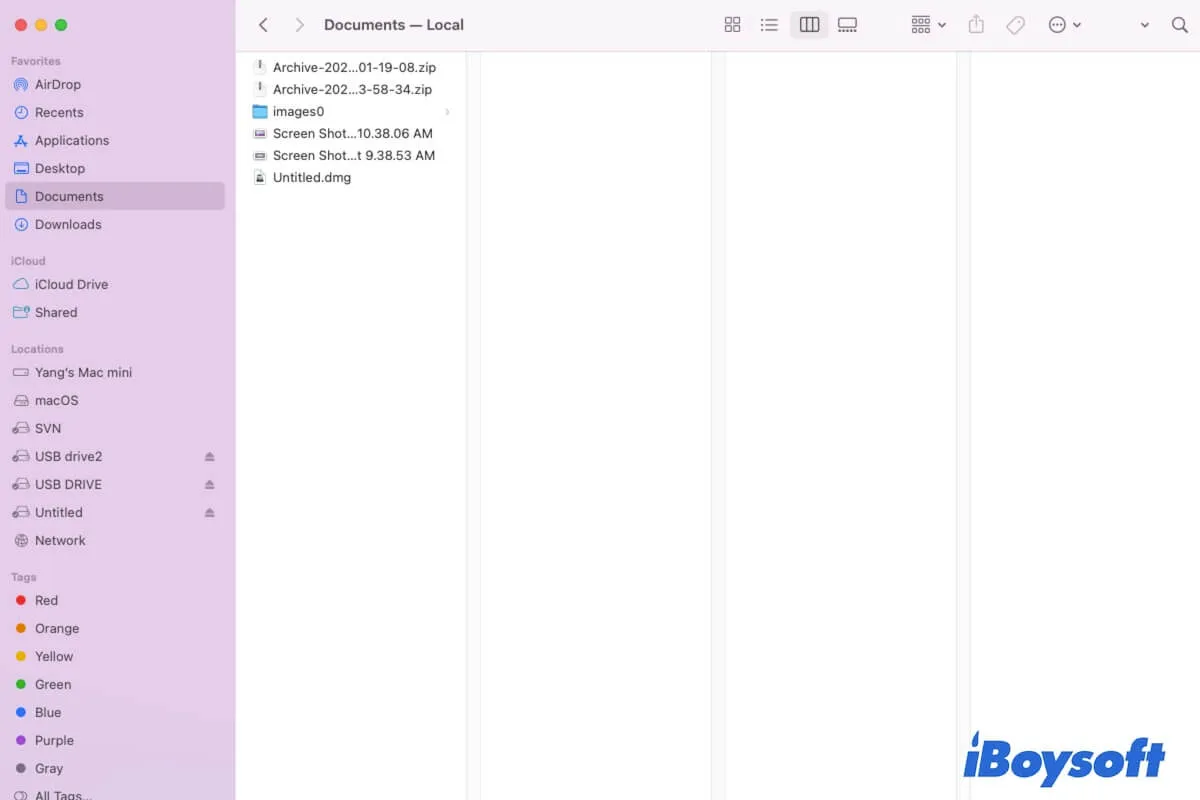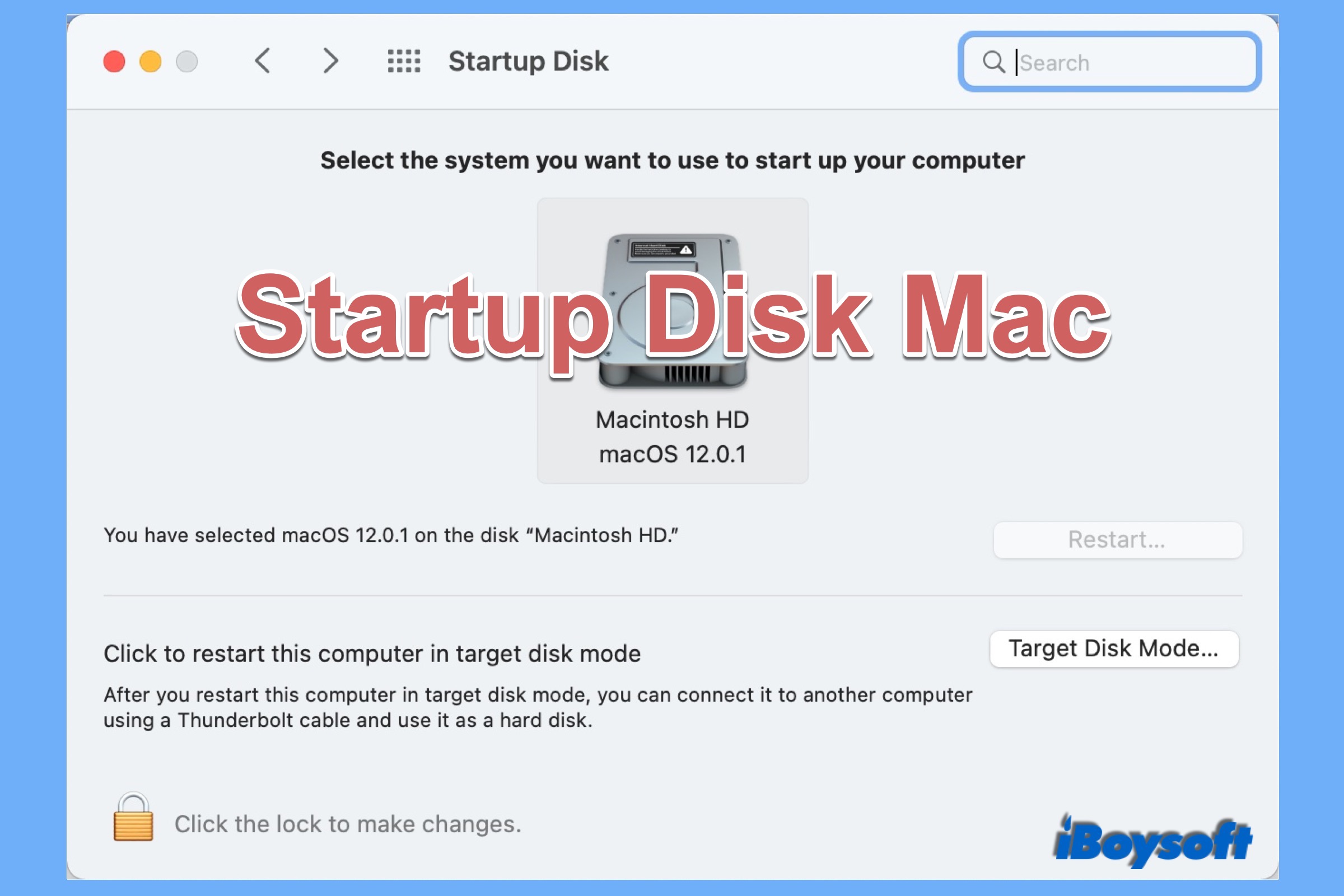Many user have reported receiving the error "The Finder can't complete the operation because some data in 'FileName' can't be read or written. (Error code -36)" when copying or moving files on Mac. This may be caused by file or drive corruption, third-party software intervention, permission issues, system bugs, etc.
Here are some methods that may be able to fix error code 36 on Mac:
Change permissions
It's recommended to check the permission of the file you intend to transfer and your external drive again and ensure the following aspects are meet. To do it, right-click on the target file or drive, select "Get Info," and tap the yellow lock to unlock the settings. Then ensure:
- You have read & write permissions to the file or folder you want to copy and the external drive.
- Your drive and folder does't have the box next to "Locked" ticked.
- Enable "Apply to enclosed items."
- Enable "Ignore ownership on this volume" if available.
Boot into Safe Mode
If the settings are all proper, you can boot into Safe Mode to see if it allows you to copy the file to your external drive. Safe Mode can prevent third-party software from running, clear caches and repair your Mac.
Transfer files with iBoysoft MagicMenu
You can also use iBoysoft MagicMenu to transfer the files on Mac. It's a Finder context menu extension utility that empowers you to copy or move files on Mac with a simple right-click. You can install it from the button below for free, then right-click the files you want to copy and select "Copy To" or "Move To" to specify the destination.
Copy or Transfer your files through Terminal
As an alternative, you can transfer your files by running the mv or cp command in Terminal. Read this guide to learn the details: How to Move/Transfer Files from Mac to External Hard Drive?
Format the drive
If nothing works, your drive may be corrupted and needs to be reformatted. Don't forget to back up essential data on your drive before formatting it.