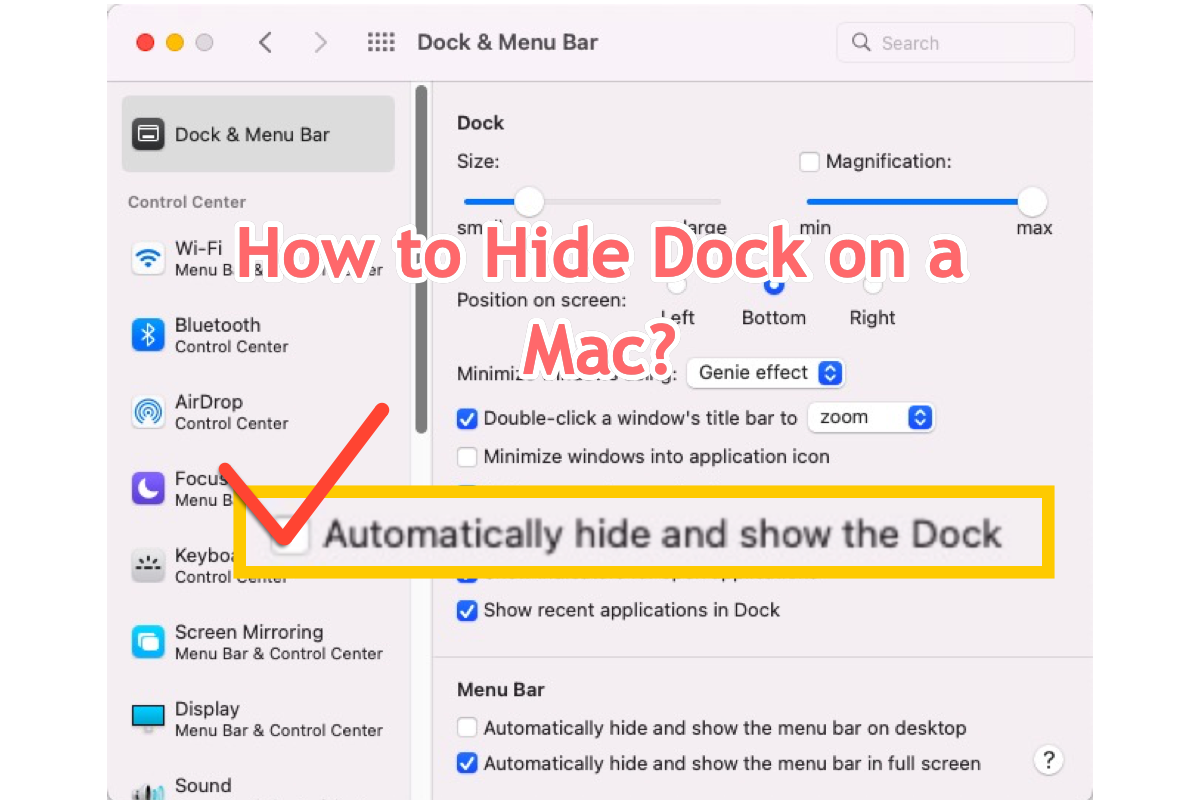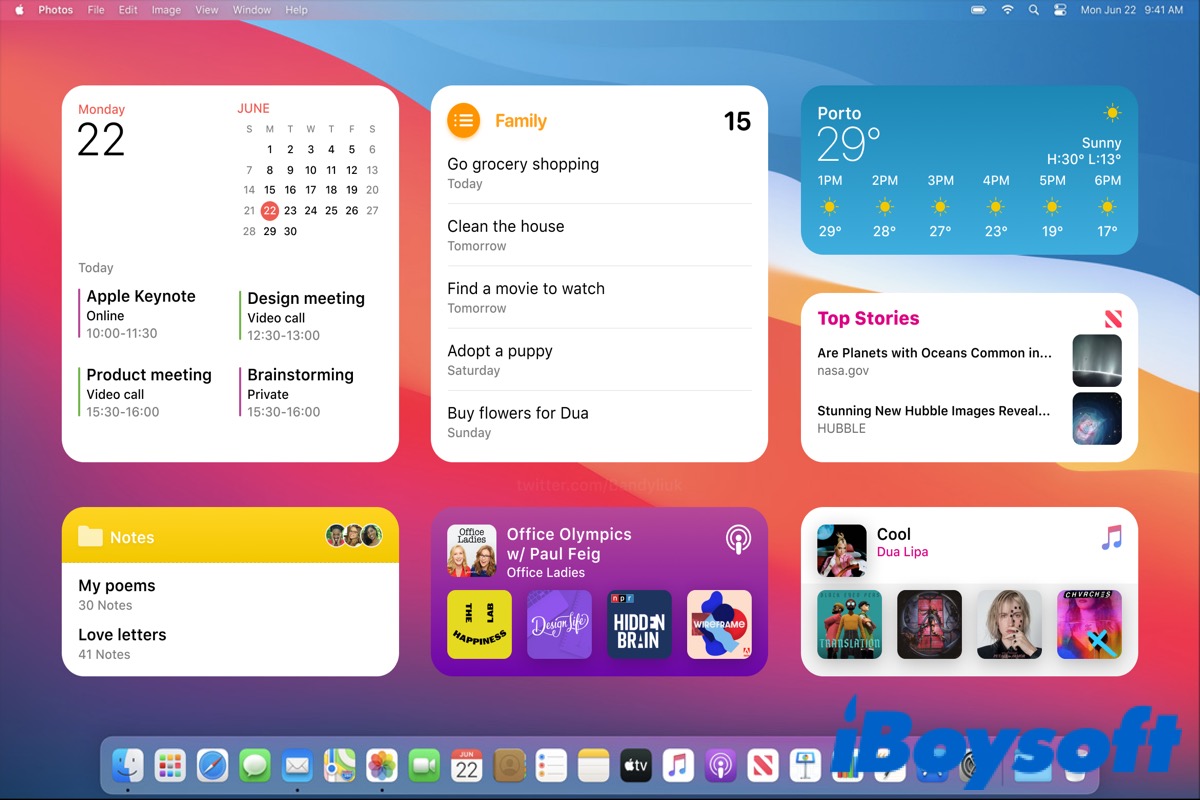Hello, the external SSD disconnecting repeatedly on Mac may not be caused by Intel / Rosetta emulation. I've also run into the external hard drive disconnecting itself issue on my old Intel-based Mac after upgrading to Big Sur.
At first, I guess that this problem may be related to system bugs. Because I've learned that many Mac users have a similar case after upgrading their Mac to Big Sur or Monterey. But after I've done some research, I learned that the external hard drive that keeps disconnecting on Mac can be caused by diverse reasons, including port issues, disk sleep settings, software errors, disk corruption, etc.
Here, I've summarized some tricks to fix the problem.
1. Check the connection of the external disk
You can switch the ports to connect the drive or change a USB cable. And if you use a USB hub or adapter to connect the external SSD to your Mac, check and change it. In a word, ensure no connection issues that lead to the disk repeatedly disconnecting trouble.
2. Check if you've set sleep settings for all external drives
Open the Apple menu > System Preferences (or System Settings) > Battery to disable Disable the "Put hard disks to sleep when possible" option.
3. Safe boot your Mac
Boot your Mac to Safe Mode can check if a third-party like USB Defender or similar that causes this issue.
4. Update Mac
This is my original suspect that the external hard drive disconnecting error is caused by software errors. You can try to update your Mac when minor updates are available.
5. Use Disk Utility to check and repair your drive
You can run Mac First Aid to repair the disk first. If the issue continues, try to save the data on it and then format the external hard drive on your Mac.
- Open Disk Utility with Spotlight Search.
- Select your external hard drive and then click Erase.
- Enter a name, choose a format, and set the GUID scheme for the external hard drive.
- Click Erase.