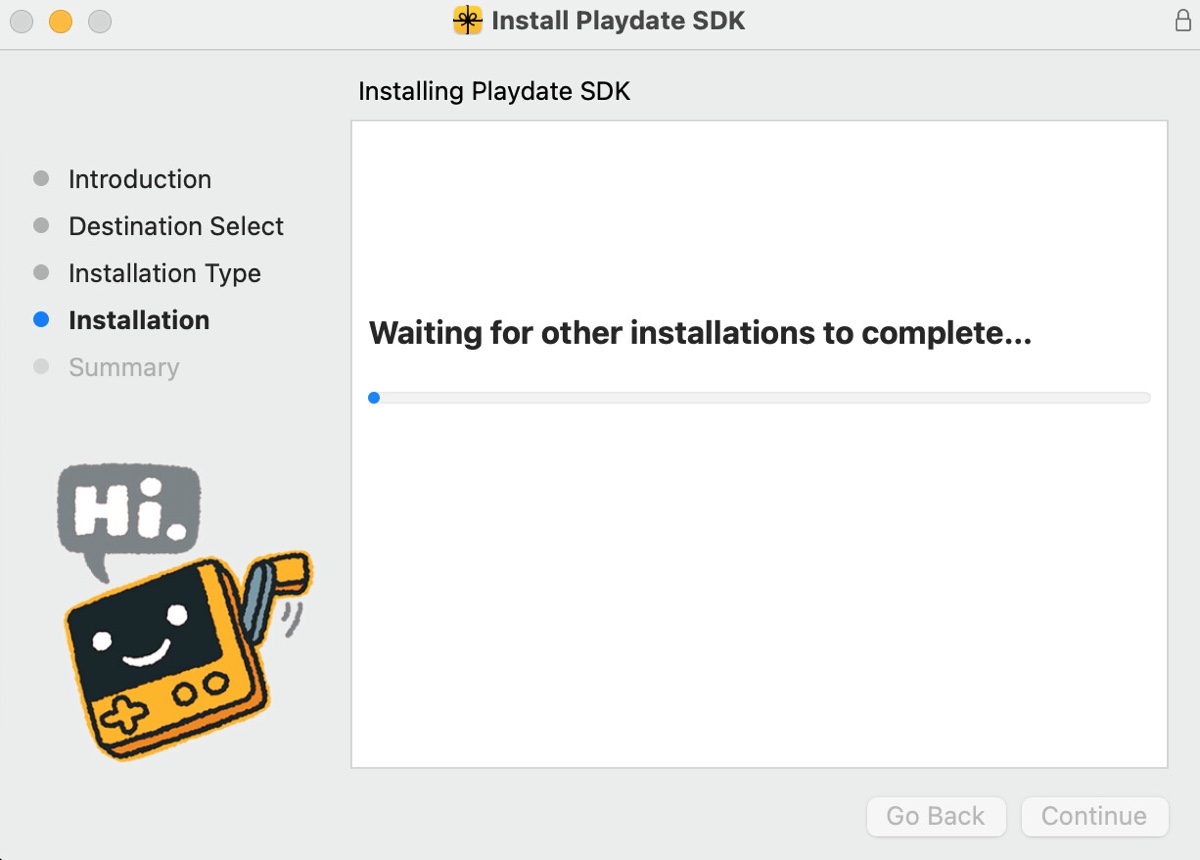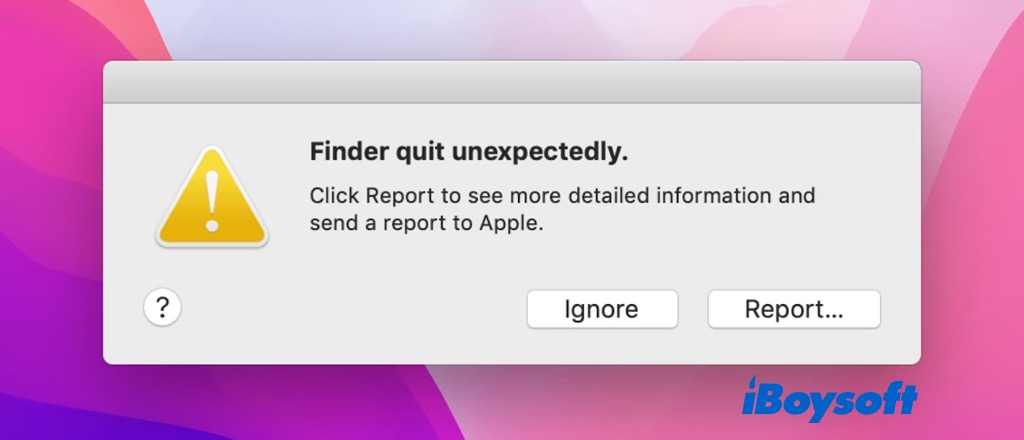It's not recommended to disconnect the external drive physically without safe ejection on a Mac since this operation may corrupt your file system or files on the 2T Seagate drive. Usually, the reason why you get 'The volume can't be ejected because it's currently in use' is that the external hard drive is currently in use or the drive is engaged by a processing program.
Here are 3 methods for you to fix the 'This volume/disk couldn't be ejected' problem, you can choose the one that suits your needs.
Method 1: Stop running apps on Mac
When you can't eject your disk from your Mac, maybe one or more apps or programs are running with this Seagate drive behind the scene. You can use Activity Monitor to close apps running on your Mac.
Method 2: Shut down your Mac
Another method that also helps to fix the Mac not ejecting external disk/volume error is to shut down or force shutdown your Mac computer. Click the Apple menu and select Shut Down. Don't forget to save all running files and close all programs to avoid losing data.
Method 3: Eject the disk with an automatic ejection tool
The last way to fix the 'The volume can't be ejected because it's currently in use' error is to use an automatic ejection tool - iBoysoft NTFS for Mac. Although is mainly used to mount Windows NTFS file system drives on Mac, it is also useful to fix the 'external drive won't eject on Mac' issue.
- Free download and launch iBoysoft NTFS for Mac.
- Wait for the app to detect your Seagate disk with the issue.
- Click the iBoysoft NTFS for Mac icon in the menu bar, select the drive from the drop-down list, and choose Eject.