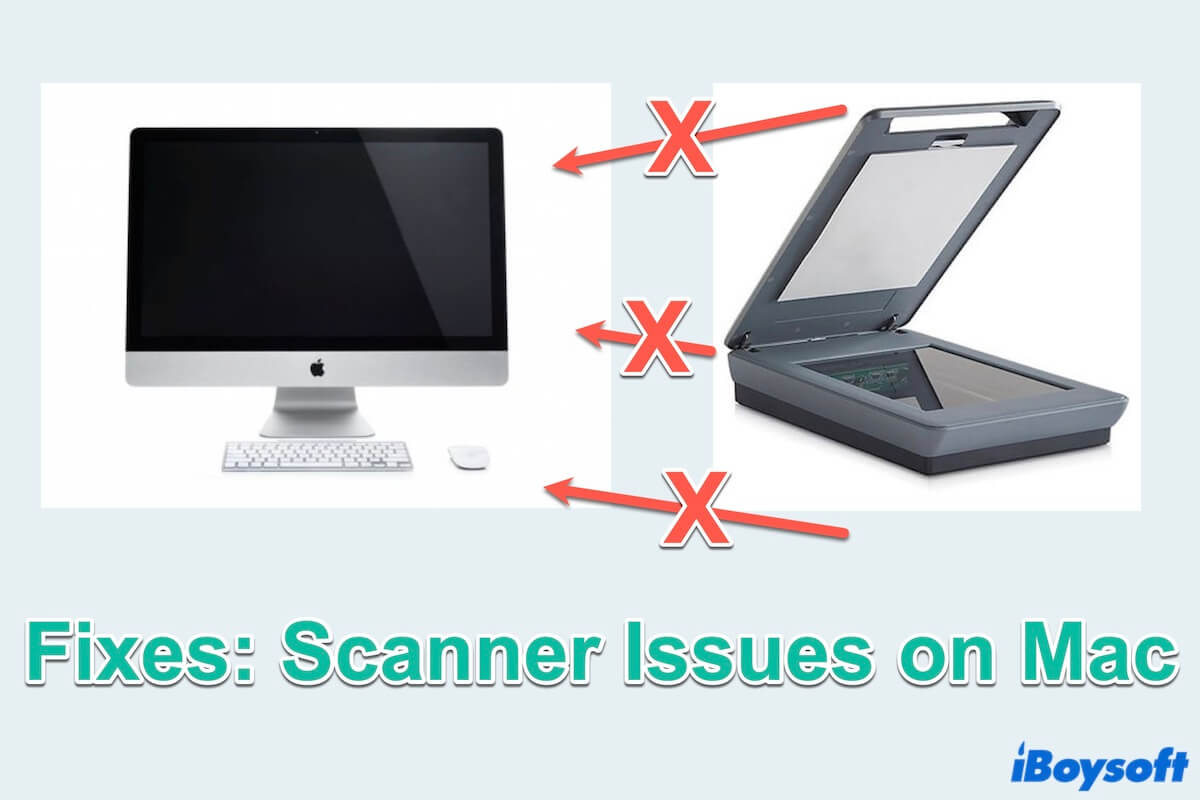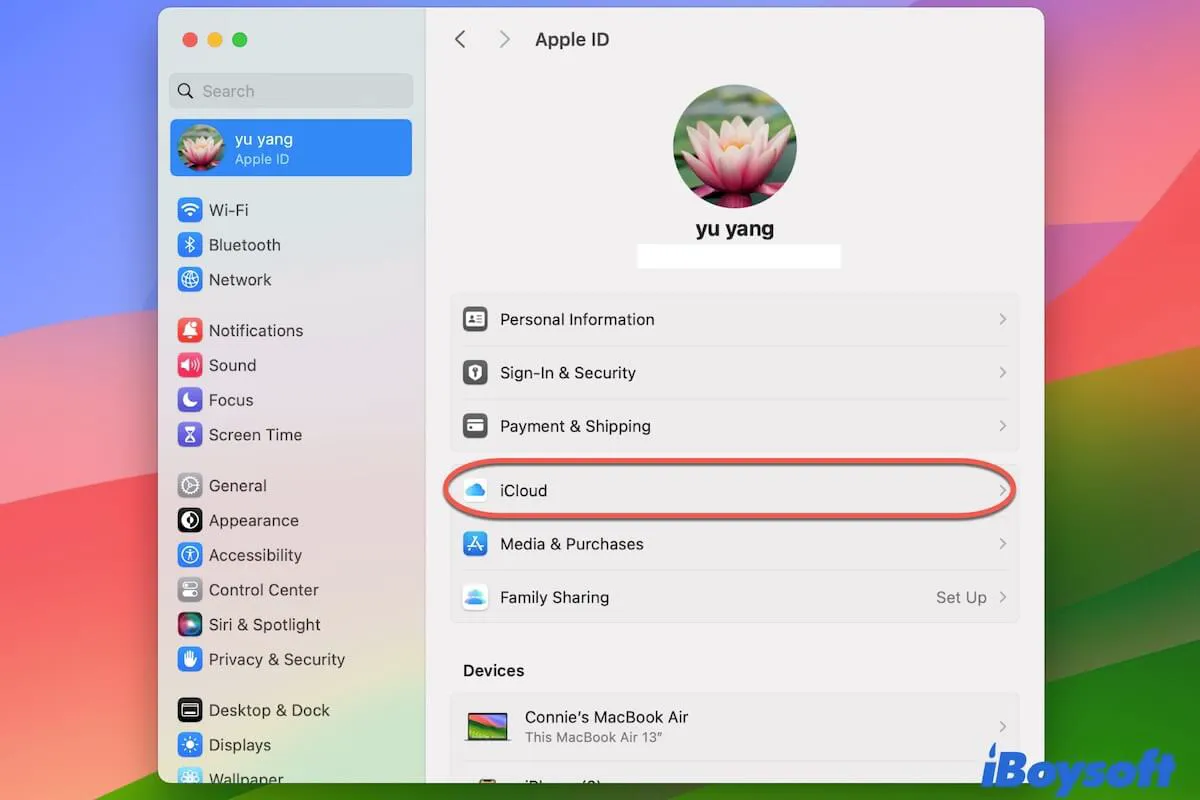If Disk Utility First Aid weren't able to repair your SD card, it likely has disk issues that can usually be fixed by reformatting the drive. Still, it's the last resort and you should try the solutions below first.
Solution 1: Do some basic checks
The error that says "File System verify or repair failed." suggests file system corruption on the SD card. This can sometimes result from cable or port issues. Try the following tips:
- Use the SD card on a different computer, then replug it into your Mac and rerun First Aid.
- Try a different cable or port.
- If your SD card is listed under Internal drives, try repairing it with First Aid in Recovery Mode.
Solution 2: Run the fsck command
If the SD card is still unreadable, you can execute the fsck command to repair it. It's another frequently-used tool for checking and repairing drive issues.
Solution 3: Recover the data and reformat your SD card
Suppose the above fixes don't work; then you need to reformat the SD card, assigning it a new and trouble-free file system.
Since formatting the SD card will erase all data on it, you should recover the inaccessible data beforehand. For security and performance reasons, it's recommended to get back your data with iBoysoft Data Recovery for Mac.
It's one of the best SD card recovery software you can find on the market, excelling in retrieving lost data from unreadable, corrupted, or inaccessible SD cards and other common storage media.
Here's how you can save data on the SD card and fix the errors:
Step 1: Free download and install iBoysoft Data Recovery for Mac.
Step 2: Make sure the SD card is connected to your Mac.
Step 3: Launch the recovery software, select the unreadable SD card and click "Search for Lost Data."
Step 4: Preview the found files.
Step 5: Check the boxes before the files you want to recover, then tap the Recover button and save them to a storage location that's not the SD card.
Once the data is secured, you can format the SD card on Mac or the device (e.g. camera) you need it to work with.