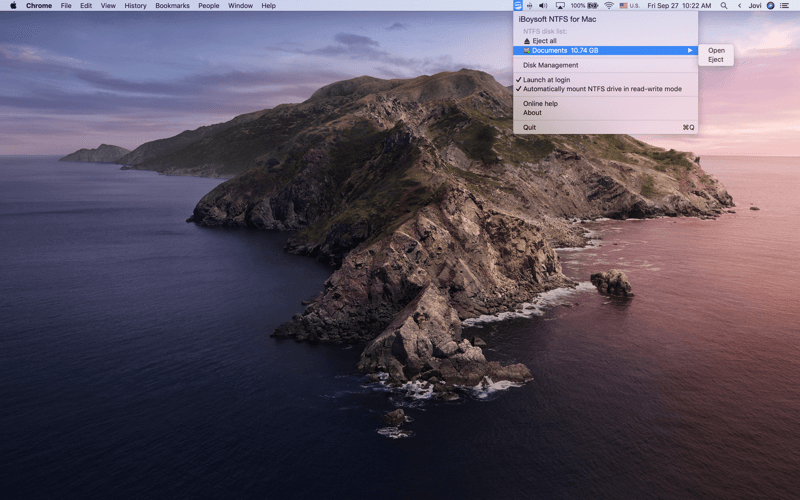Written by
Anna YuanCan't Eject External Hard Drive on Mac, Try These Fixes!
Summary: Can't eject the external hard drive on Mac? Don't worry, this post offers 5 solutions to troubleshoot it. The easiest way to safely eject your external disk is to use iBoysoft NTFS for Mac.
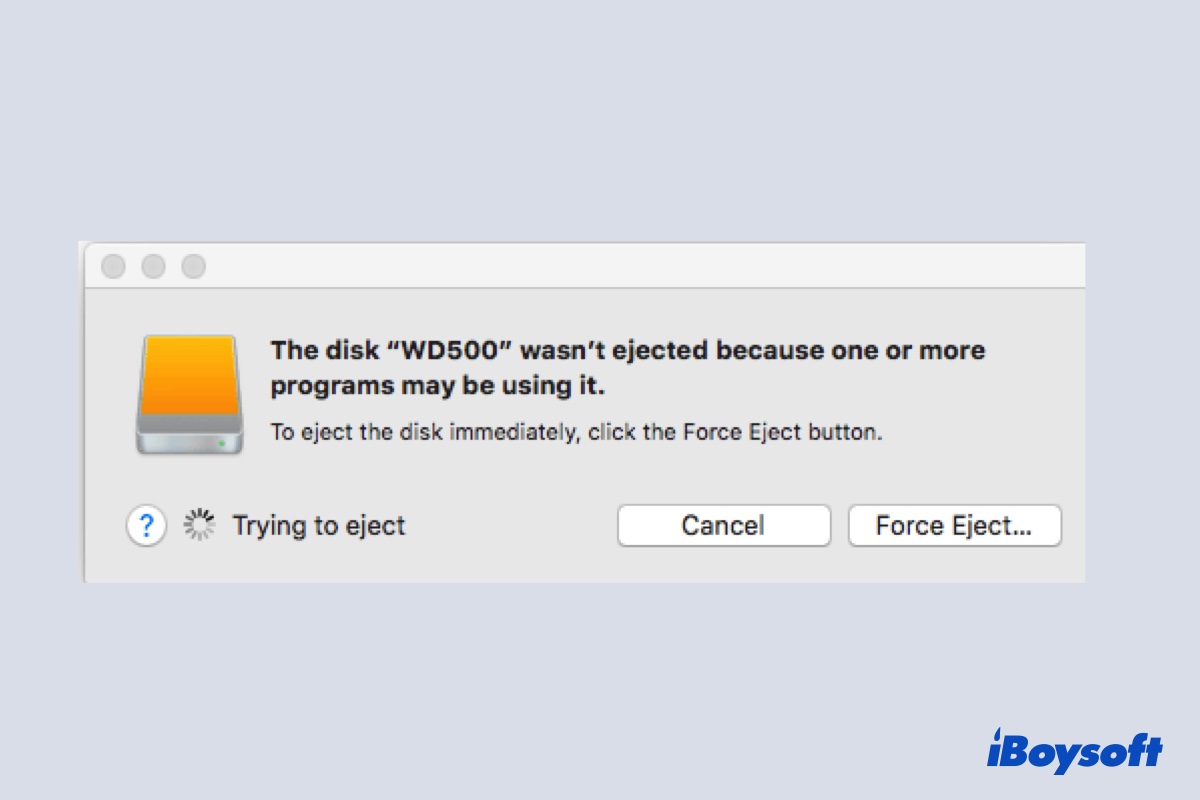
Normally, when you finish using an external hard drive on Mac, the last thing you should do is to safely unmount the disk and then eject it from your Mac machine. However, many Mac users complained that they got the warning message "The disk wasn't ejected because one or more programs may be using it." when ejecting the WD My Passport or Seagate external disk.
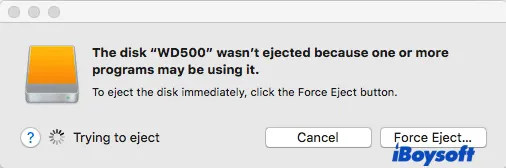
In this case, they can't eject the external hard drive on Mac safely. If you're also facing the same issue now, you can follow this post to troubleshoot it to eject or force eject the external hard drive, USB flash drive, SD card, etc., smoothly on macOS.
How to eject an external disk from Mac
Generally, there are three ways to eject a drive on Mac. When the drive is ejected successfully, you can physically remove it. Here's how to eject your external hard drive, USB flash drive, SD card, or other storage devices from your Mac:
- Open Finder, and select your hard drive. And then from the top menu bar, select File > Eject or you can use the ejection shortcut: Command + E.
- In the Finder sidebar, click the Eject button next to your drive name.
- If the external hard drive appears on the desktop, drag the drive icon to Trash for ejection.
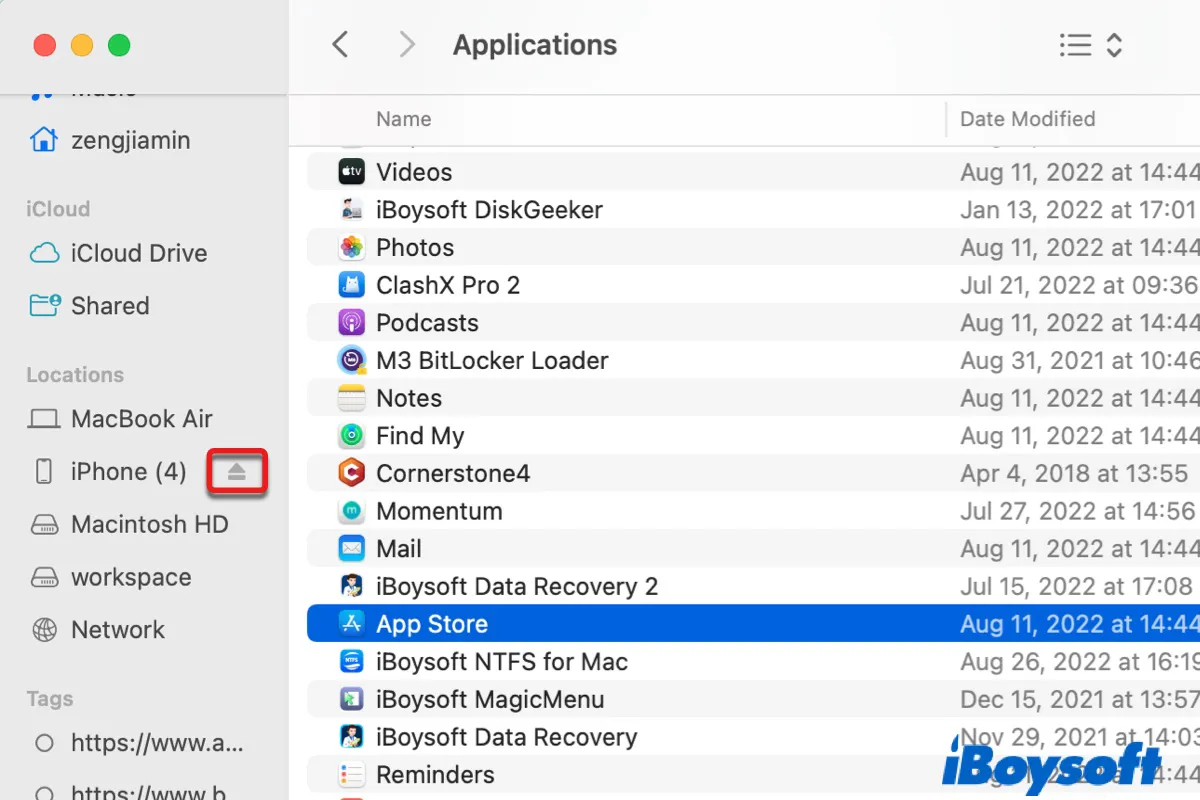
What Does Eject Mean on Mac & How To Eject External Hard Drive on Mac?
Check out 5 more ways to properly eject an external hard drive on a Mac and get to know the meaning of eject on a Mac. Read more >>
Why you can't eject an external hard drive on Mac
If you tried the above three device ejection operations but got the error message "The disk wasn't ejected because one or more programs may be using it." or "Disk not ejected properly", it indicates the disk ejection was unsuccessful. Here we list some possible reasons why the disk ejection from Mac failed:
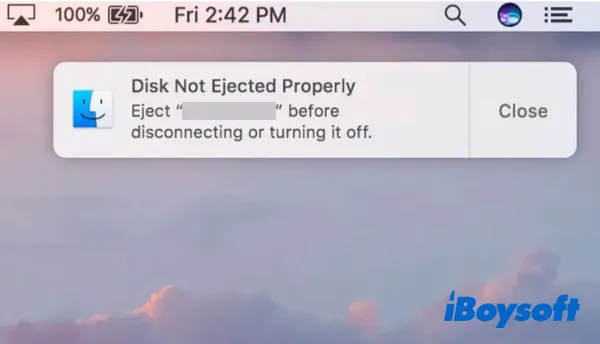
- The external hard drive or files on the drive are currently in use.
- The drive is engaged by a processing program.
- Some drivers or apps are using the drive in the background.
- A data protection mechanism may be preventing ejection.
- A possible malware infection or virus, etc.
When you can't eject the external hard drive on Mac, don't rush to directly unplug the external hard drive physically from Mac, it will cause data loss or even severe drive inaccessible error. Instead, try to close all running programs or apps that may use your drive to make sure no files on this drive are being used or occupied.
Fix can't eject external hard drive on Mac
Now, if you've kept your hard disk and its data safe and intact by following the above advice, you can try any of the below methods to fix the external hard drive not to be ejected on Mac error.
- Stop running apps on Mac
- Log out and log in Apple account
- Shut down your Mac
- Eject external hard drive on Mac by Terminal
- Eject disk with an automated ejection tool
Fix 1: Stop running apps on Mac
When your WD My Passport won't eject from Mac, maybe one or more apps or programs are running with the disk behind the scene. You can utilize the Mac Activity Monitor tool to locate and stop those running apps, then eject the external drive safely. Here's how to do it:
- Press the Command + Space key to open Spotlight Search on Mac.
- Type in 'Activity Monitor' in the Spotlight searching bar and click it to open it.
- Go to the Disk tab in the Activity Monitor window, and input 'QuickLookUIService' in the search box to quickly locate it.
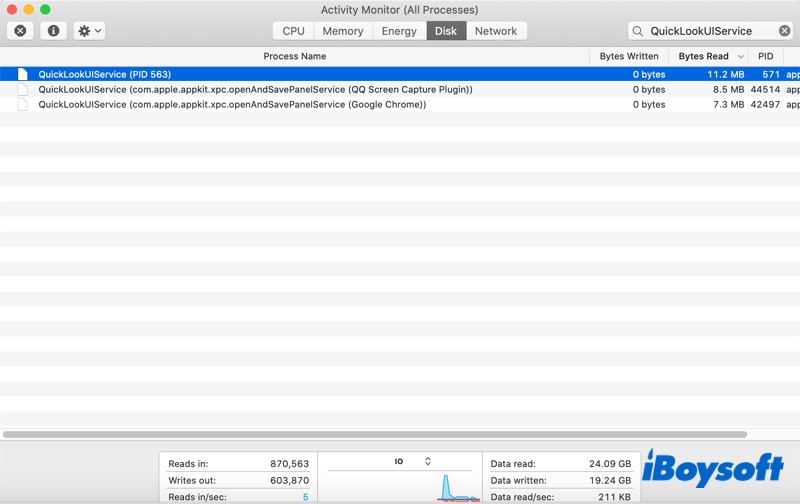
- Select QuickLookUIService and click the X icon (Close button) on the top left corner.
- Choose Force Quit to stop the process.
- Now try ejecting the external hard drive on Mac in the normal way.
Fix 2: Log out and log in Apple account
If closing all the running apps has not resolved the issue of hard drive ejection, try logging out and logging in to your Apple account with these steps:
Step 1: Click the Apple menu icon from the top menu bar and click Log Out. 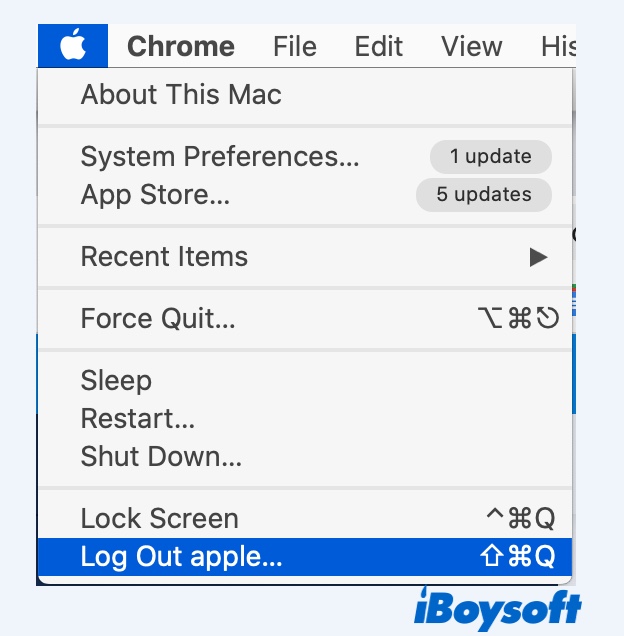
Step 2: Then click Log In, and sign in with your own Apple admin account and password.
Step 3. Try to eject the external hard drive from Mac again.
Fix 3: Shut down your Mac
Another method that also helps to fix the Mac not ejecting external disk error is to shut down or force shutdown your Mac computer. Remember to save all running files and close all processing programs before trying this method to avoid any data loss.
Simply click the Apple logo on the upper left corner of your Mac, and choose Shut Down from the context menu. Now, wait for the Mac machine to shut down, and then unplug your external hard drive.
Fix 4: Eject external hard drive on Mac by Terminal
Terminal is a macOS built-in tool that allows you to execute tasks on Mac by running commands. Running a command in the Terminal window will force eject the hard drive. So it's worth mentioning again to make sure all your files on this disk are kept safely and no programs are using it in the background.
Here's how to force eject the external hard drive on Mac using Terminal:
- Open Finder from Dock, select Applications > Utilities > Terminal. Double-click Terminal to open it.
- On the Terminal window, type the below command lines one by one and press the Return key each time:diskutil list externaldiskutil eject disk (number)Remember to replace the disk number with the right disk number of your external hard drive in the command list.
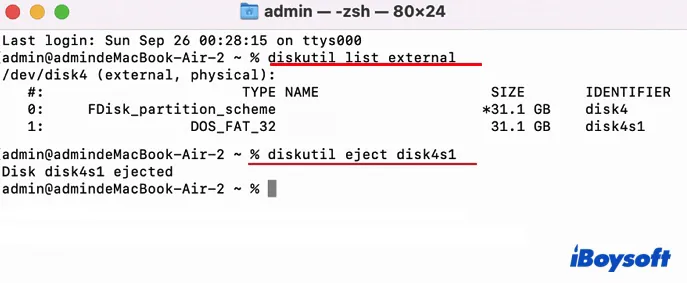
Now, your external hard drive should be ejected successfully from your Mac. If Terminal reports "Volume timed out while waiting to eject," read this guide to eliminate it: How to Fix 'Volume timed out while waiting to eject' on Mac?
Fix 5: Eject the external hard drive with an automated ejection tool
If you think using Terminal to force eject the external disk on Mac is a little complicated, you can use an automated disk ejection tool to help you. iBoysoft NTFS for Mac is mainly designed for mounting Windows NTFS file system drives on Mac smoothly without formatting. But it is also useful to fix the 'external drive won't eject on Mac' issue with a simple click.
Let's see how to use iBoysoft NTFS for Mac to eject your external hard drive:
Step 1: Free download and install iBoysoft NTFS for Mac on your Mac machine.
Step 2: Launch iBoysoft NTFS for Mac and wait for this app to detect your external disk that has the ejection issue.
Step 3: Once the disk has been detected, it will show up in the iBoysoft NTFS for Mac menu bar. Just click the iBoysoft NTFS for Mac icon in the menu bar, select the drive from the drop-down list and choose Eject. If you have multiple disks waiting for ejection, select Eject all.