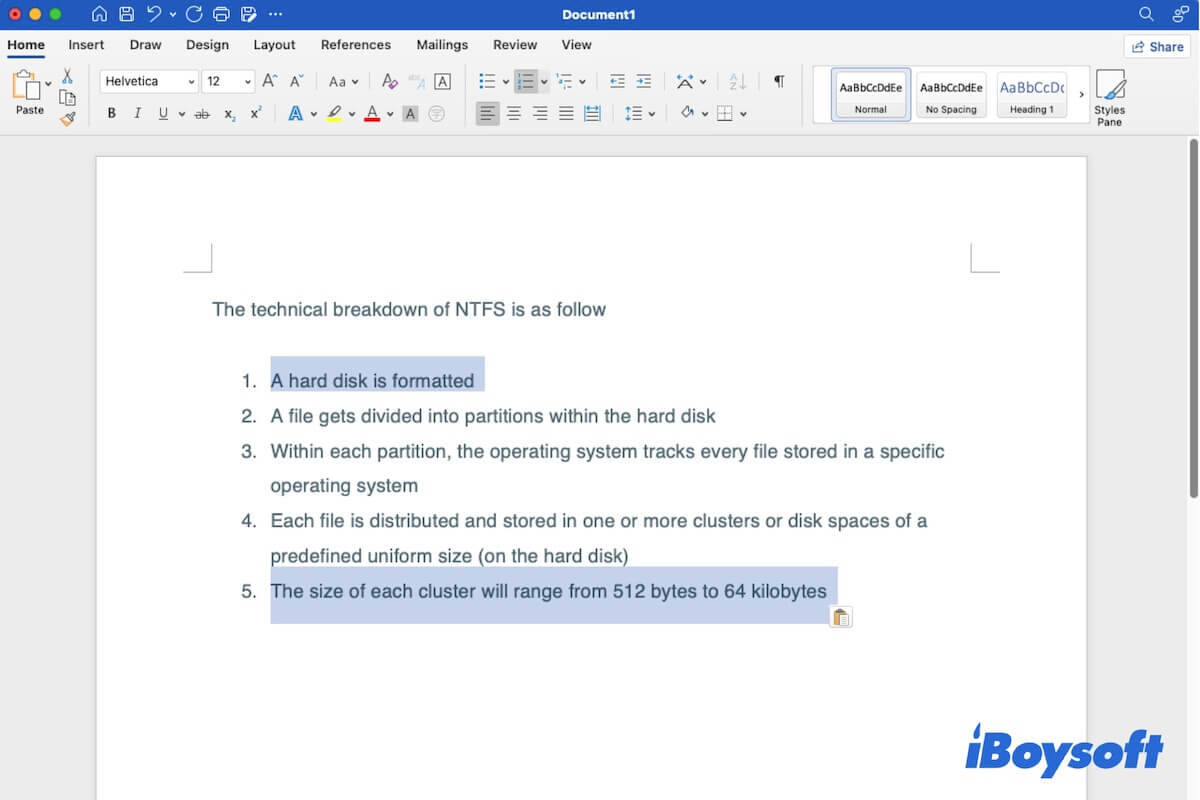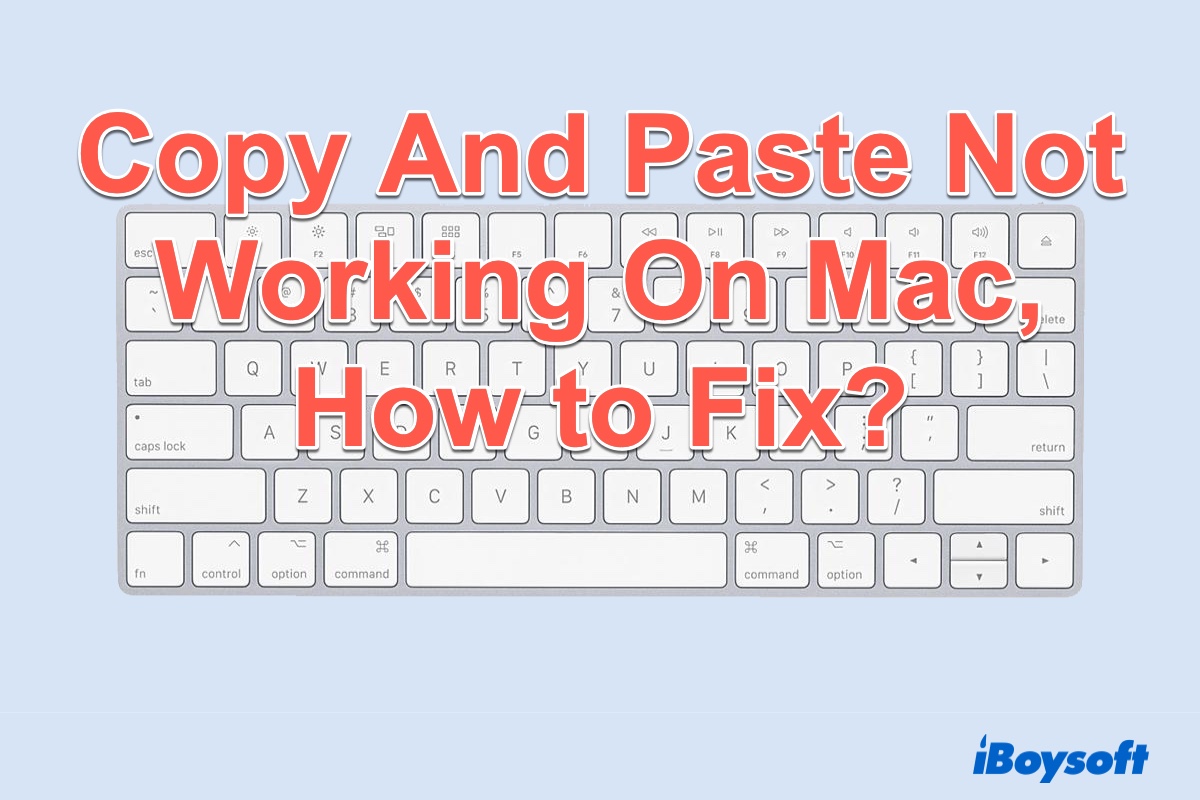It seems like your new SD cards are not compatible with your cameras. There are two possibilities, either your camera requires a specific type and size of SD cards and the ones you purchased don't meet the requirements, or your SD cards aren't formatted with a file system that's supported by your camera.
Based on that, I'd like to recommend you first visit the camera manufacturer's website to check the type of SD cards it supports and the file system it works best with. If your SD cards are compatible, try formatting the SD card on your camera instead of using Disk Utility. This should ensure your SD card is formatted with a compatible file system.
You can read the camera's manual or contact customer support if you can't find the card formatting option on your camera. If you can't format the SD card on your camera, try the following steps on your Mac:
- Connect your SD card to your Mac.
- Open Finder and launch Disk Utility from the Applications/Utilities folder.
- Click View > Show All Devices.
- Select your SD card's actual disk and click the Erase button.
- Give it a name.
- Set the Format to MS-DOS (FAT).
- Set the Scheme to Master Boot Record.
- Click Erase.
- Try the SD card on your camera.
Note that formatting the SD card will erase all data on it. For users who have important data on their SD cards that need to be formatted, restore the data using iBoysoft Data Recovery for Mac first. It's a reliable data recovery tool that can recover data from SD cards, USB sticks, external drives, and other storage devices effortlessly. It also allows you to preview files before recovery for free.
If you're still facing issues with the SD cards, they may be faulty or damaged. Consider using a different SD card or contacting the seller for further assistance.
Related readings: