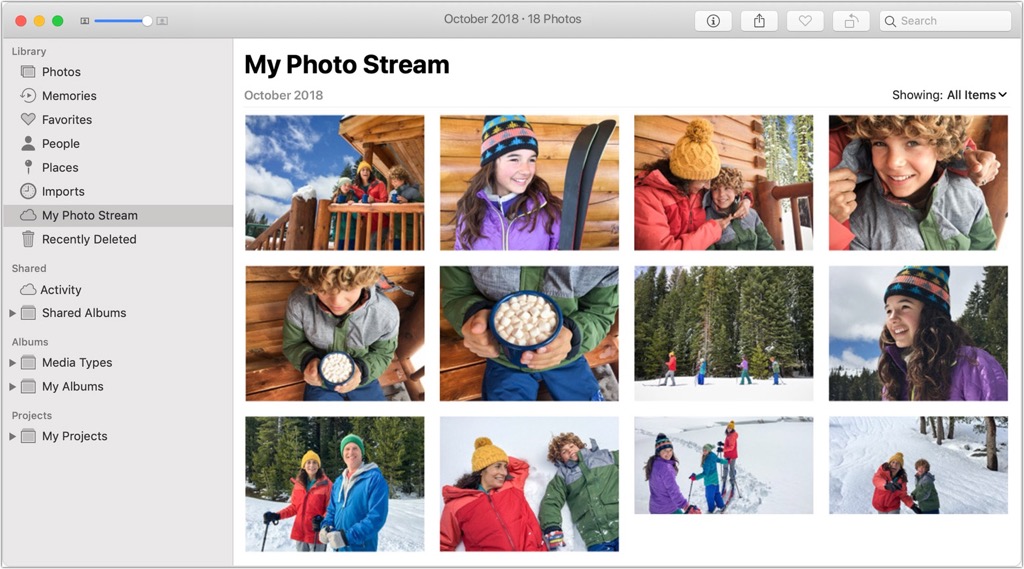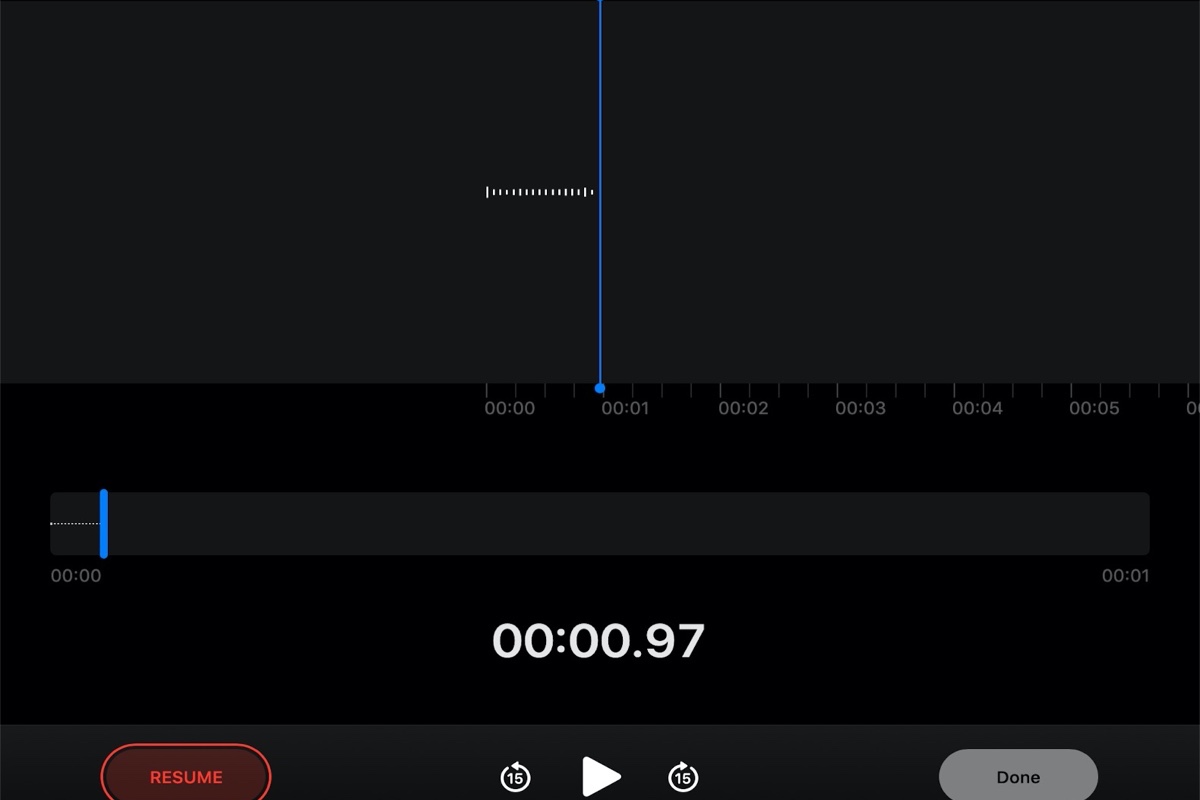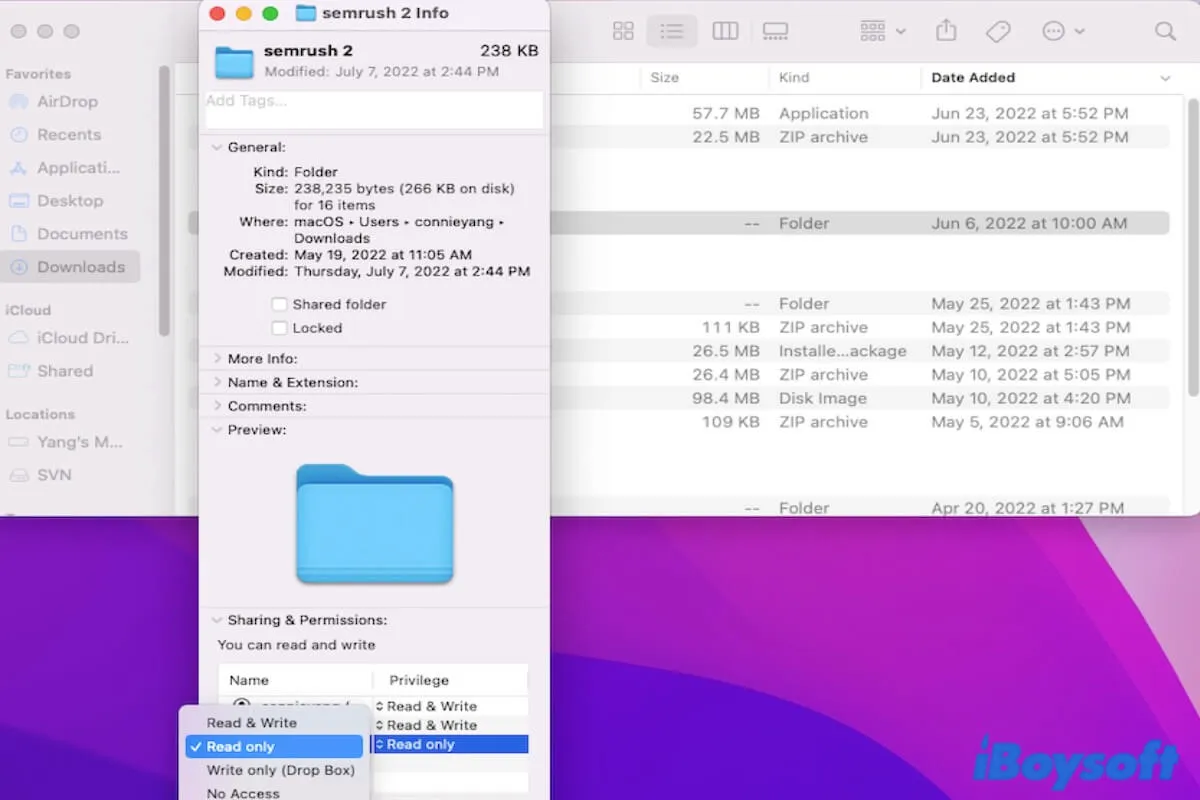Yes! Your Mac OS X Snow Leopard is compatible with the disk format MS-DOS (FAT-16) file system. There should be other issues that render all the files on your USB flash drive not showing up on your Mac.
An unreadable USB flash drive has already put your data in jeopardy. Fixing such a problem is what you urgently need to do. The common possible reasons why you can see your USB flash drive but it's empty inside could be the following ones. Keep reading to know the useful fixes.
- Your USB port is damaged. Try to connect your USB flash drive to a different USB port.
- The files on your USB flash drive are actually in the hidden state. In this scenario, you can use a keyboard shortcut Command + Shift + Period (.) to show hidden files.
- Your USB drive got corrupted, which resulted in all the files not showing up.
Take the methods below to get your files off the corrupted USB flash drive.
Method 1: Fix the corrupted USB drive with First Aid under Disk Utility. This is a built-in tool on Mac to check and repair minor disk errors without data loss.
Method 2: Retrieve the files inside the USB drive with iBoysoft Data Recovery for Mac software. If the first method doesn't work, it turns out your USB flash drive has been seriously damaged, and resorting to a professional data recovery tool is necessary. Refer to the specific steps below.
Step 1: Download and install iBoysoft Data Recovery for Mac, then launch it.
Step 2: Select your corrupted USB drive and click the "Search for Lost Data" button to scan for all lost files.
Step 3: Preview the search results by right-clicking.
Step 4: Select the files you need and click the "Recover" button to get them back.
After recovering the desired files, you can reformat the USB flash drive to make it work on your Mac again.
For more details, please read:
Can't See Files on the USB Drive Mac, How to Fix?
How to Fix Unreadable USB Flash Drives on Mac without Data Loss