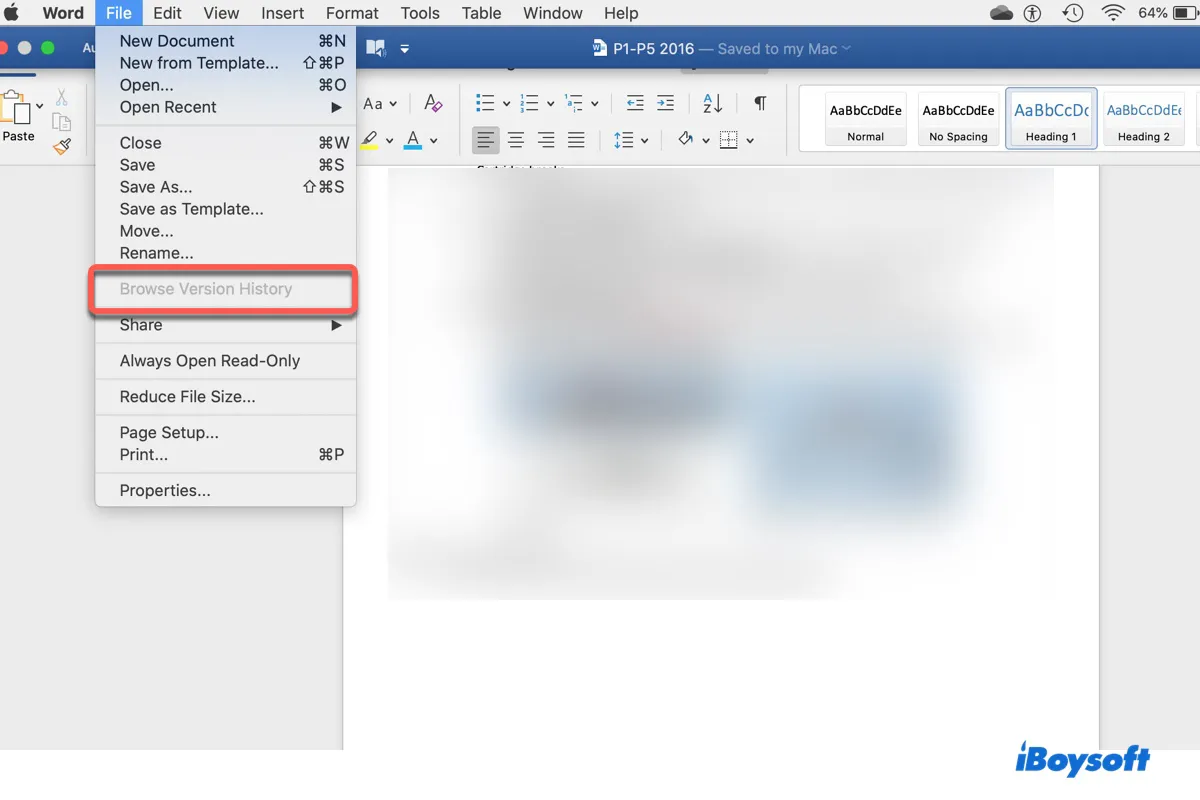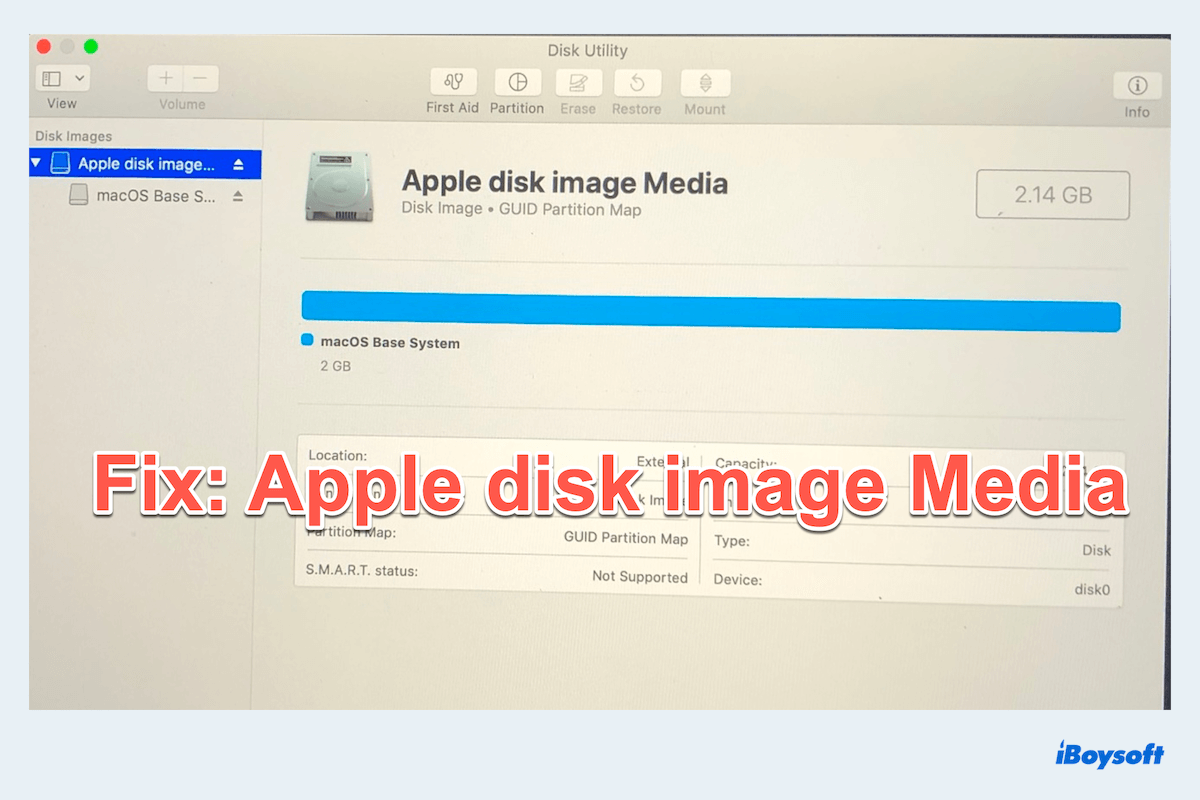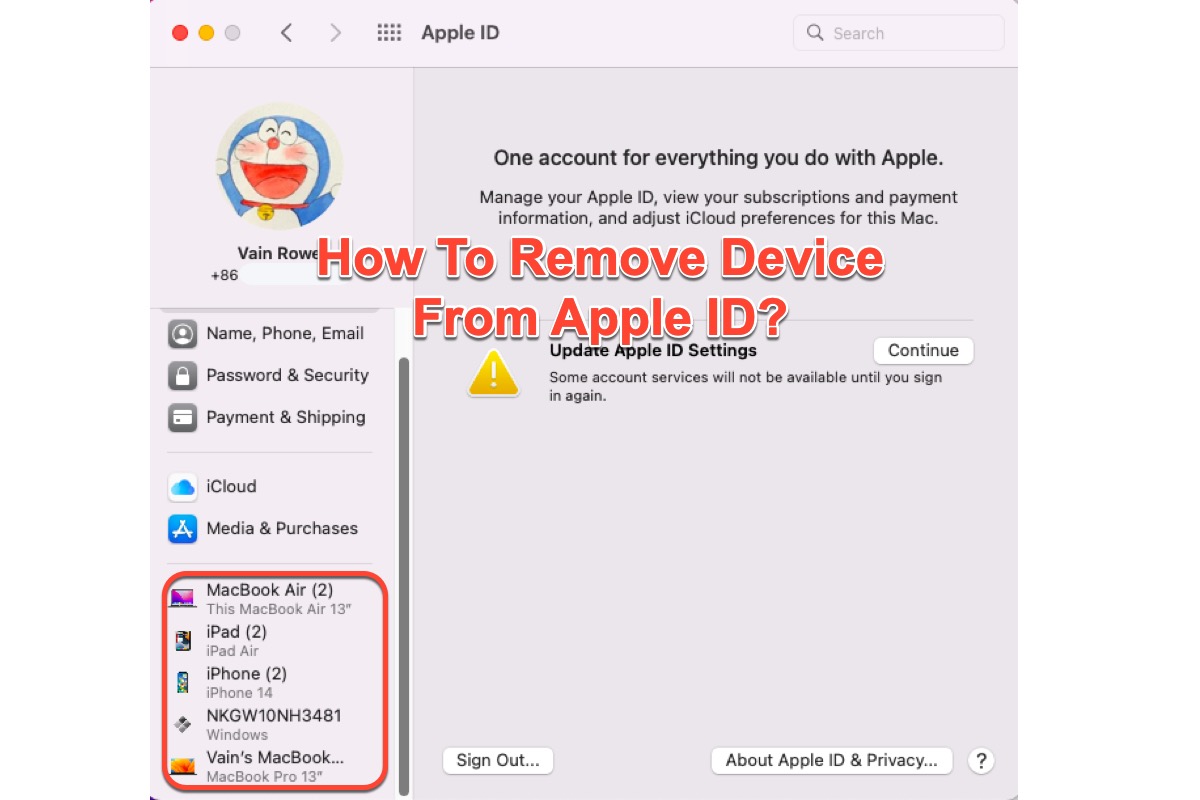Final Cut Pro is a professional video editing software developed by Apple Inc. Not growing could be due to various reasons such as file corruption, software bugs, or system settings. Here are some steps you can take:
Check File Integrity: Ensure that the FCPXML file you are importing is not corrupted. Try importing other FCPXML files to see if the issue persists. If you are afraid of data loss, it is advised to use iBoysoft Data Recovery to do file recovery.
Software Updates: Make sure you are running the latest version of Final Cut Pro and macOS Big Sur. Sometimes, software updates include bug fixes that can resolve such issues.
Reset Preferences: Try resetting Final Cut Pro preferences. Go to Final Cut Pro > Preferences > Reset all preferences. This can sometimes fix issues related to software settings.
Check System Storage: Ensure that you have enough free storage space on your system drive. Insufficient storage can cause issues with file imports and growth.
Check Project Settings: Verify that your project settings are configured correctly to allow for file growth. Check settings related to media management, render files, and cache.
Test on Another System: If possible, try importing the same FCPXML file on another Mac system to see if the issue is specific to your setup.
Contact Support: If none of the above steps resolve the issue, consider contacting Apple Support.