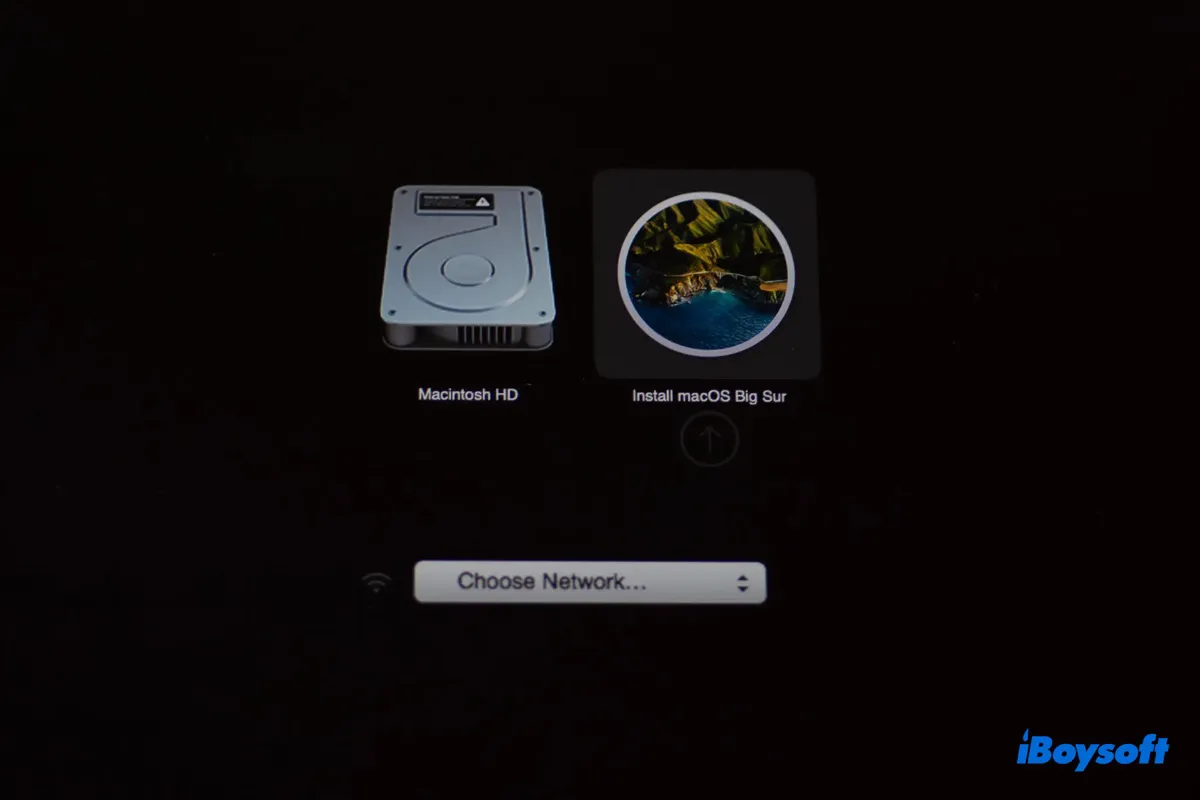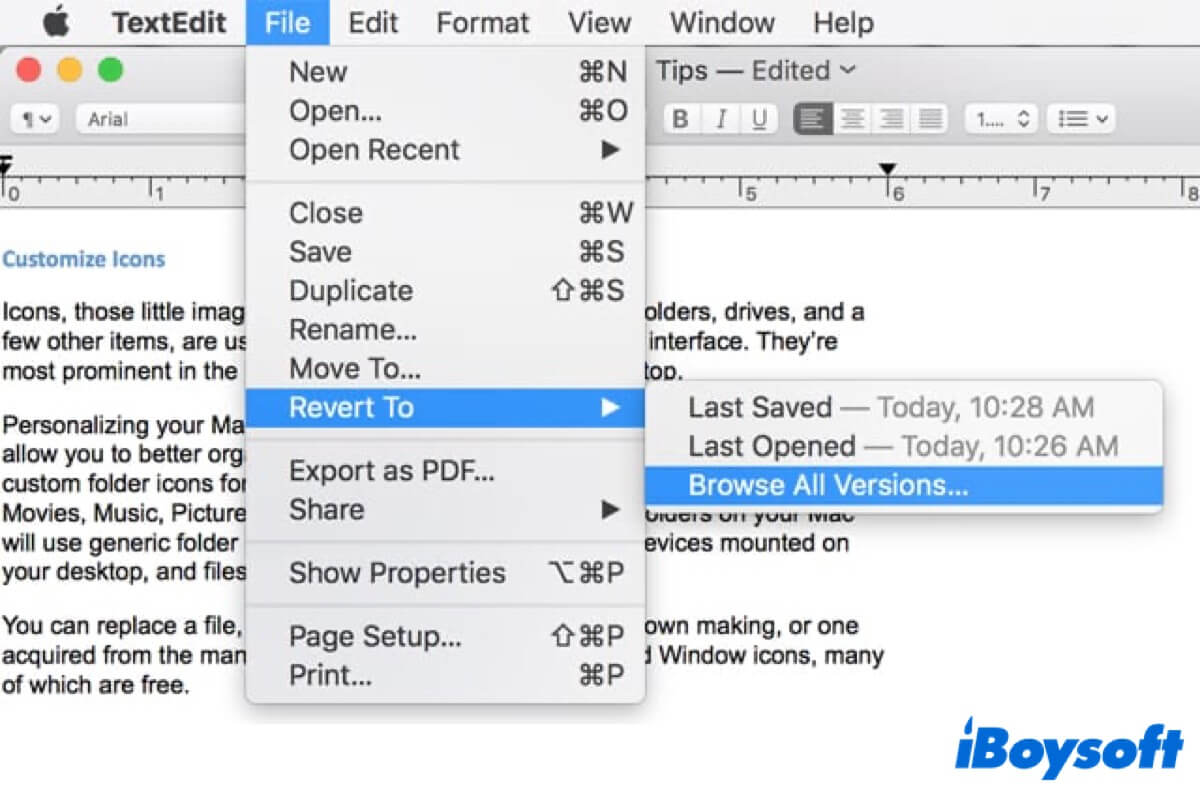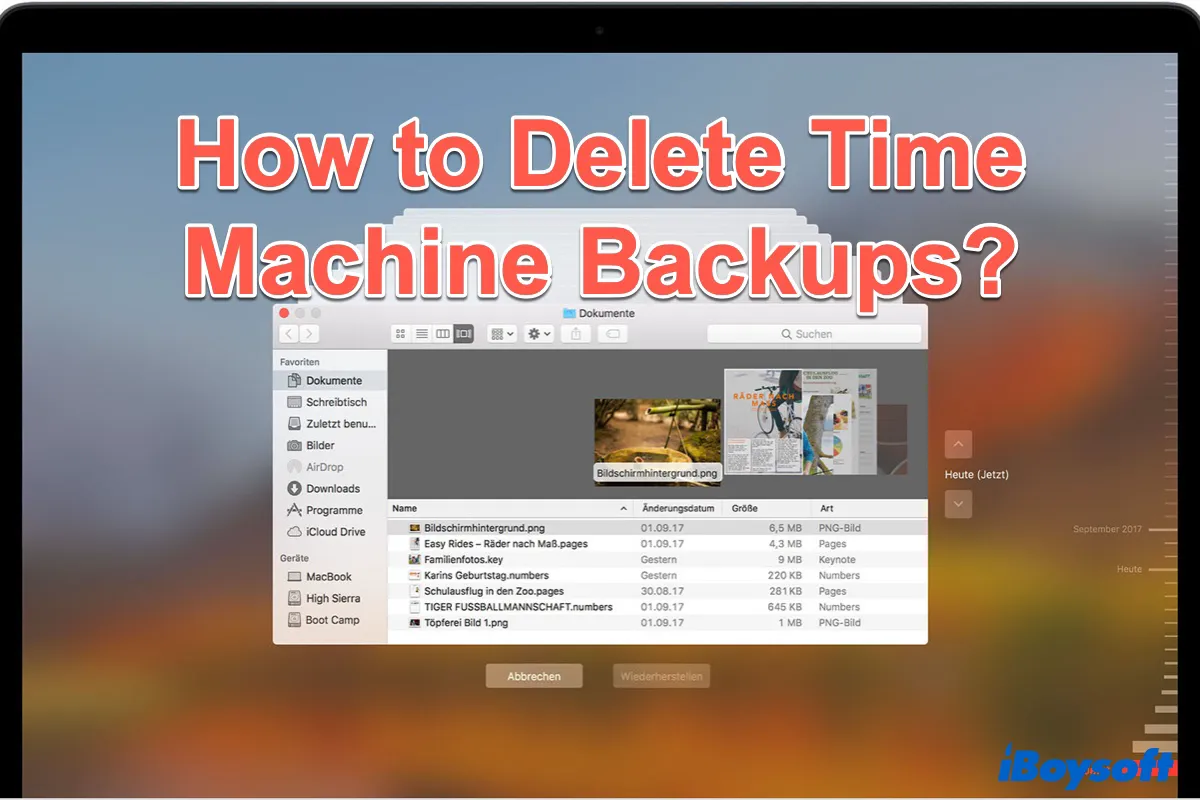Open Disk Utility (Launchpad > Other), do you see your memory card in the left sidebar? If you do, you can fix this problem by either changing Finder sidebar preferences, or manually mounting the card in Disk Utility.
When connecting an SD card to your Mac, the card should be automatically mounted and show up in the Finder's sidebar as well as on the desktop. Problems that occur during the mounting process may lead to the SD card not showing up on Mac issue. However, you can mount your card manually in Disk Utility if it is not mounted successfully by macOS:
- Properly connect the memory card to your Mac and open Disk Utility.
- Select the card from the left panel.
- Click the Mount button at the top toolbar.
Disk Utility may fail to mount your memory card, which means the card may be corrupted and needs to be repaired. Don't worry, you can use Mac's built-in tool - First Aid to try to repair the memory card. It is located at the top toolbar in Disk Utility.
If you find that your memory card is mounted on Mac, but still it won't show up in Finder, then the wrong Finder sidebar preferences might be the culprit. You can follow these steps to check and modify the Finder sidebar preferences:
- With the memory card connected to your Mac, launch Finder.
- Click Finder on the top bar of the desktop, then select Preferences.
- Choose the Sidebar tab, and check if all items under Locations are checked (especially the External disks option).
- Tick the boxes before the unchecked items under Locations, then see if your memory card appears in Finder now.
Also, there's another situation left, which is that your memory card doesn't show up in both Finder sidebar and Disk Utility. That means your Mac can't even read or recognize your memory card.
You can try to restart your Mac, and insert the SD card into it once again. If this doesn't work, then your SD card reader is not working, and you should consider getting a new one.