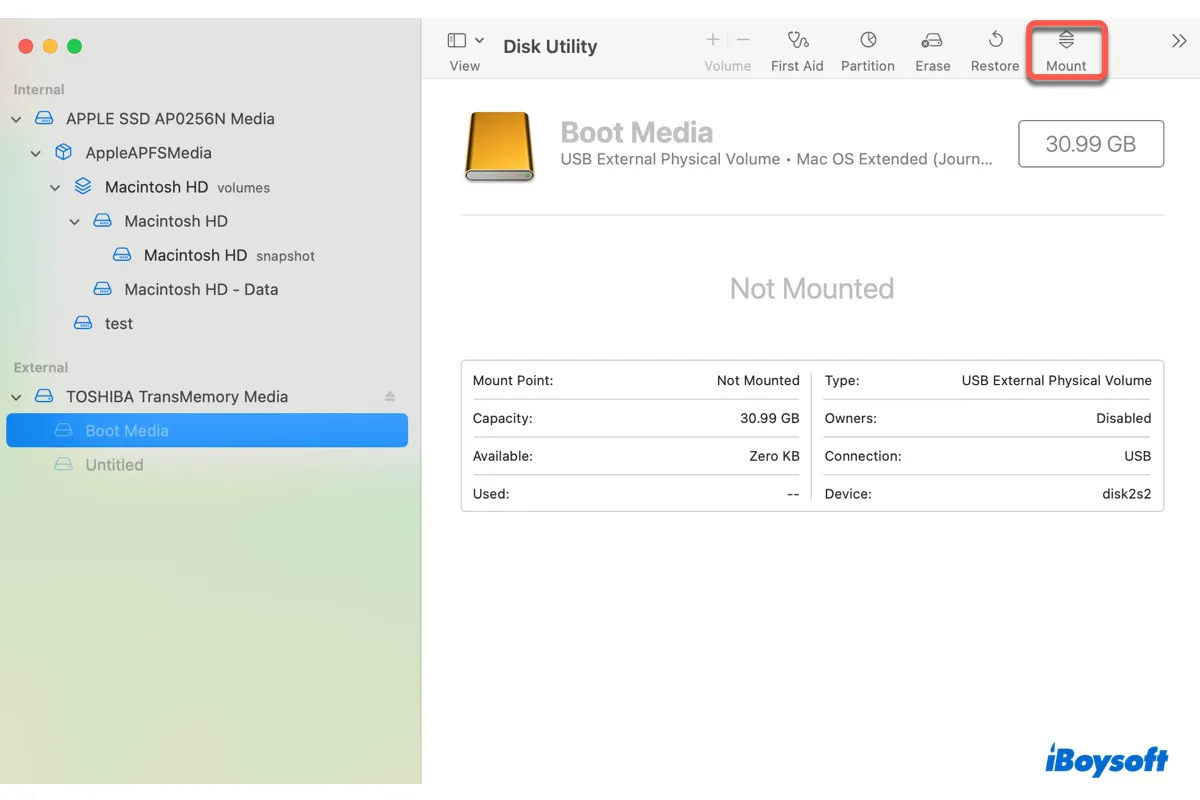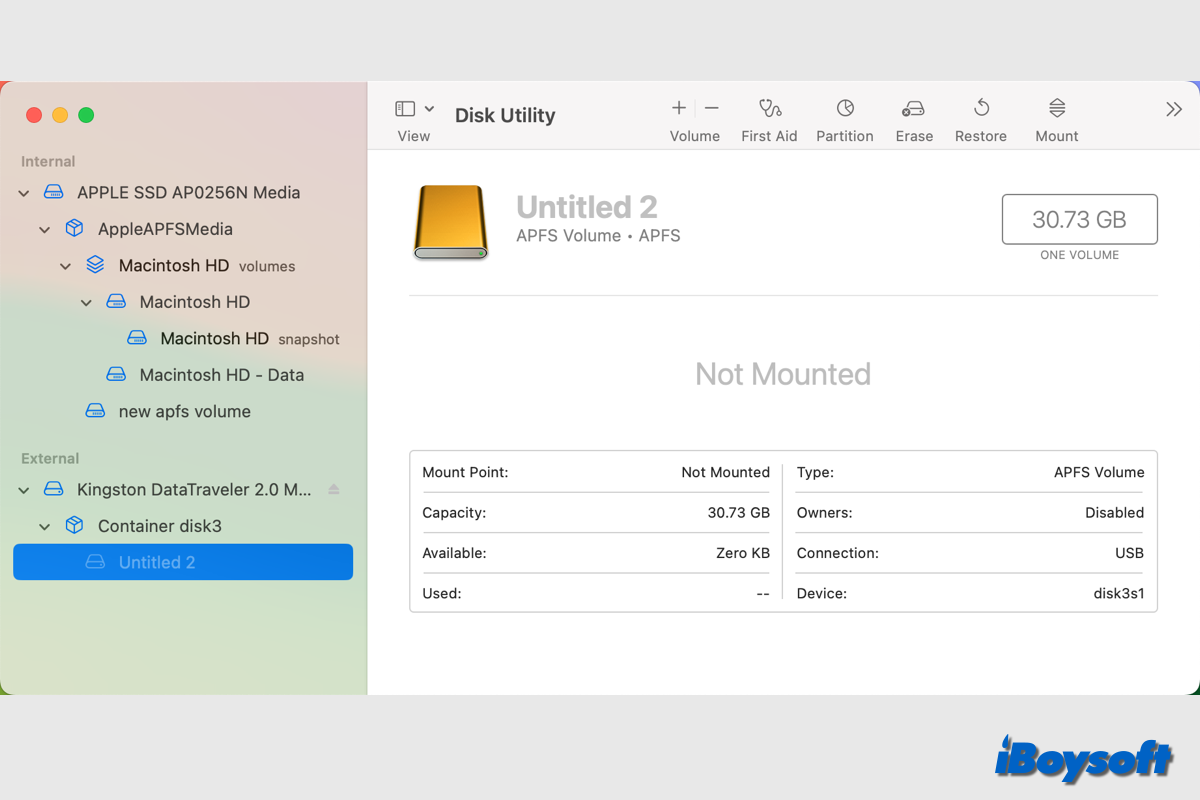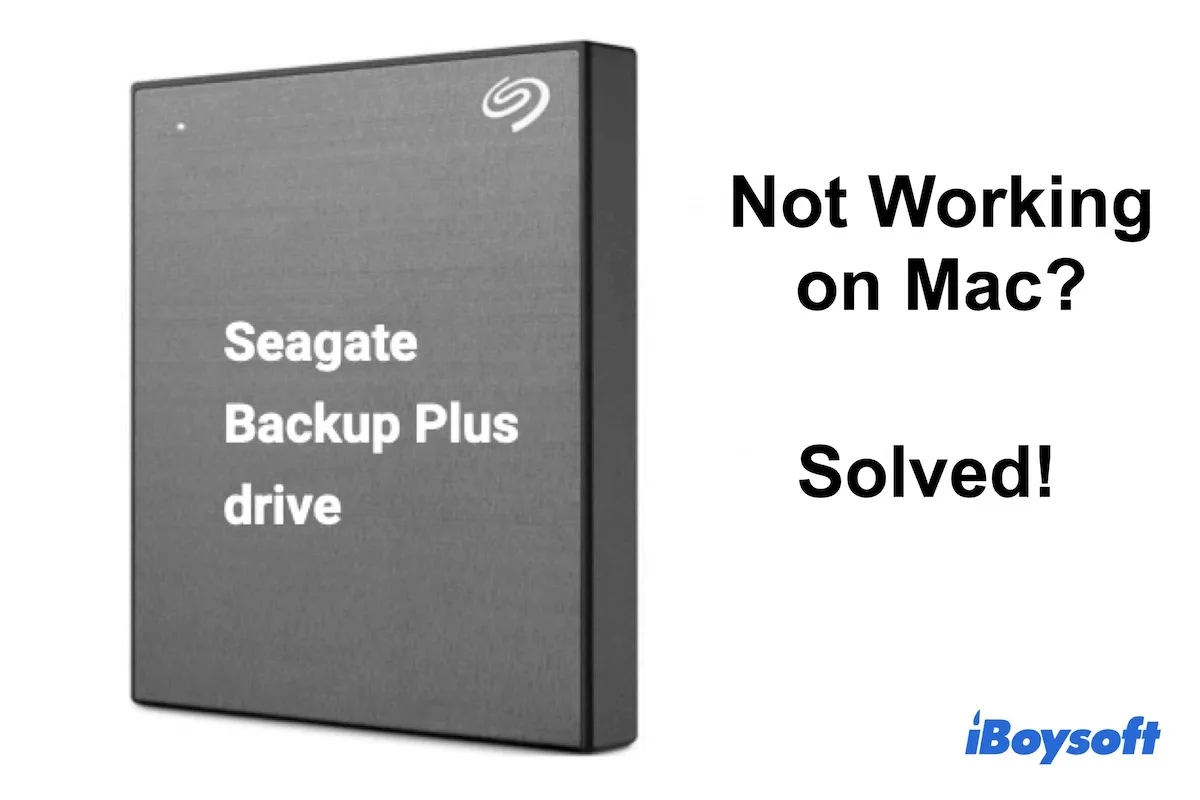The correct Terminal commands to mount an external hard drive on Mac are sudo mkdir /Volume/drive name and sudo mount -t hfs /dev/disk1 /Volumes/usb, you should replace "drive name" with the name of your disk and replace the number with your own disk in "disk1" when operating.
Your external hard drive greyed out in Disk Utility indicates Mac can't automatically mount the drive, thus you can't read and write to the drive as usual. The drive could be corrupted. And the fsroot tree is invalid further illustrates the external hard drive is corrupted.
Thus, the corrupted external hard drive can't be automatically mounted in Disk Utility or force mounted in Terminal. You'd better recover data from corrupted external hard drive on Mac, and then follow the steps below to fix it without losing data. Here, we recommend iBoysoft Data Recovery for Mac for its high recovery rate, risk-free environment, easy-to-use UI, etc.
After getting off files from the corrupted external hard drive with third-party data recovery software, you can try to format the external hard drive on Mac to remove logical errors on the drive. Then, you can mount it on Mac normally.