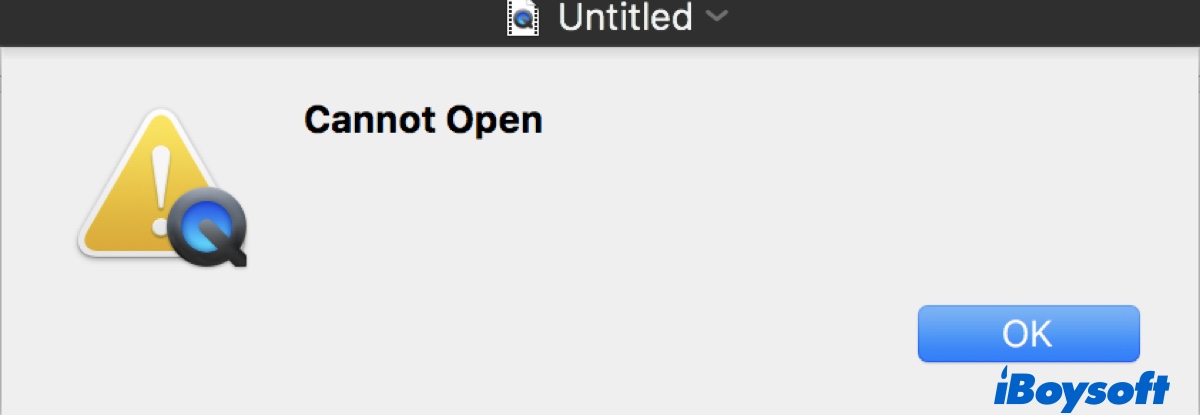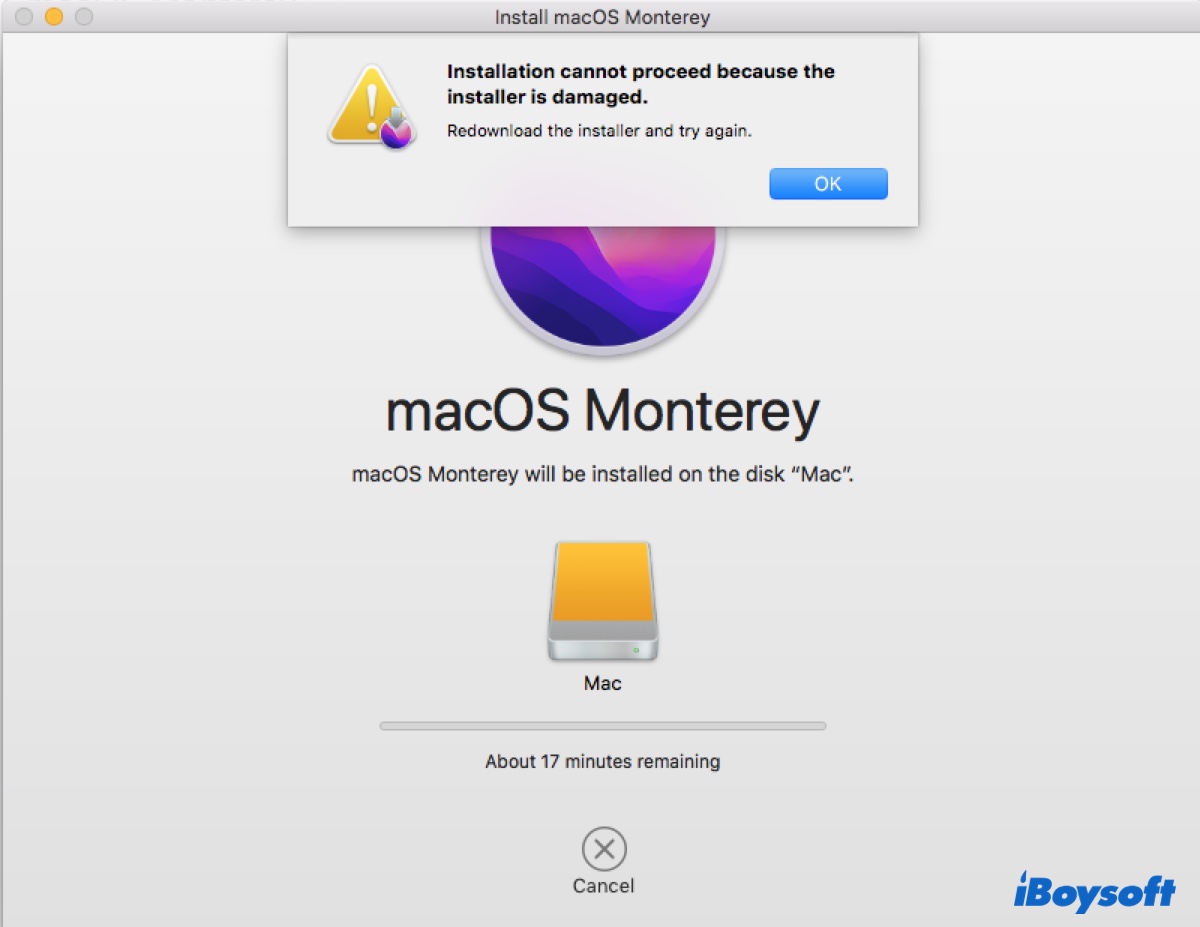Here's what to try if your exFAT drive is not mounting on Mac:
First, try mounting it in Terminal again but with the correct command. The mount verb you used before is not for a drive but a partition or volume. To mount a disk, you need the verb: mountDisk. Open Terminal and execute the following command:
diskutil mountDisk /dev/disk8
If that doesn't help, it's likely caused by an incompatible exFAT allocation unit size (the smallest disk space that can be used to store a file). Is the exFAT drive formatted on Windows? When formatting a disk in exFAT, Windows defaults to a different allocation unit size, which may not be supported on macOS.
To fix it, you need to reformat the unmountable exFAT drive on Mac. Since this will erase all data on the drive, you need to back up the important files before taking action. Plug the exFAT drive that won't mount on your Mac into a Windows PC. If it's readable on your PC, you can copy the data off the drive. If it's not working on Windows either, get iBoysoft Data Recovery for Mac to retrieve the inaccessible files.
It's a professional data recovery solution for restoring data from unmountable exFAT drives and drives of other file systems that are compatible with macOS. It has an intuitive interface and allows you to preview files on the exFAT drive before recovery for free.
Click the button below to recover lost files from the unmountable exFAT drive on Mac.
Read also: