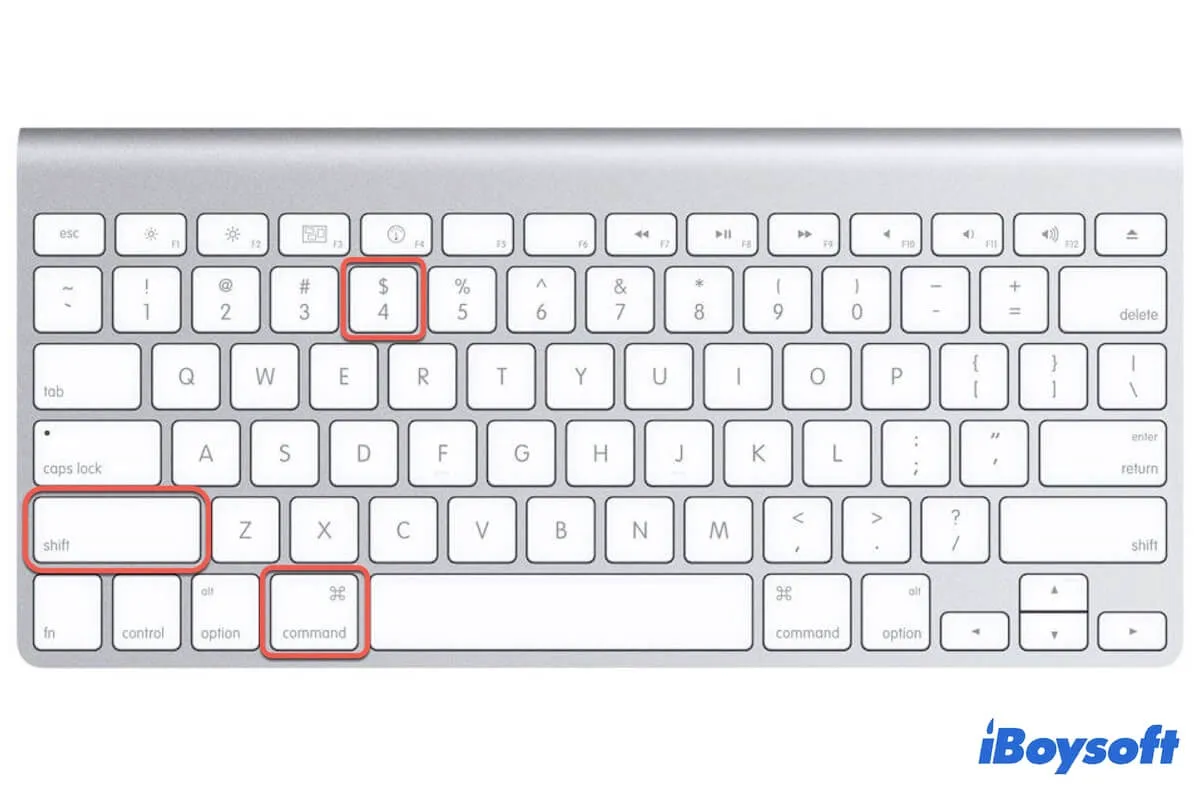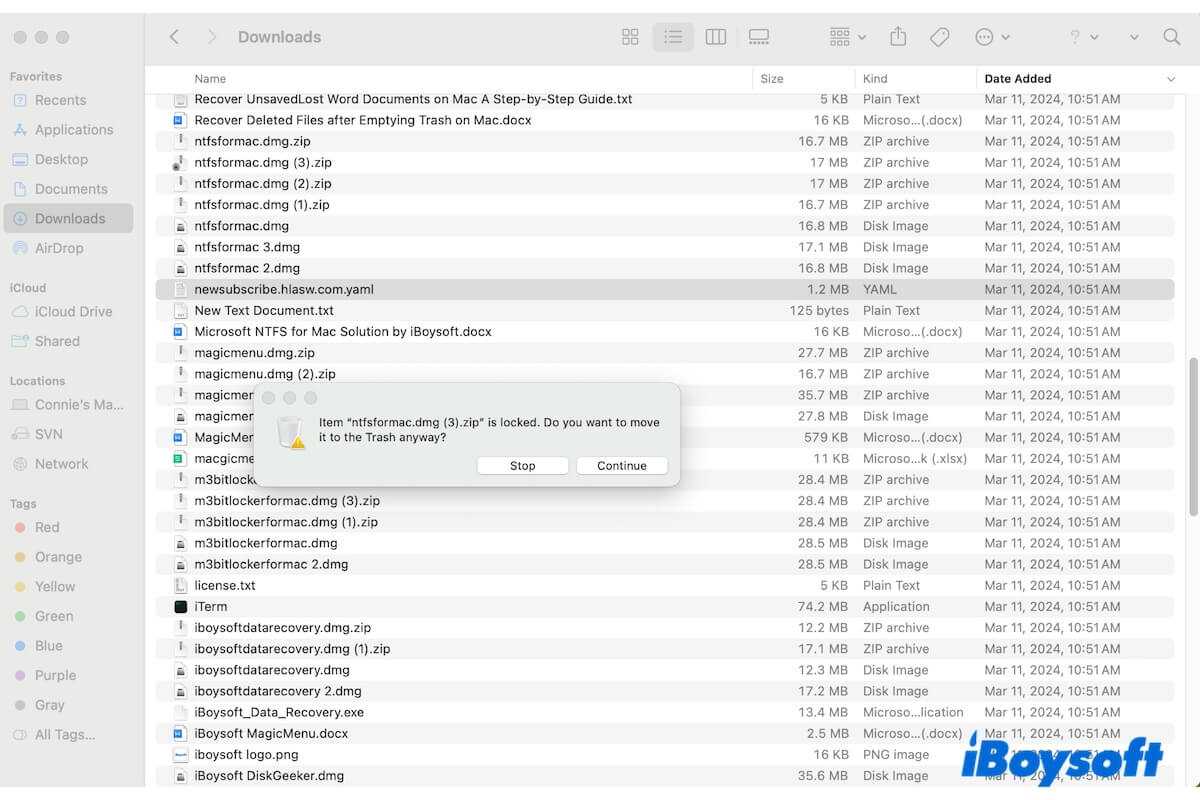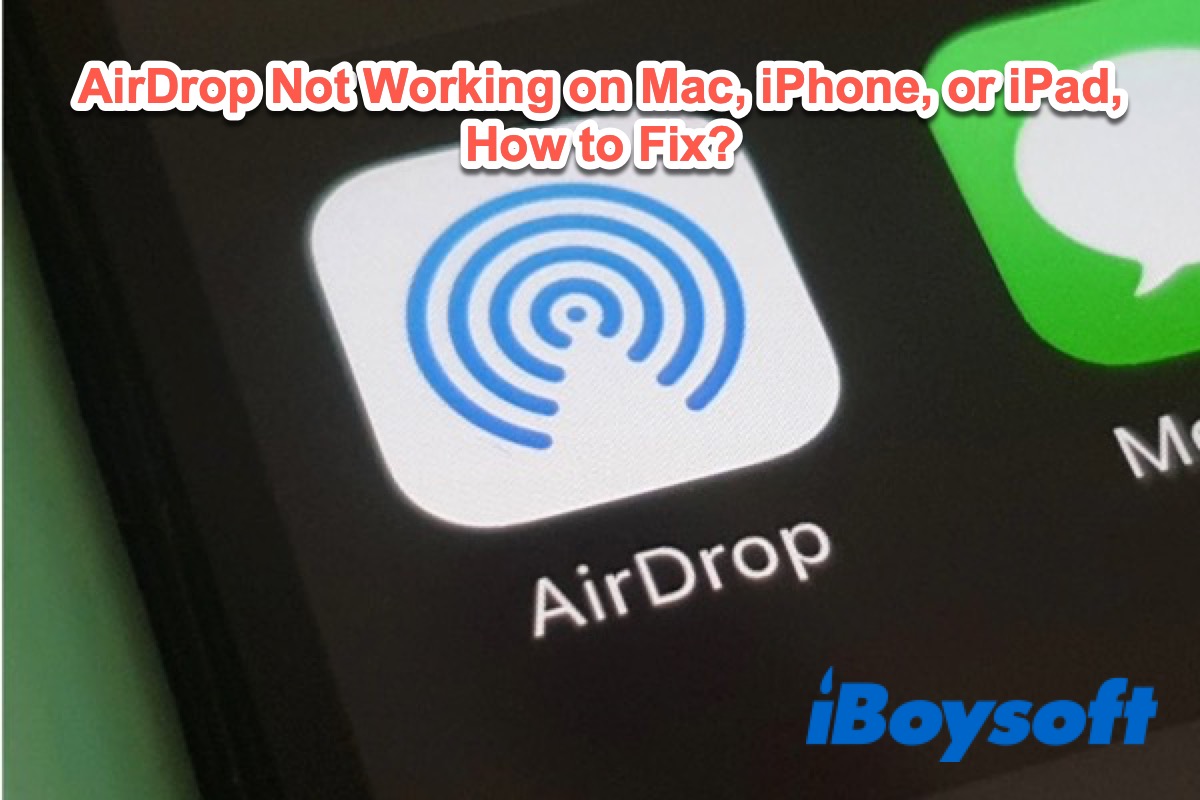If your external hard drive turns on but doesn't mount, try killing the fsck process, using it on a different computer, switching to a different hub, force mounting it in Disk Utility, repairing it with First Aid, etc.
Your external hard drive is not showing up in Disk Utility, which means it's likely not detected by your Mac, or that the drive is hijacked by the fsck process that runs automatically to check an improperly-ejected drive. You can check if there's an fsck process in Activity Monitor. If it exists, kill it. If it doesn't, you'll need to work towards making the drive appear in Disk Utility. Otherwise, you can't do anything.
I know it may sound strange but sometimes plugging a problematic drive into another computer helps. I suggest you attach the external hard drive to a Windows computer and then connect it to your Mac again to see if your Mac can read it.
Besides, does your external hard drive have its own power source? If so, don't forget to get it plugged in. You can also try a powered USB hub or plug the drive directly into your Mac if you haven't already. It's possible that the hard drive has enough power to turn on but needs extra to function well.
What else you can try:
- Reset the NVRAM
- Reset the SMC
Suppose the external hard drive still won't show up on Mac; it likely has hardware damage, and you need to send it for repair. If the drive appears in Disk Utility but is grayed out, you can:
- Manually mount the hard drive by selecting it and clicking the Mount button in Disk Utility.
- Repair the hard drive by selecting it and tapping "First Aid" in Disk Utility.
If the external hard drive doesn't mount on Mac no matter what you try, it's time to recover your data and reformat the drive. This way, the current faulty file system will be overwritten by a good one. To reduce the risk of data loss, I will show you how to use iBoysoft Data Recovery for Mac to retrieve your data quickly.
Step 1: Download and install the app for free. Check if your drive can be detected in iBoysoft Data Recovery!
Step 2: Select your external hard drive and click "Search for Lost Data."
Step 3: When the scan is complete, preview all found files.
Step 4: Tick the box before the files you want to get back and click the Recover data to restore them to a location that's not your external hard drive.
Now that your data is safe, format the external hard drive on Mac to fix it.