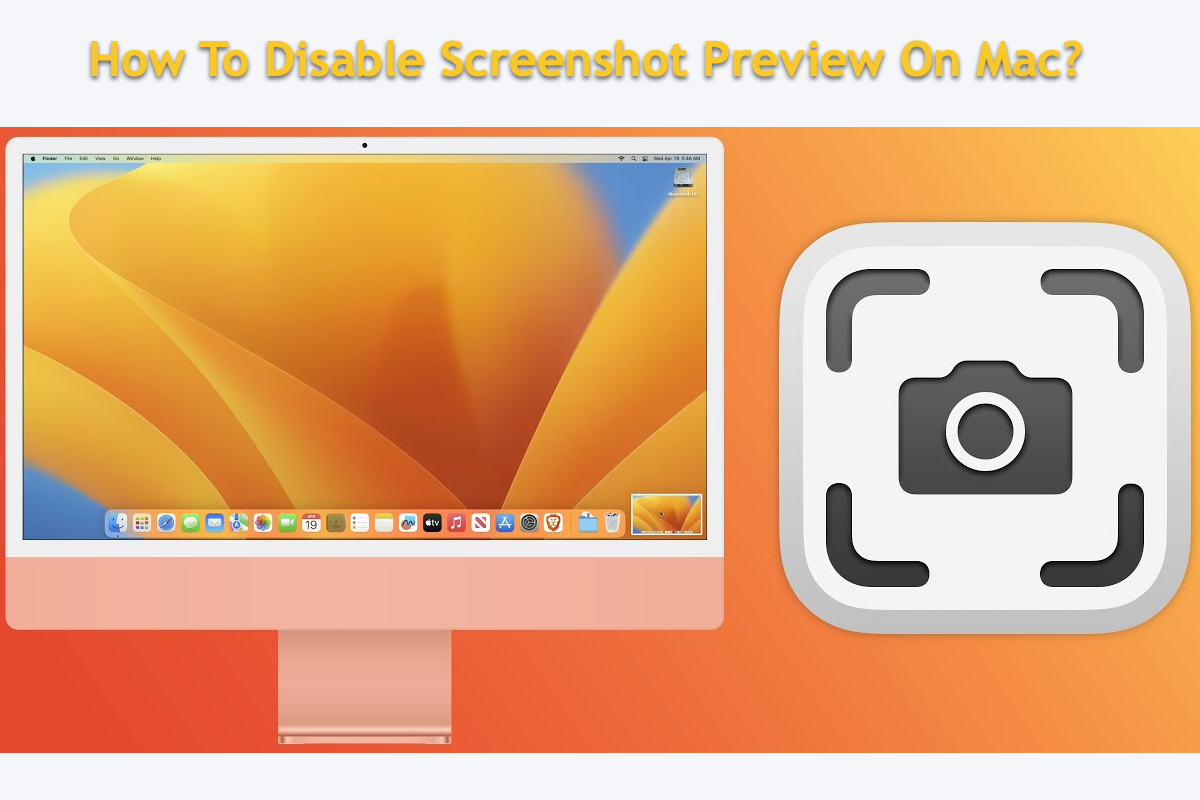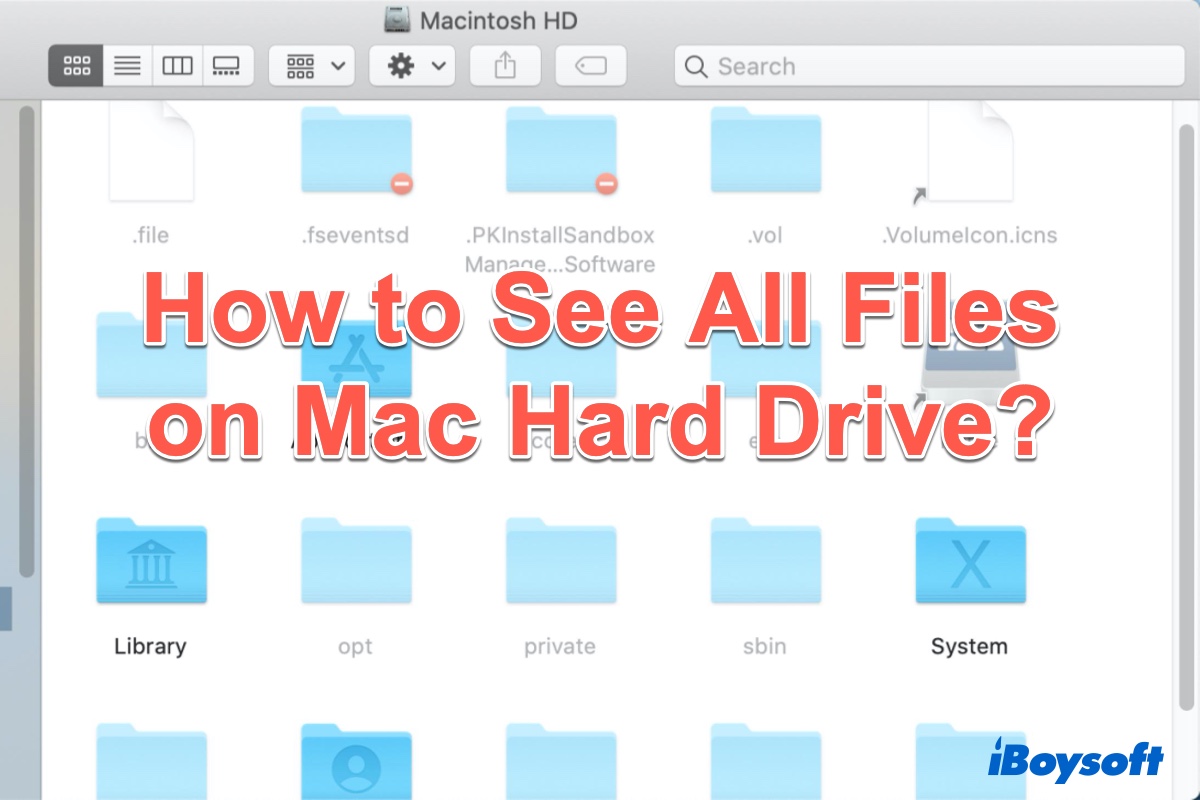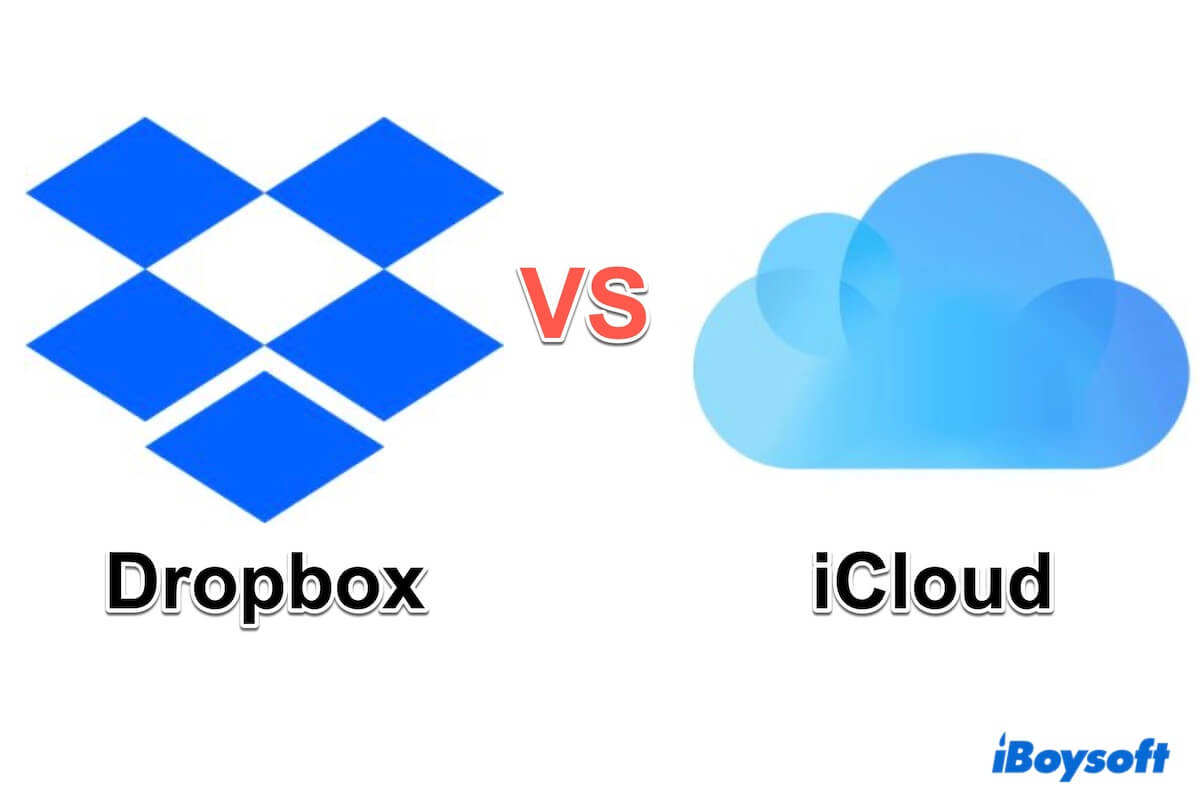I know what your problem is. It is non-business of hidden files, USB drive corruption, connection issues, etc.
When Mac says your external hard drive or USB drive is full but it isn't, it's time to empty your Trash.
Every time you delete files from your USB drive, the files are literally moved to the Trash on your Mac, but they actually still stay on your USB drive and are located in the hidden Trashes folder there. You can press Command - Shift -. (the period key) to unhide the Trashes folder on your USB to verify that. However, you can't access it.
To remove the deleted files from your USB drive in real, you need to empty Trash on your Mac. Once the deleted files are emptied from your Mac, the space they previously occupied can be released and available for other data.
If you think it's troublesome to empty the files deleted from the USB in Mac Trash, you can use iBoysoft MagicMenu to right-click to permanently delete the unwanted files from your USB. With it, you don't need to empty Trash every time you delete them from the USB.
- Download, install, and open iBoysoft MagicMenu on your Mac.
- Select Extension and click the download button next to Delete Directly to add this option to your right-click menu.
- Right-click your unwanted files on the USB or other external storage device, then click Delete Directly to permanently delete them from the drive rather than just put them in Trash.