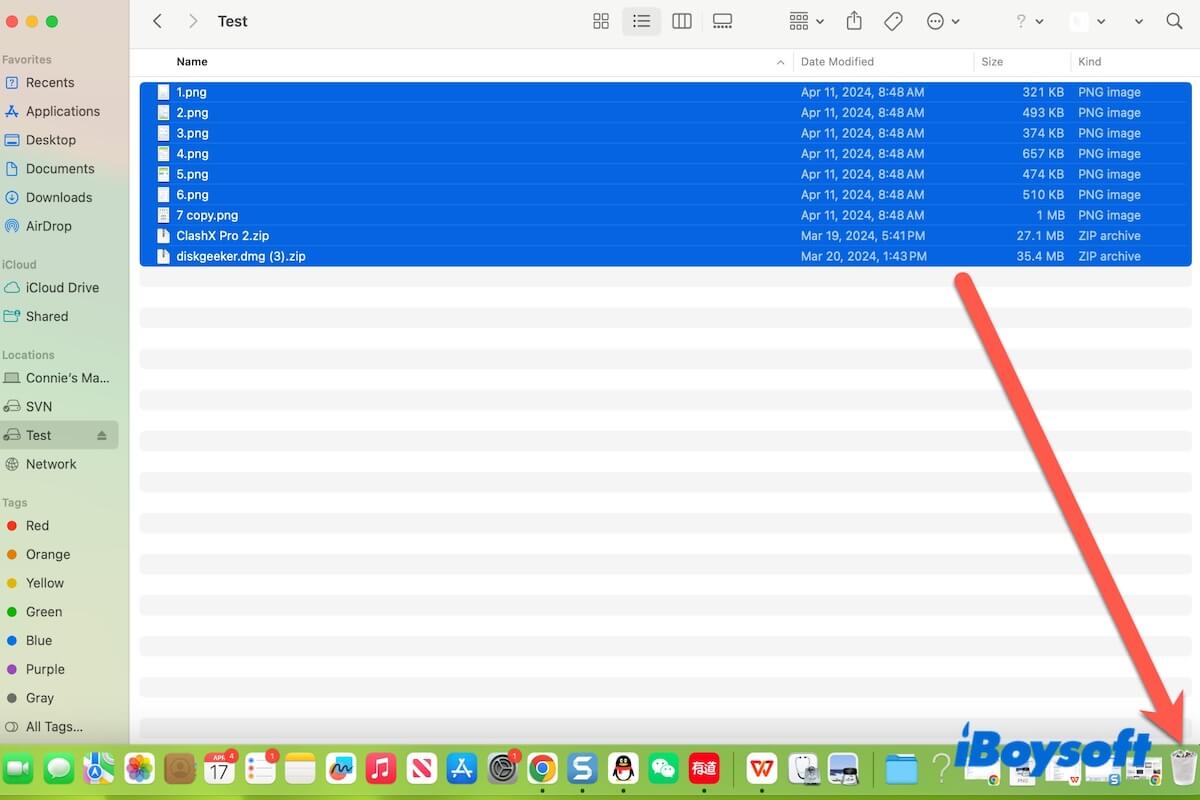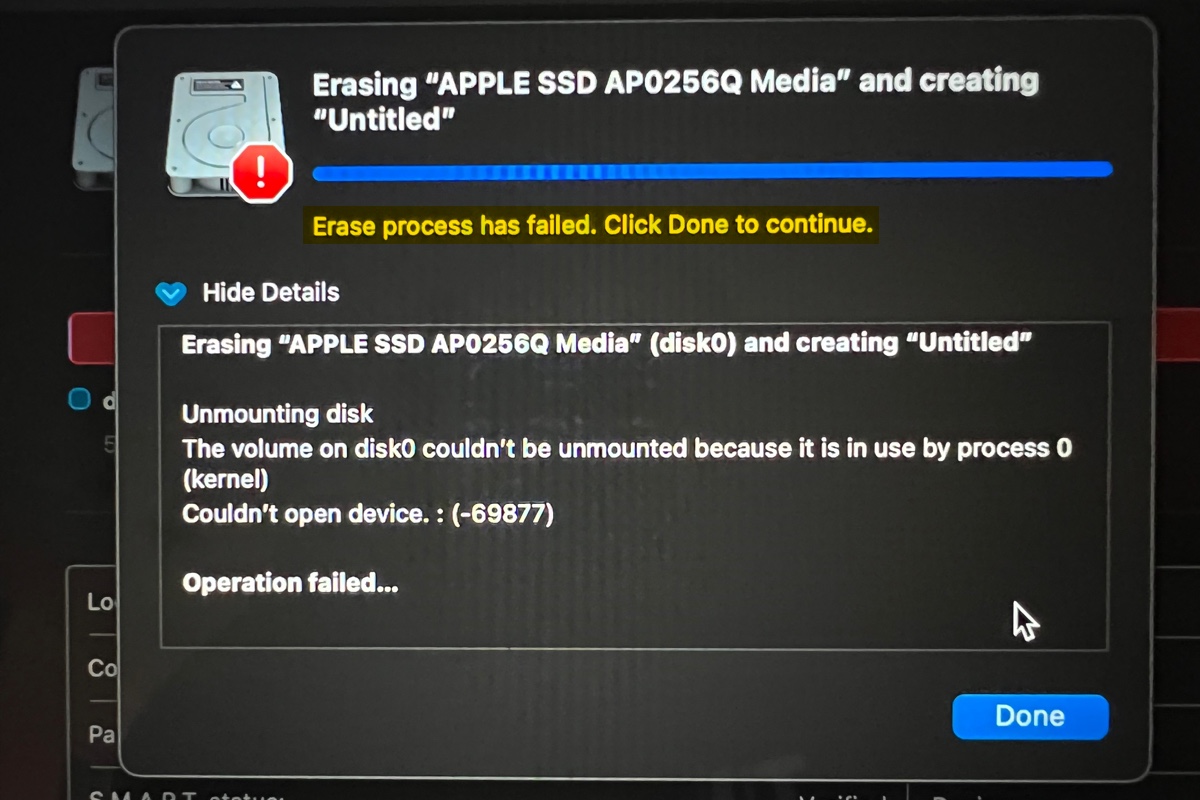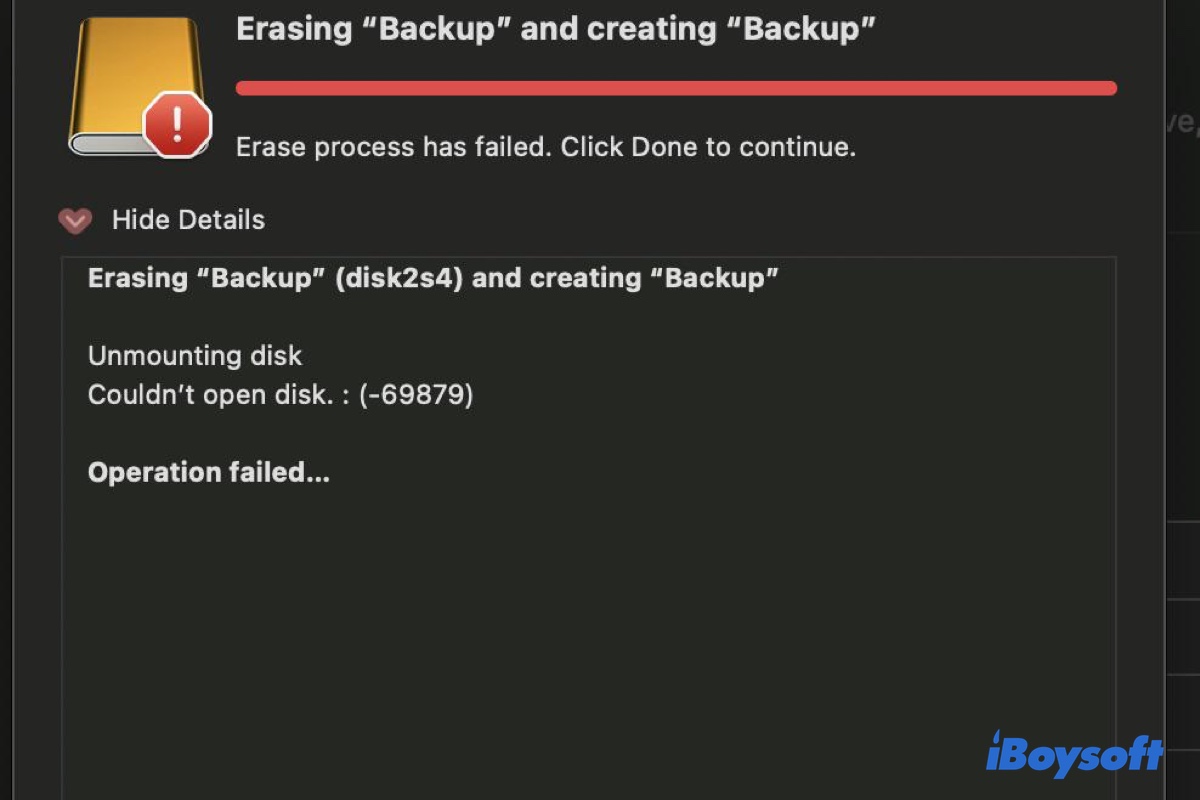It seems that your USB drive's size reduced after making it a bootable drive and you are unable to reformat it to regain its full capacity. I suspect you're not formatting the drive correctly. The following is the correct way to do it.
How to restore a USB drive back to full capacity on Mac:
- Open Disk Utility.
- Click View > Show All Devices to reveal the physical drive.
- Select your USB drive that's not showing full capacity from the left side.
- Click the Erase button.
- Type a name for your drive.
- Choose a format for it. (Mac OS Extended or APFS if you only need to use it on your Mac.)
- Select GUID Partiiton Map as scheme.
- Click Erase.
- Wait for the erase process to complete.
After that, your USB drive should show its full capacity.