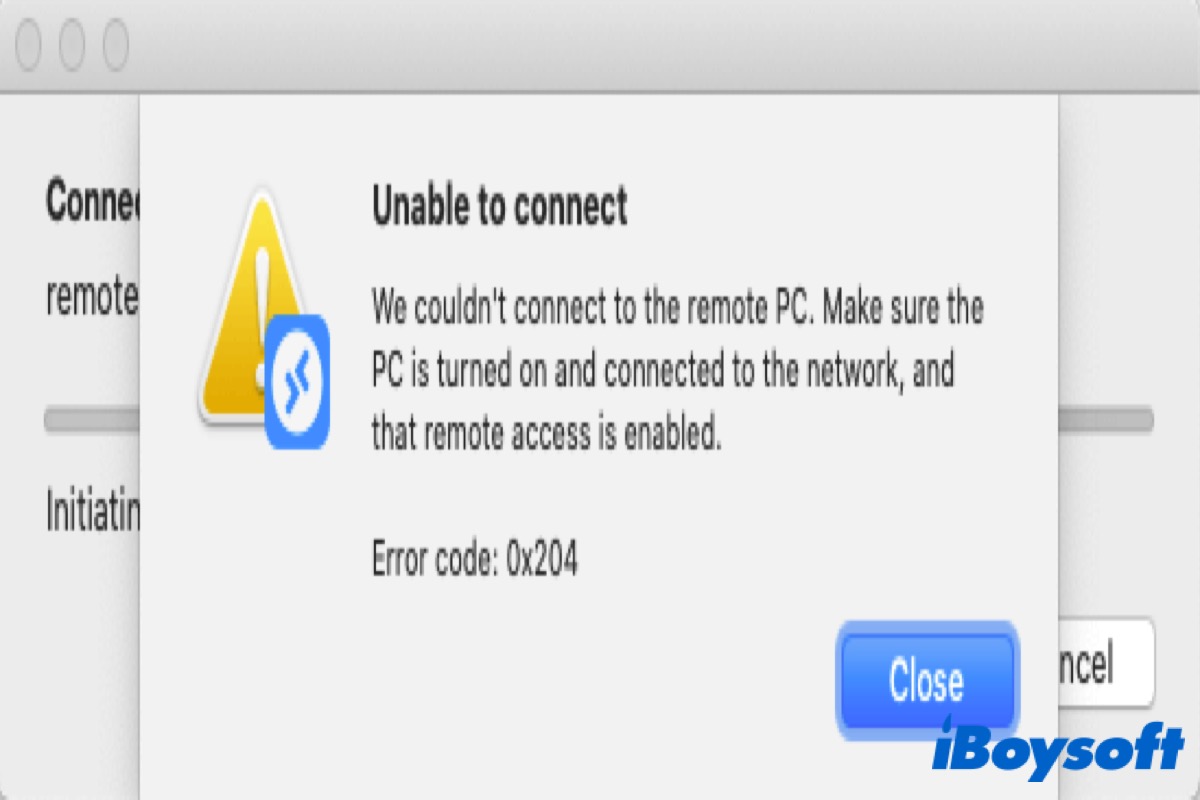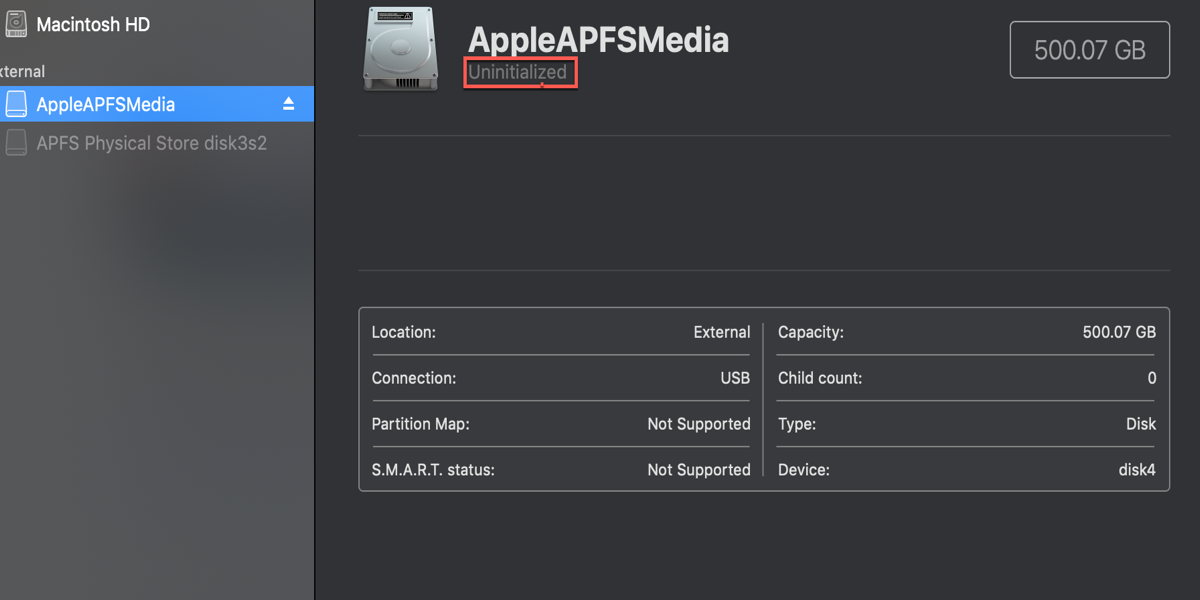If you failed to erase your uninitialized Mac internal hard drive and received the error "Some information was unavailable during an internal lookup," you need to format it from Recovery Mode.
macOS Recovery Mode is stored on a dedicated partition on your hard drive, seperating from the main operating system installation and contains a basic version of macOS that allows you to format your internal hard drive, reinstall macOS, restore from Time Machine, etc.
It is available to OS X 10.7 Lion and later macOS versions. You can take the following steps to initialize your internal hard disk and reinstall macOS:
- Turn off your Mac.
- Press the power button, then immediately press and hold Command + R.
- Release the keys when seeing the Apple logo.
- Choose an account and enter the administrator password if asked.
Now, you should be at the macOS Utilities window with the options to access Disk Utility. If you can't enter macOS Recovery, try using Option + Command + R to access Internet Recovery Mode or access Recovery Mode from your external drive. To do this:
- Restart your Mac and hold down the Option key.
- Release the Option key when the Startup Manager window appears.
- Use the arrow keys to select your bootable external drive.
- Press Enter or Return to start booting from the selected external drive.
Once you are in macOS Recovery, take the steps below to format the physical disk instead of partitions:
- Click Disk Utility > Continue.
- Click View > Show All Devices.
- Select the physical disk (the top-level drive) and click Erase.
- Name your internal hard drive as Macintosh HD or a name of your choice.
- Set the format to APFS if running macOS High Sierra or later. Otherwise, choose Mac OS Extended (Journaled).
- Set the Scheme to GUID Partition Map.
- Click Erase.
- Exit Disk Utility and click "Reinstall macOS."
- Follow the on-screen instructions to finish the installation.