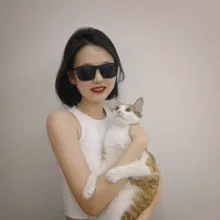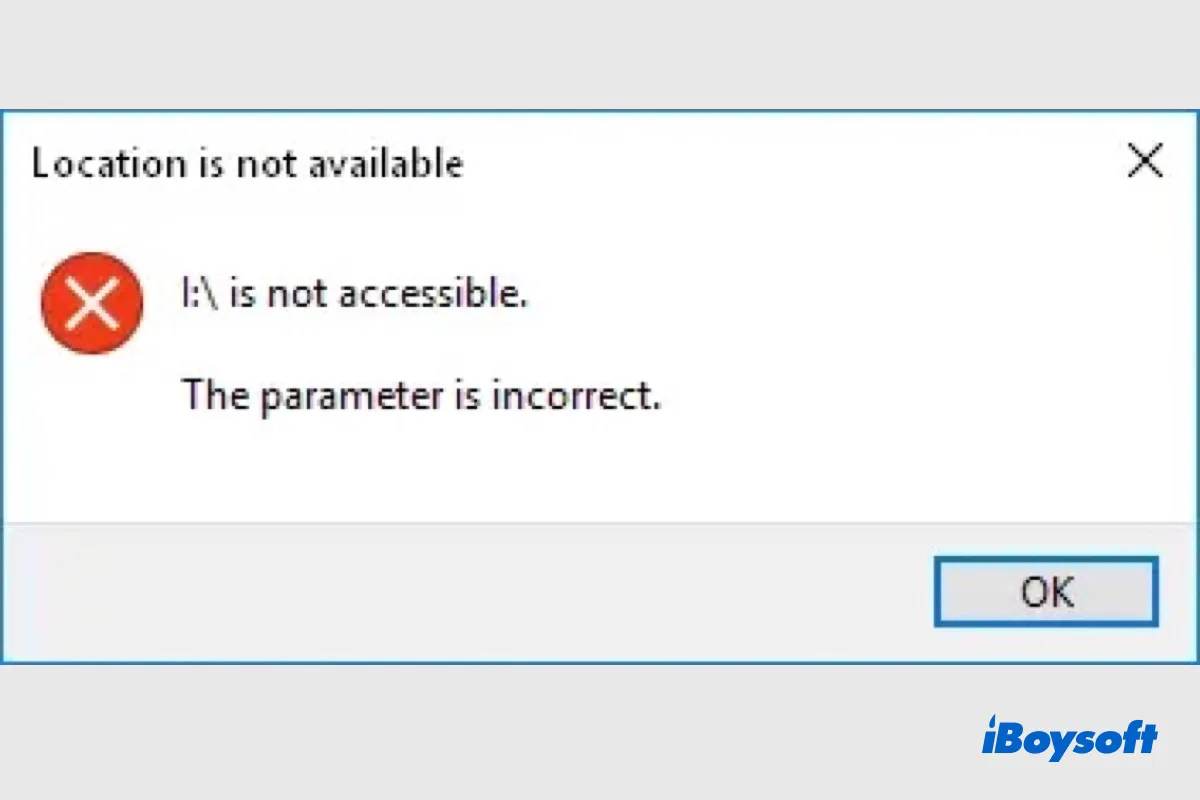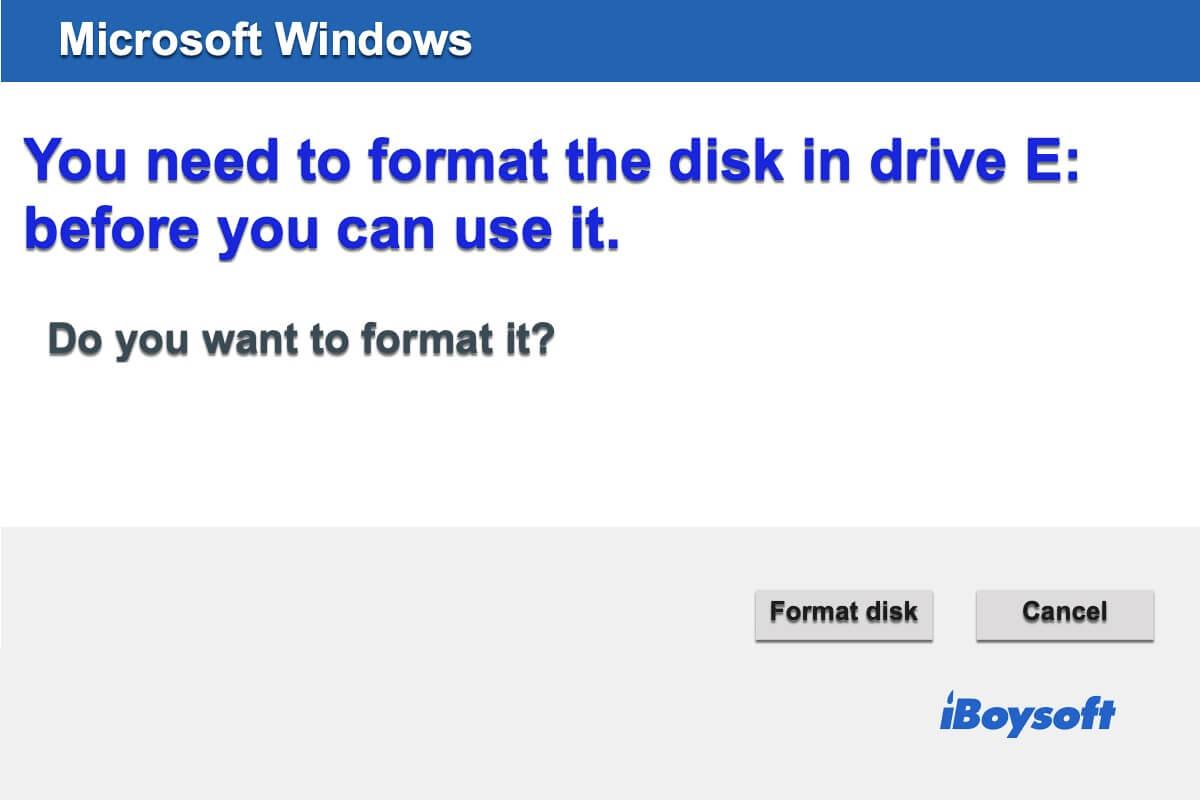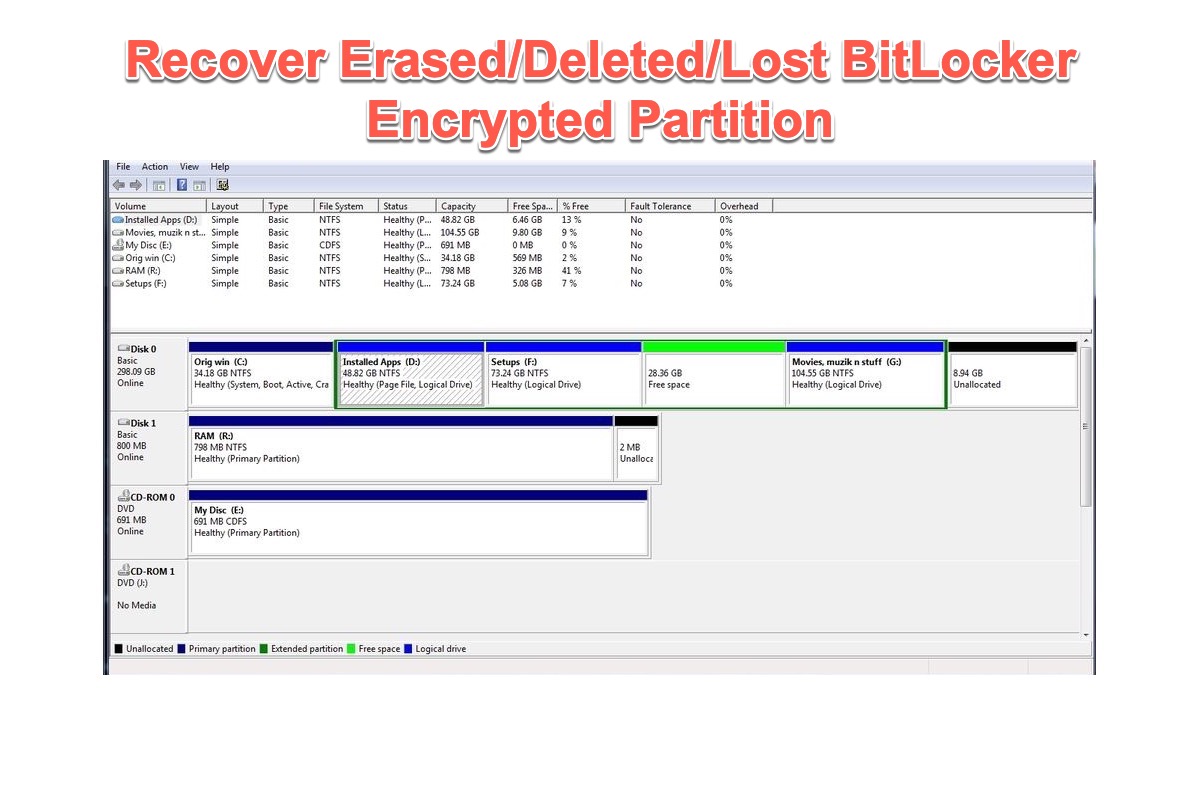Is TRIM enabled on your SSD? If it's turned on, there's not a big chance you can recover your data from the failing SSD. If you've disabled it before the SSD goes wrong, you can try cloning the drive and scan it with a professional data recovery tool to see what's left.
To start with, you really shouldn't try to delete and format the partition with the hope that the SSD can be converted to the original setup. Any read-write performance on a failing SSD could possibly lead to overwriting the data. As the result, you'll find it extremely hard and even impossible to restore your data from the SSD.
Let's get back to the topic. To rescue your data from the problematic SSD, you can consider trying the solution below:
Step 1. Ditch the USB-SATA adapter since USB connections can get quite unstable when handling faulty hardware. Plug the failing SSD directly into the SATA port for cloning. However, you can choose to connect the new SSD to your computer via a USB port.
Step 2. Download and use professional SSD cloning/imaging software to clone or save a disk image of your failing SSD. By doing this, you can avoid scanning the failing SSD itself and causing further data overwritten.
Step 3. Download iBoysoft Data Recovery for Windows on the new SSD. This SSD recovery software adopts advanced scanning and recovery algorithm to recover your data from the SSD drive.
Step 4. Simply follow the onscreen wizards to finish the SSD recovery process. Luckily, you can restore your desired files.
However, if the data recovery software does you no good, perhaps your last hope is the local data recovery service you mentioned.