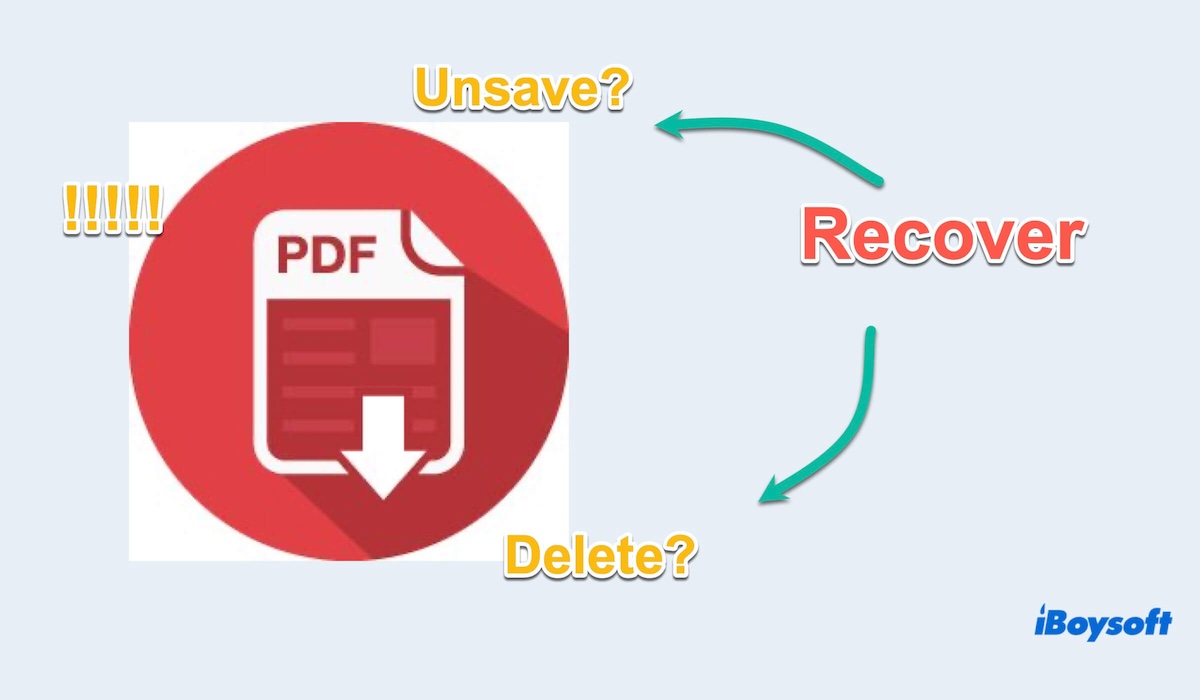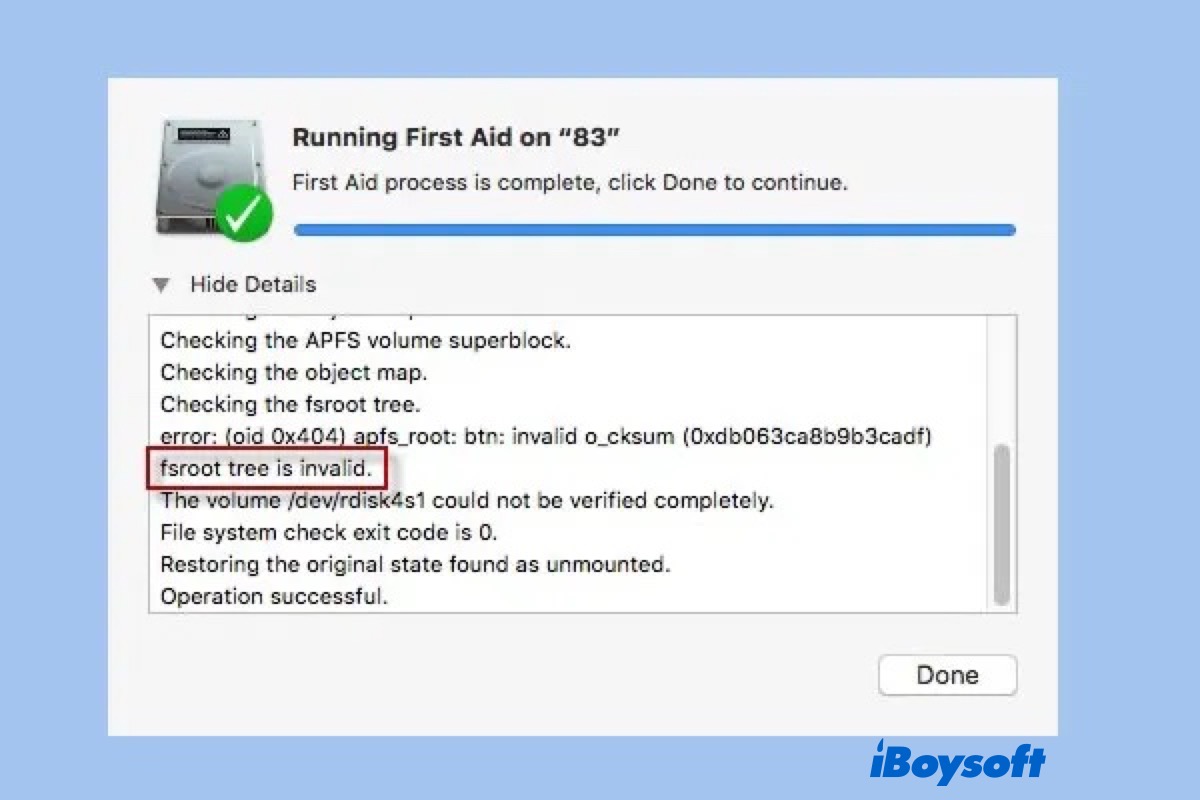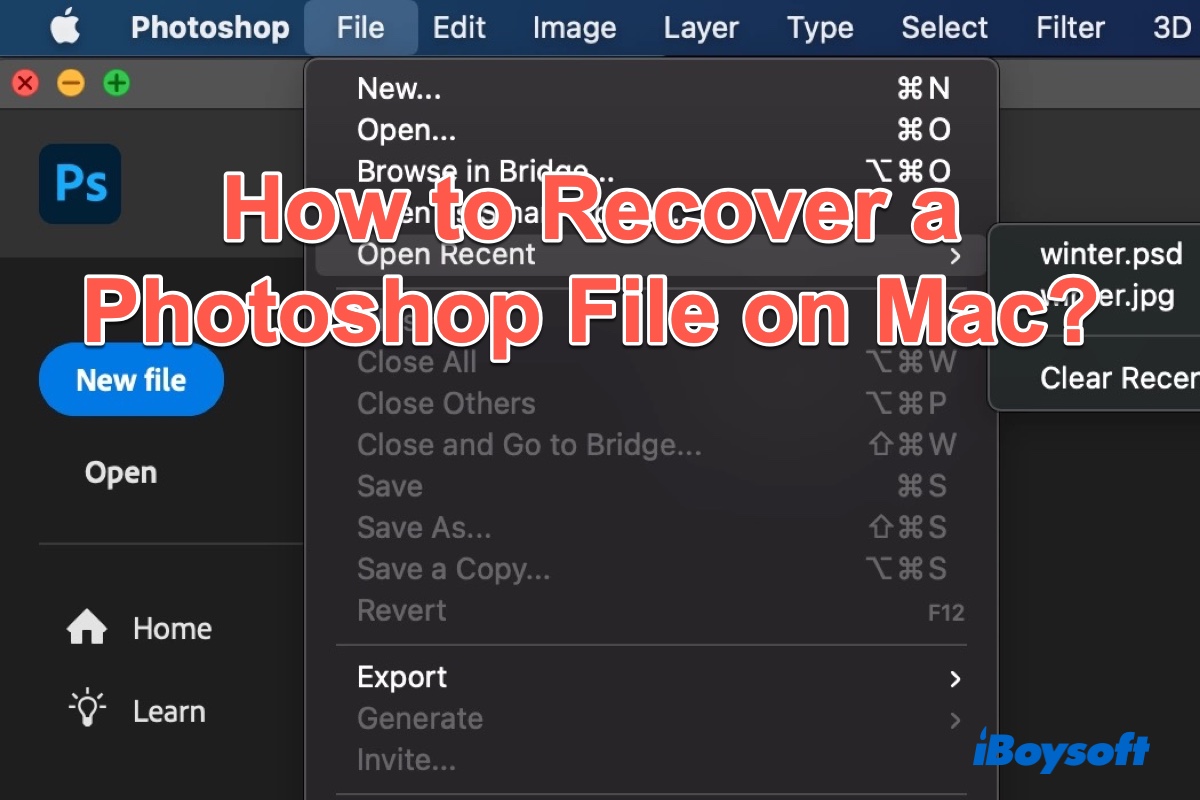Sorry about your experience, and the only way to recover your data is from a backup made before you accidentally erased the SSD. More importantly, once you "erase" an SSD all data on the SSD is fully destroyed due to how SSDs work internally.
You even deleted the encryption information, so there is minimal possibility to recover your files. And note:
- If your Mac was manufactured in 2018 or later, the T2 Security Chip (or the Apple M1 chip) stores unique keys essential for unlocking your data. These keys would have been irrevocably eliminated during the erasure process, making data recovery impossible.
- If your Mac was made in 2017 or later, shut it down immediately and take it to a professional data recovery service. Because all of the necessary keys were stored directly on the drive, there might be a chance that the needed keys could be recovered. Have a try with data recovery software like the professional iBoysoft Data Recovery for Mac.
Follow the steps:
- Free download, install, and open iBoysoft Data Recovery for Mac on your Mac.
- Select your SSD in the left pane and click Search for Lost Data.
- Wait for the scan process then browse the results and preview.
- Connect your Mac to an external drive, select your wanted important files, then click Recover. (Save them to your external drive)
Hope you are in the best case, and find your files at last. Pay attention to having frequent & regular backups of any media that contains important or unique information.