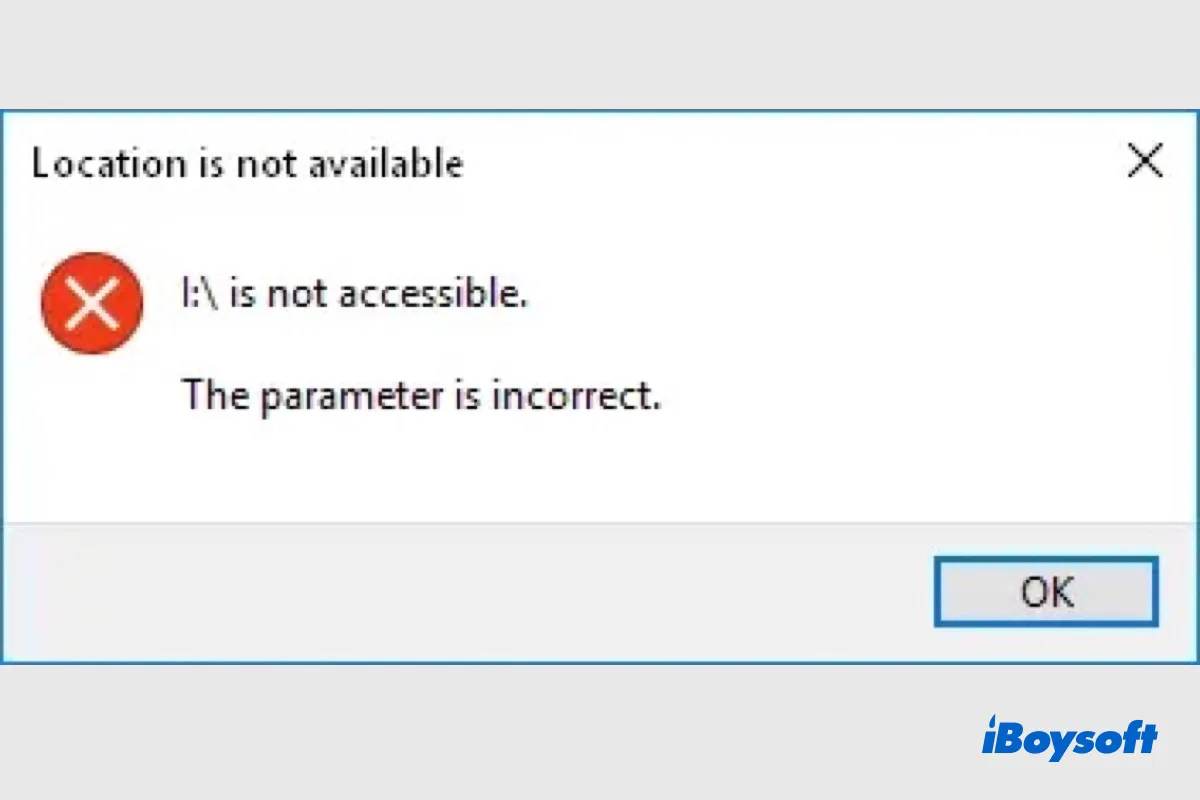When an external hard drive is uninitialized, all files stored on it remain inaccessible until the not initialized status is removed. But don't worry, you can recover your photos and important data with professional data recovery software like iBoysoft Data Recovery for Windows.
The reasons cause your disk is unknown and not initialized are multiple, such as unstable power cable, corrupted device drive or file system, MBR corruption, and bad sectors on the drive.
To recover lost data from an uninitialized external hard drive, iBoysoft Data Recovery for Windows is a good choice. With its advanced disk scanning and recovery algorithms, you can perform photo recovery on your faulty drive effortlessly.
- Click the above button to free download iBoysoft Data Recovery for Windows on your Windows PC, then finish the installation.
- Properly connect the uninitialized external hard drive to your computer.
- Launch this data recovery program, and select the Data Recovery module in its main interface.
- Click Finder More Partitions at the bottom, then select the hard disk and click Next to scan lost partitions.
- Select the lost partition and click Next to extract data. After scanning, your lost files stored on the uninitialized external hard drive will be listed.
- Right-click on the files that your want to recover, then tap on Preview to check if they are corrupted.
- Select all files that you need and click the Recover button to recover them to another disk. Do not save recovered data back to your uninitialized hard drive, it may cause permanent data loss.
After recovering all your wanted files and photos, you can repair the uninitialized external hard drive by initializing and formatting if you still want to use that drive in the future:
- Right-click on This PC (or My Computer) and select Manage, then click on Disk Management to open it.
- In Disk Management, right-click on your uninitialized drive and select Initialize Disk, then click OK to confirm the request.
- Right-click on your uninitialized external hard drive again, this time, select New Simple Volume.
- Choose the desired file system for your hard drive (FAT32 or exFAT is recommended), set a volume size, and assign a drive letter to the disk.
- Select Next, then click Finish.
Hope by following the above solutions, you can successfully recover your important data and fix the uninitialized external hard drive.