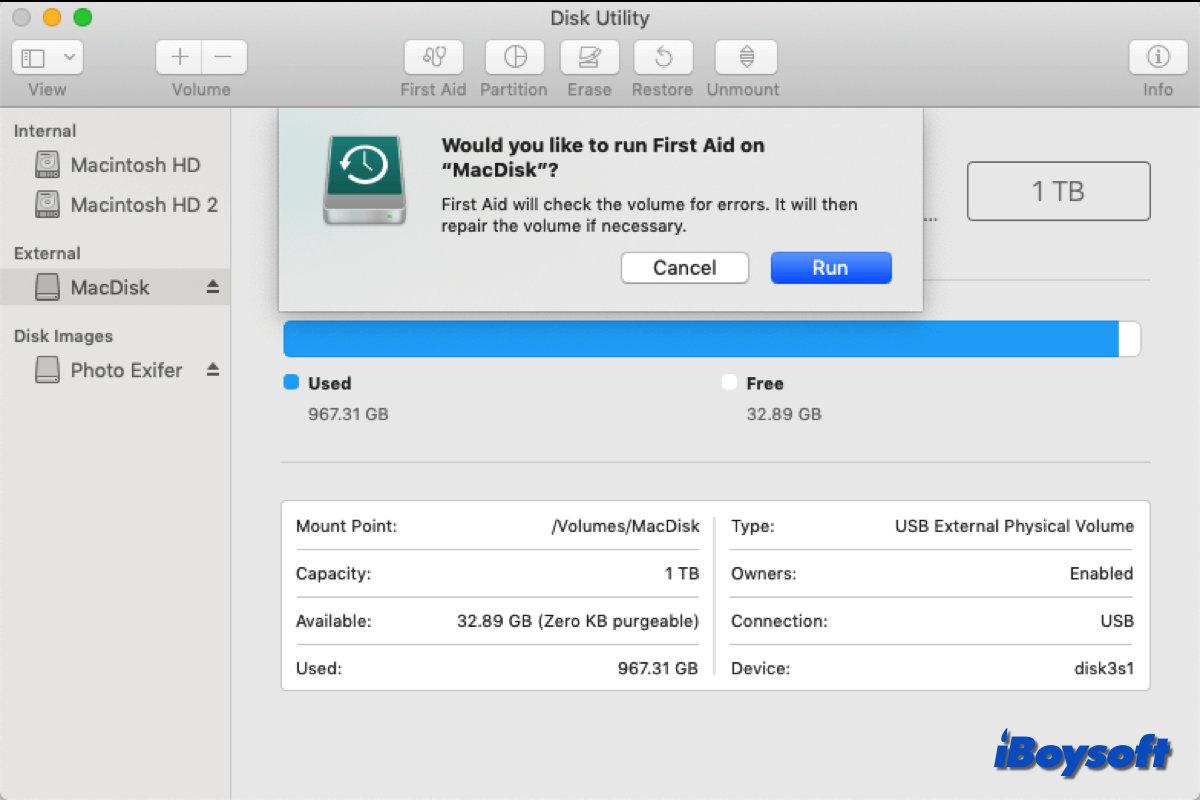Written by
Vain RoweHow To Perform Time Capsule Data Recovery On Mac/Windows?
Summary: This post sheds light on how to recover files from a corrupted or dead Apple Time Capsule on Mac and Windows computers, wherein iBoysoft Data Recovery Software plays a vital role in the data recovery process.

Apple AirPort Time Capsule, or Apple Time Capsule, is a remarkable wireless router and network-attached storage backup utility. You can set it as an internet server and connect the internet it spreads to complete any network-based tasks on your Mac computer. Additionally, you can select it as the destination drive of the Time Machine backup, which will back up every modification you've made automatically.
It works well as an internet projector and backup storage drive all along the time, until some users report experiencing an issue that the Time Capsule hard gets corrupted or dead, making the backup files inaccessible.
This trouble drives people crazy as the backup in Time Capsule may be the final option. Do not worry, please. This post gives practical solutions for carrying out AirPort Time Capsule Data Recovery on both Mac and Windows computers.

Why does the Time Capsule data loss happen?
Like any other storage system, the Time Capsule may also get corrupted or dead, making the files and folders on it inaccessible. The possible culprits can be virus infection, malware attack, accidental deletion, and logical damage. Regardless of the final factor, it's certain that once the Apple Time Capsule stops working, you have no access to files and folders.

To get the invaluable files and folders back, you ought to perform data recovery on Time Capsule as quickly as you can because the longer the time goes by, the lower the success rate the data recovery is.
Luckily, Time Capsule is outfitted with a hard drive which allows you to extract it from the machine. Once you extract it from the Time Capsule, you can connect it to a functional Mac or Windows computer and initialize the file restoration job.
If you find this article informative, please kindly share it with more people on your favorite platform!
How to extract the hard drive from Time Capsule?
Though discontinued, Time Capsule is a wonderful utility in providing internet and backup storage space. Suppose that you find Time Capsule drive space insufficient or inaccessible, you can take it out for a hard drive storage upgrade or data recovery on the Apple Time Capsule.
Here is a video explaining how to extract the hard drive of Time Capsule:
This way has been proven of value by the geek of Apple AirPort Time Capsule, and it's easy to carry out even if you're a newbie to machine disassembling.
We'll also show you how to take the Time Capsule hard drive out by yourself with detailed steps:
Step 1: Wipe the Time Capsule with a soft cloth to avoid the dust from slipping inside the machine.
Step 2: Heat the Time Capsule backside with a hair dryer, then you can peel off the backside with ease.
Step 3: Apply an available screwdriver to unscrew the screws one by one softly, then take out the base softly.

Step 4: Get a tweezer and gently remove the temperature sensor, then fetch the plastic clip used to fix the hard drive.
Step 5: Detach the two cables that connect the hard drive carefully.
Step 6: Grab the hard disk gently, which should be the one with green and black coverage. Then you will get a hard drive by Western Digital and co-banded with Apple.

If you have successfully taken out the Time Capsule hard drive, share your joy with others!
How to perform Time Capsule data recovery on Mac or Windows?
Now that we have got the Time Capsule hard drive already, it's time to begin data recovery on Apple Time Capsule. You can proceed with this task on either a macOS computer or a Windows computer based on your preference.
This post takes restoring files from the hard drive of Time Capsule on Mac as an example:
Step 1: Grab a suitable hard drive adapter or enclosure to connect the hard drive to your computer.
Step 2: Wait and see if the hard drive is detected, recognized, and shows up on your computer. If it does, go to the next step. If not, go to the local hard drive repair center for professional repair and data recovery by the way.
Step 3: Free download and install iBoysoft Data Recovery Software on your computer.
iBoysoft Data Recovery Software is configured with advanced disk scanning skills and amazing data recovery algorithms, which has received numerous of commendations and praise for its excellence and high success rate in data recovery. You can utilize it to recover hundreds of file formats from unreadable, inaccessible, corrupted, broken, or even falling internal or external hard drives.
The installation process goes on automatically based on the operating system you run.
Step 4: Launch iBoysoft Data Recovery Software and select the hard drive of Time Capsule on the device list.
Step 5: Click Search for Lost Data to begin the disk scanning process. iBoysoft Data Recovery Software scans your hard drive bit by bit and sector by sector for any lost file traces.

Step 5: When the disk scanning process ends, you can check the scanned results by right-clicking the file and selecting Preview. You can also locate the desired file with its name or file format in the search box.

Step 6: As long as you finish the file check, select the files you want and click Recover to begin the data recovery. Please save the files well and do a full backup if possible.
The steps to begin data recovery on Apple Time Capsule on Windows computers are quite the same, only the buttons are different. You can download the software on your computer to recover lost files from the external hard drive on a PC with ease.
Final words
Some users get depressed once they find the Time Capsule got corrupted or dead, since they believe that there is no way to access the files stored in it anymore. However, there is still a hope to carry out data recovery from the Time Capsule hard drive as long as it hasn't gotten server logical error or physical damage, that is, to extract the hard drive out and connect it to a computer for data recovery.
If you have such a Time Capsule with important files stored at hand as well, try the solution mentioned in this post right now!