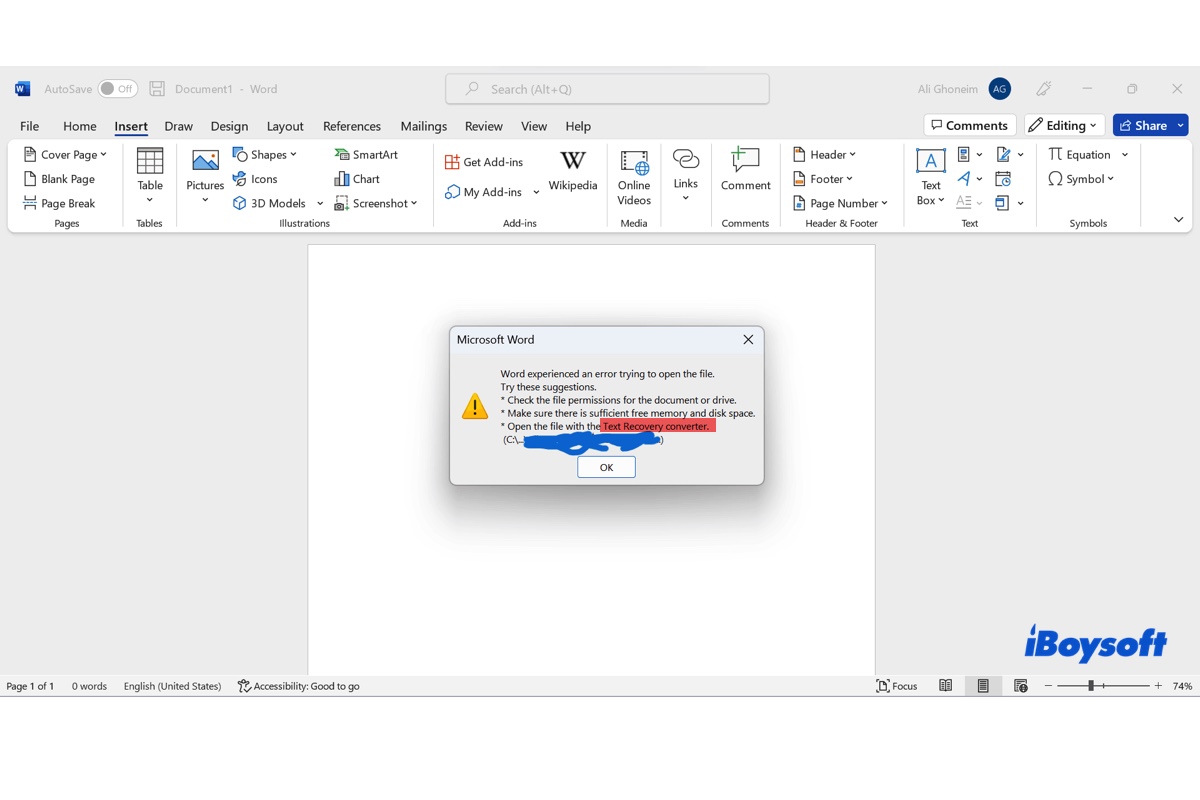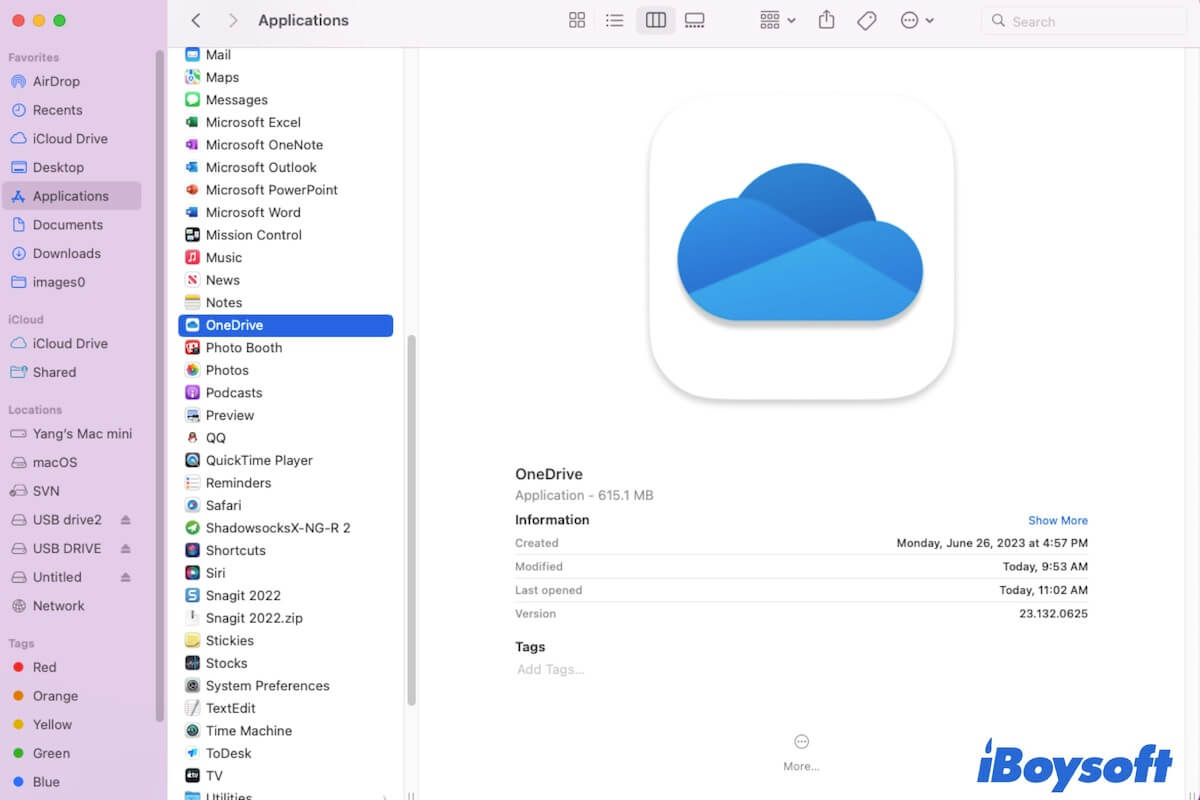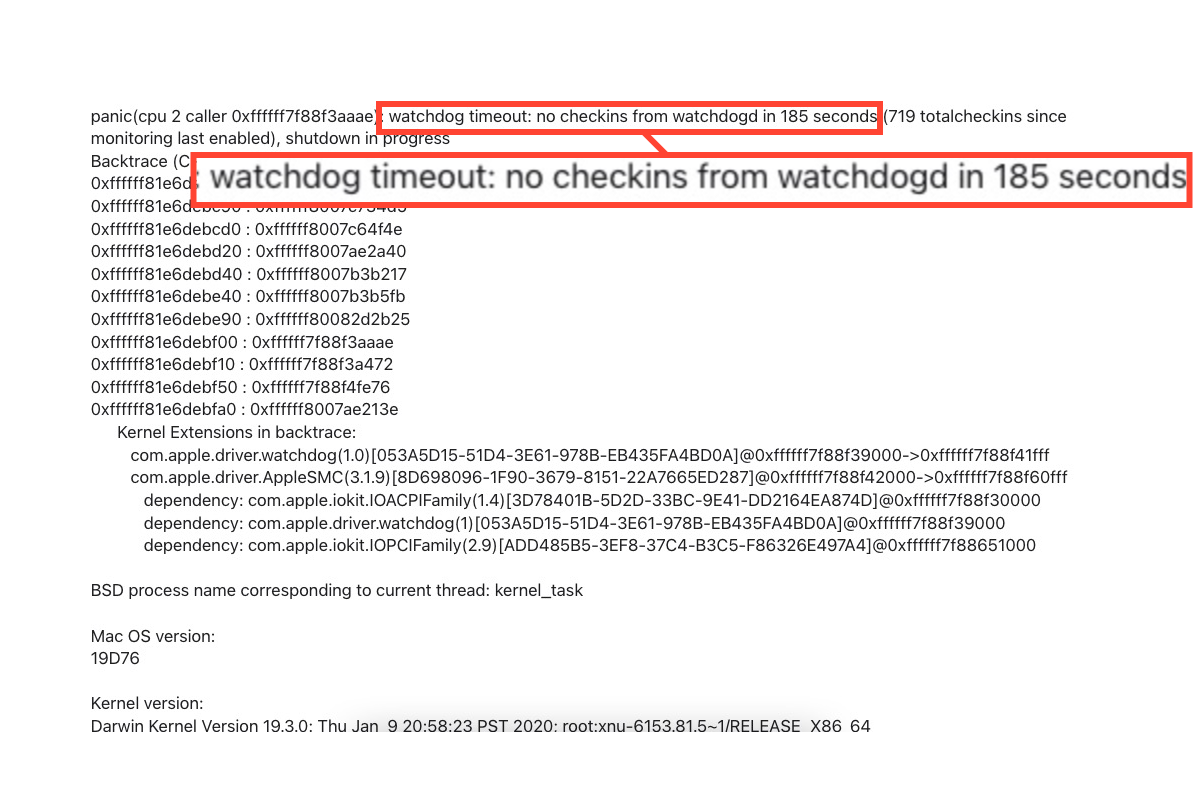The File system verify or repair failed. : (-69845) is a common error when you ran Disk Utility First Aid on your unmounted/unrecognized/not reading external drive on macOS. When this error occurs, it usually means the drive has file system corruption, which can be caused by sudden power failure, catalog file corruption, invalid volume header, virus attacks, etc.
To fix the external drive File system verify or repair failed. : (-69845), you can reformat the drive and sign a new partition map and file system to it. So that you can finally mount and read your external drive on macOS Ventura successfully. However, reformatting could erase all data on your external drive, you need to recover data from it first to avoid data loss before reformatting.
To recover data from an unmountable/not reading external drive on Mac, you can use iBoysoft Data Recovery software to help you. This powerful app is capable of finding and recovering data from unmountable external drives, flash drives, memory cards, SD cards, etc. It's compatible with macOS 13/12/11/10.15/10.14/10.13/10.12 and OS X 10.11. To recover your important data on your external drive with the help of this neat app, do the following:
- Free download, install and Launch iBoysoft Data Recovery for Mac on your MacBook.
- Select the external drive that is not reading on macOS Ventura and click the Search for Lost Data button to scan for all data.
- Preview the search results once the scanning process is completed, choose the files you need, and click Recover to get them back. DO NOT save the recovered files to the unmountable drive, save them to another place instead to avoid data loss.
Now if you've confirmed that all the files you need on this external drive have been recovered, you can format the external hard drive in Mac Disk Utility. When finishing reformatting, connect the drive again to your MacBook. The macOS Ventura should read it normally.