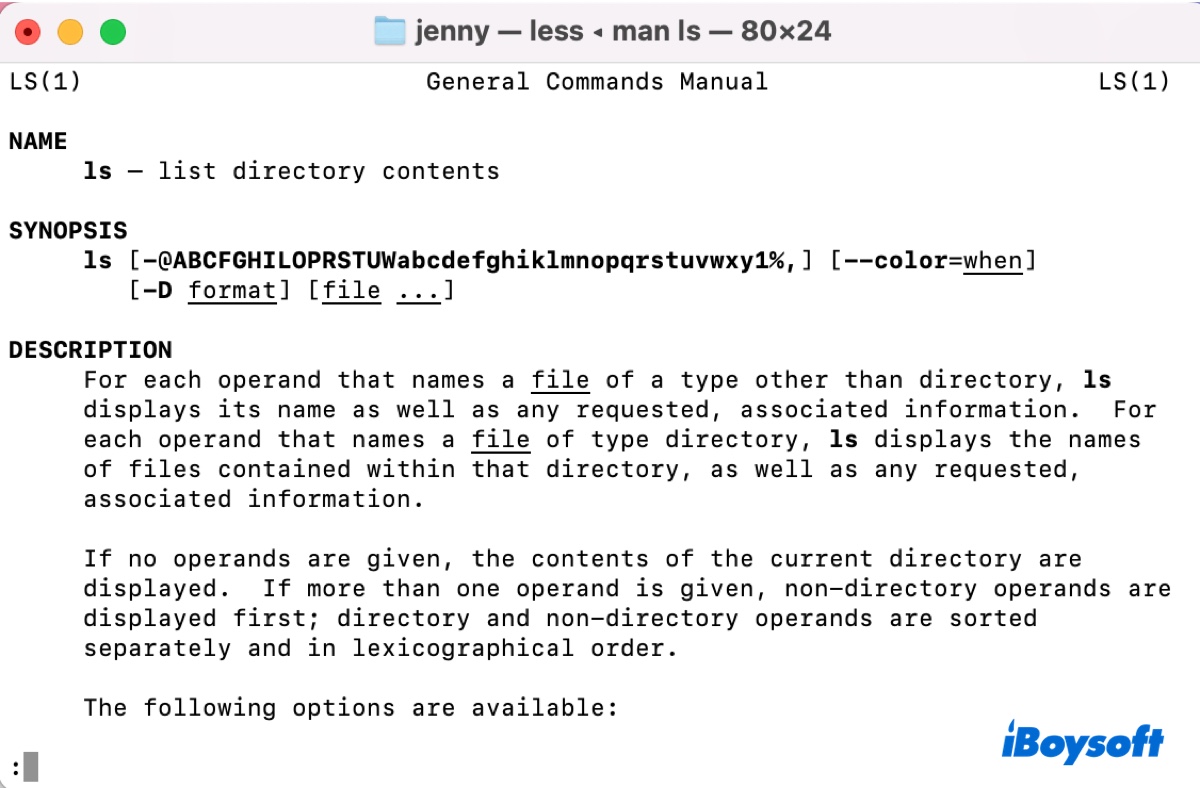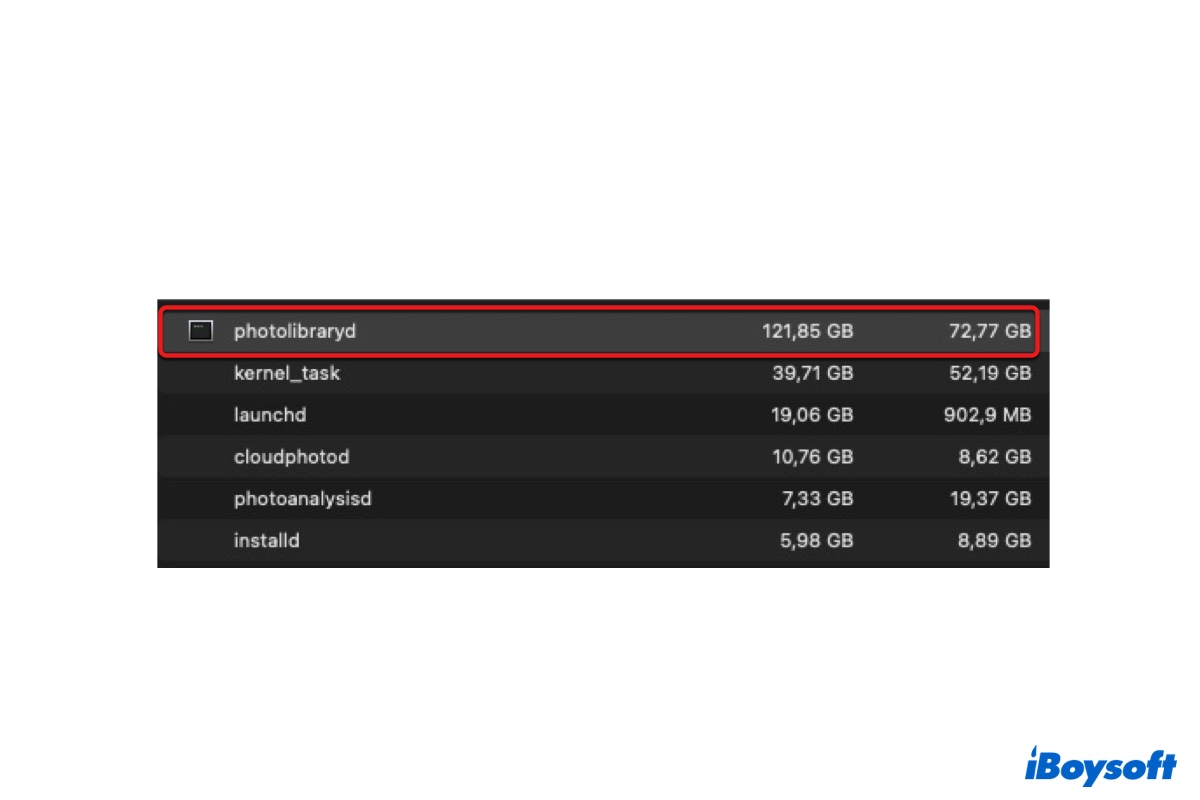Have you tried to connect the SD card inside your dash cam directly with your Mac or through an SD card adapter?
If you haven't, try it out. Be reminded that some SD cards have a physical lock that you need to turn off to allow connection. Otherwise, you may get the error "The disk you attached is not readable by this computer."
If it doesn't work, you can reformat your SD card to start anew. Note that reformatting will erase all data on the SD card. So, if you have important images or videos on the dash cam, you need to get them off the SD card before starting the formatting process.
To retrieve data on the SD card, you can use a professional data recovery tool like iBoysoft Data Recovery for Mac. It's able to restore photos, videos, audio, documents, etc from SD cards, micro SD cards, USB flash drives, external hard drives, and other storage devices.
It's also compatible with Intel-based, T2, M1 and M2 Macs running Mac OS X 10.11 El Capitan and later. You can use it to recover files from micro (SD) cards formatted with FAT32, exFAT, HFS+ and APFS.
You can download it for free from the button below!
After your videos or images are secured, you can format your SD card on Mac to FAT32 or exFAT.