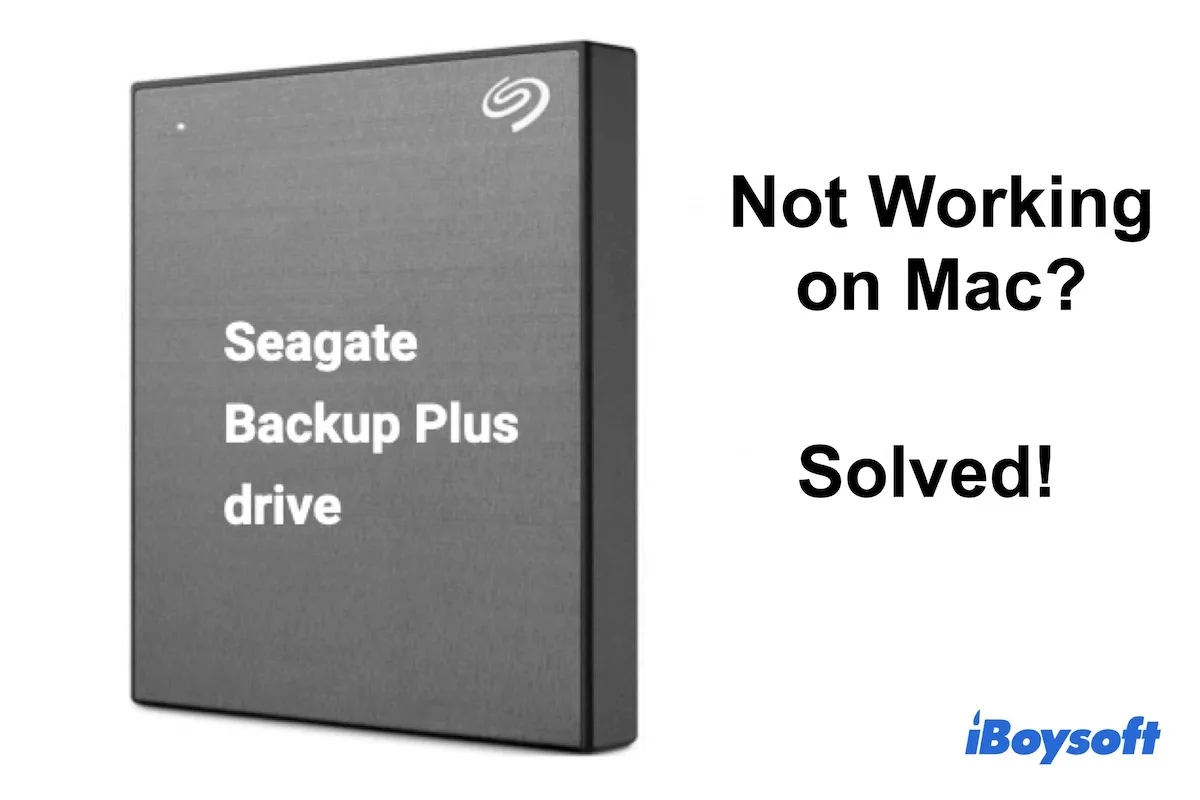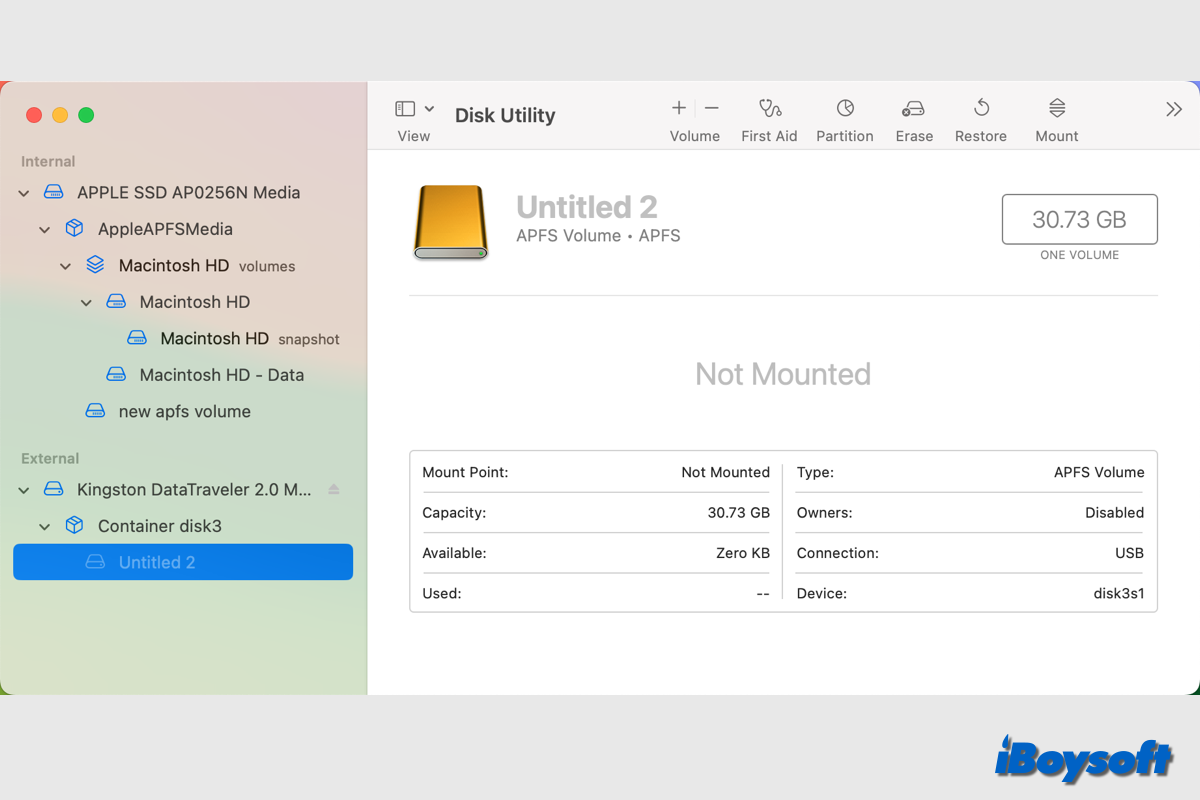Hi there, based on your trouble, I suggest you rule out the connection problem by trying different cable or adapter first, which is the easiest way.
If you ensure that the connection goes well, then run Disk Utility to force mount the LaCie external hard drive manually and run Disk Utility First Aid to repair it. Here is how:
Step 1: Insert the LaCie drive into your Mac and launch Disk Utility on your device.
Step 2: Select your drive in Disk Utility and click Mount on the top menu bar.
Step 3: Click First Aid on the top menu bar.
When the process ends, Disk Utility will let you know by poping up a notification.
Read more:
Quickly Fix 'com.apple.DiskManagement.disenter error 0' on Mac