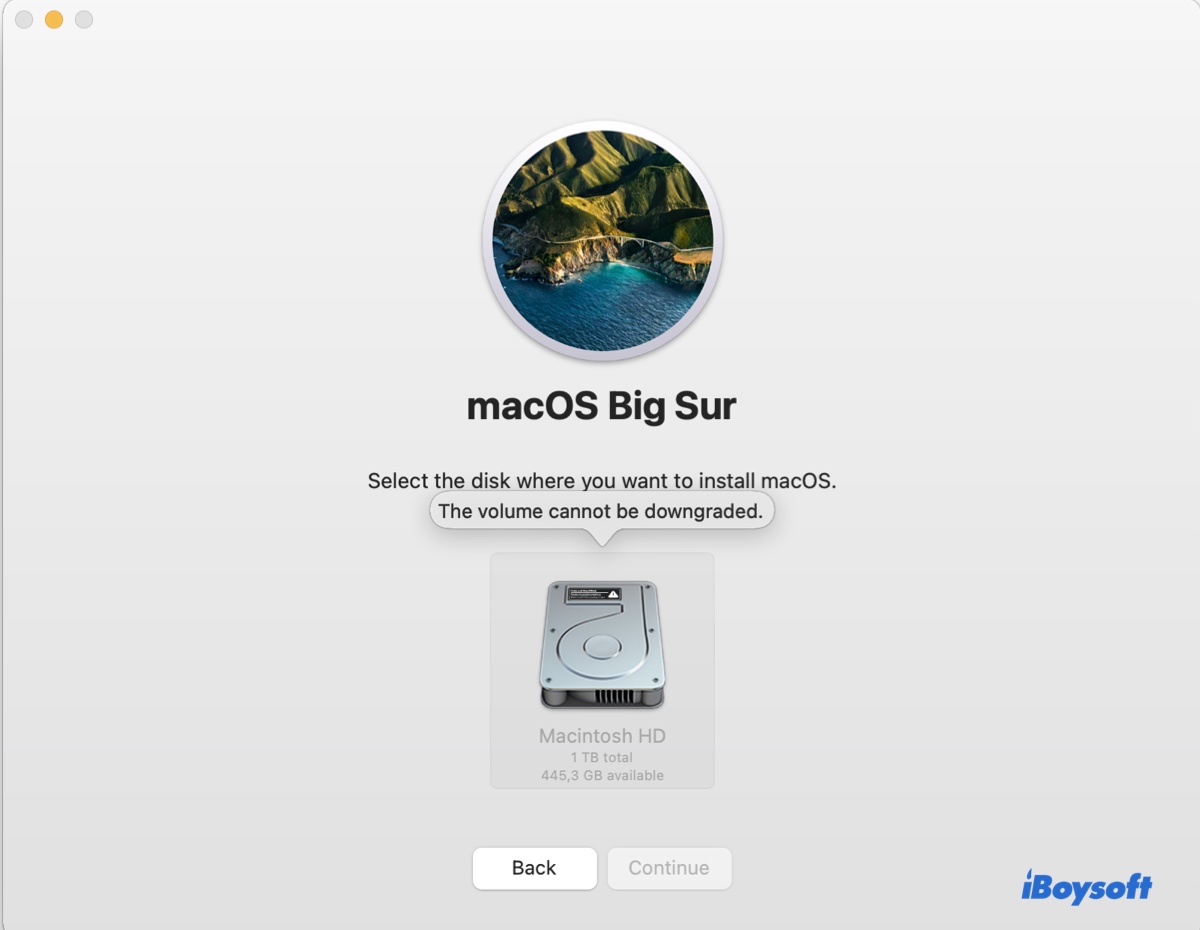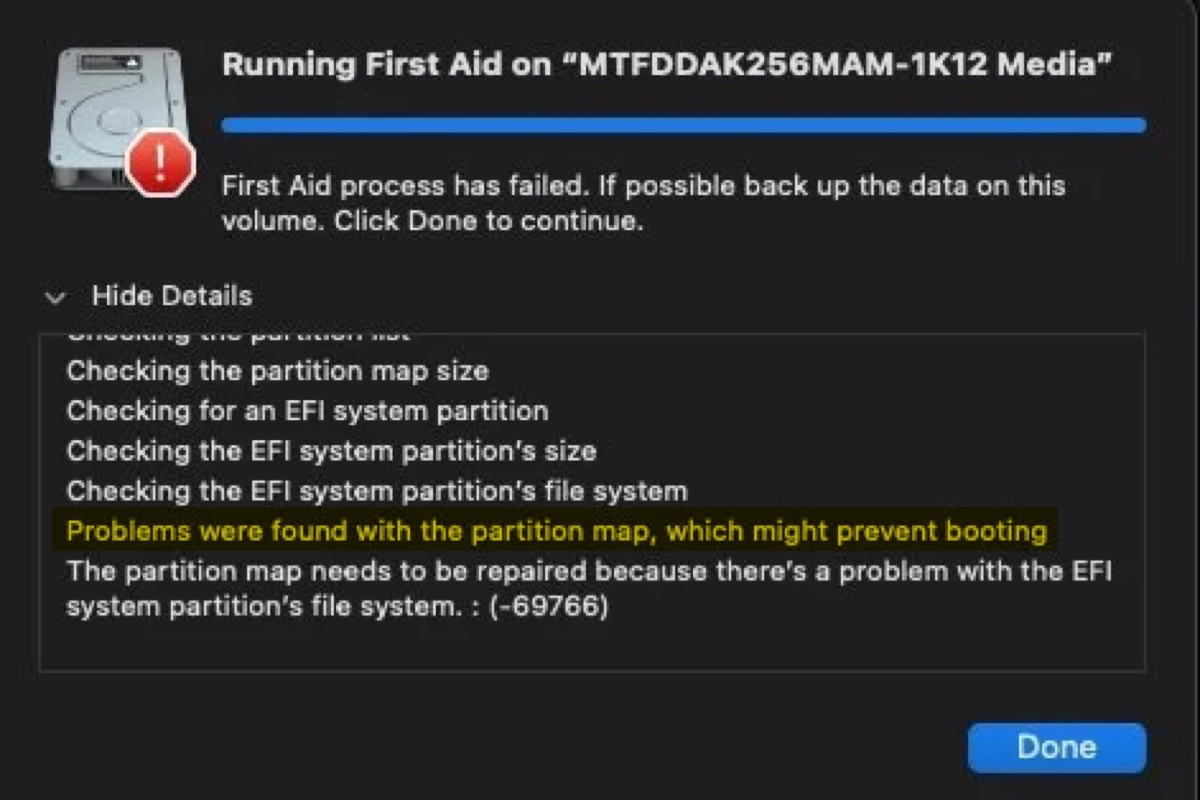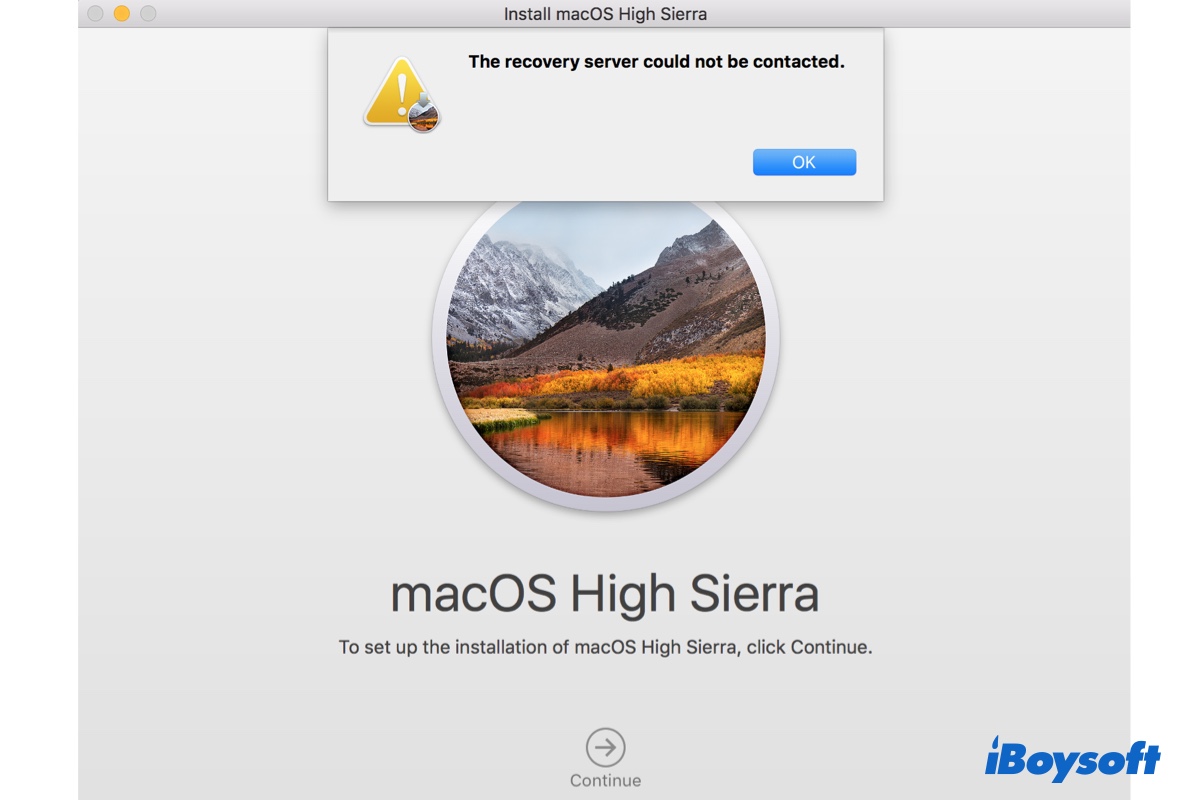As you say, your external USB hard drive cannot mount on your MacBook and you try to fix it with Disk Utility but not work. At this time, you can try to recover your data from an unmounted external hard drive. iBoysoft Data Recovery for Mac can give you a hand.
iBoysoft Data Recovery for Mac can help you to recover your data such as files, photos, videos, etc. from unmounted external hard drives. And it is compatible with the T2 chip, M2, M1, M1 Pro, and M1 Max and supports macOS and Mac OS X.
Step 1: Free download and open iBoysoft Data Recovery for Mac.
Step 2: Choose your external hard drive and click Search for Lost Data.
Step 3: Find and preview the search result.
Step 4: Click Recover and choose a location to restore your data.
Step 5: Check whether you get back your data.
And now you can format your unmounted external hard drive. Here's how:
- Connect your external hard drive to your MacBook.
- Go to Launchpad > Other > Disk Utility.
- Choose the external hard drive and click Erase on the top.
- Type in the disk name and select a format and a scheme.
- Click Erase to start the process.
- Click Done after finished.
After that, try to mount your external hard drive again to check if the problem is fixed.
Or else, you can try the following ways to do some simple checks.
- Re-plug your external hard drive to another USB port or try another USB cable.
- Try a super slow jam.
- Check your Finder Preferences.