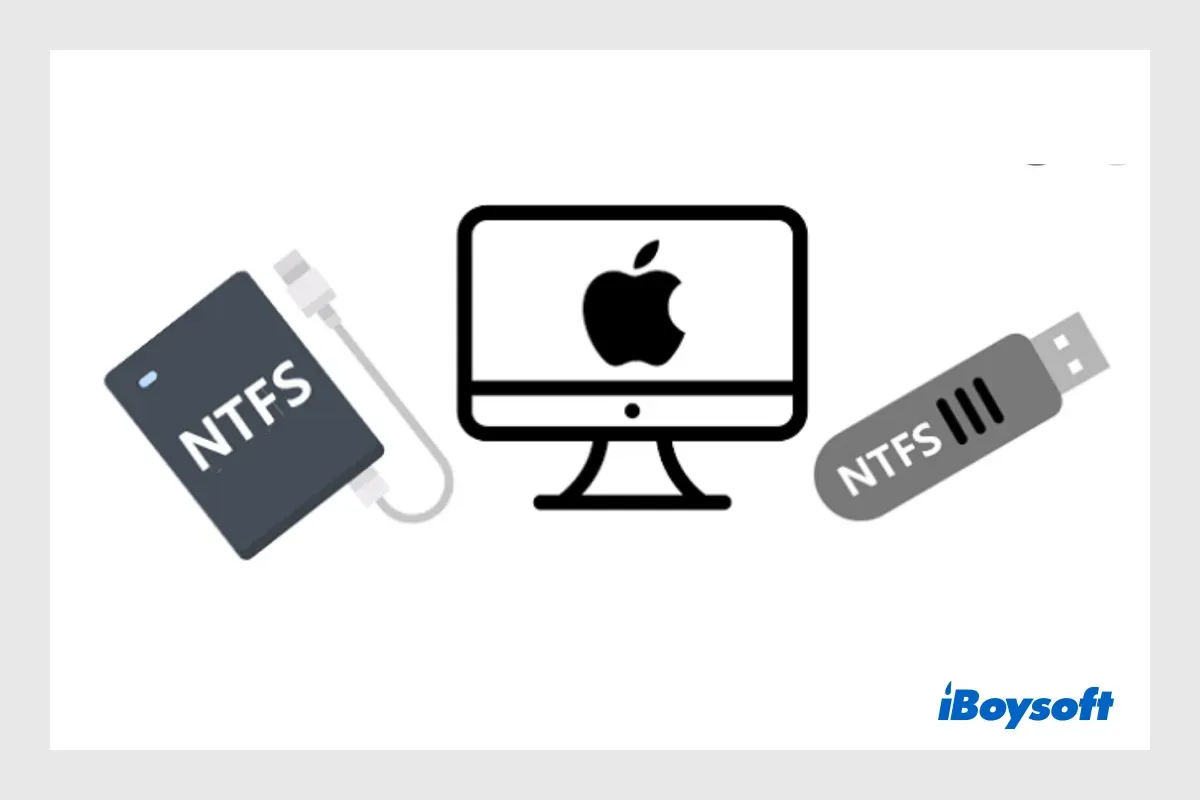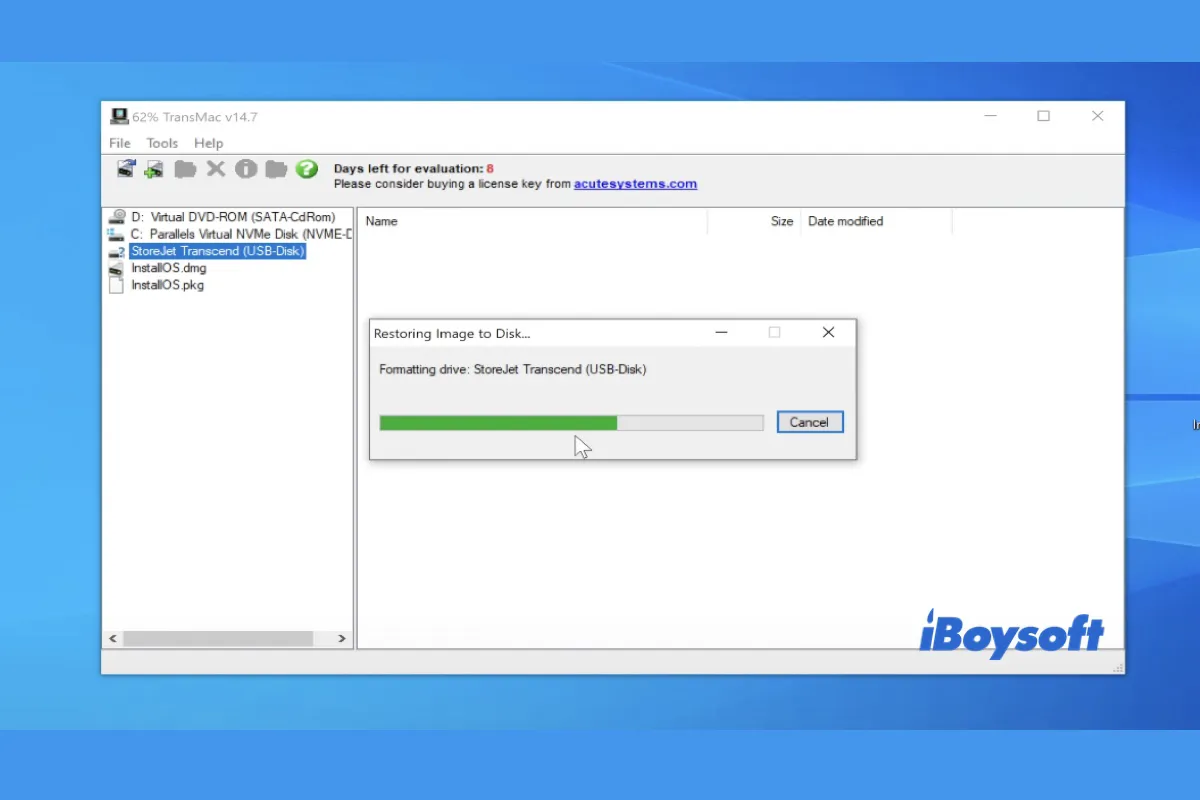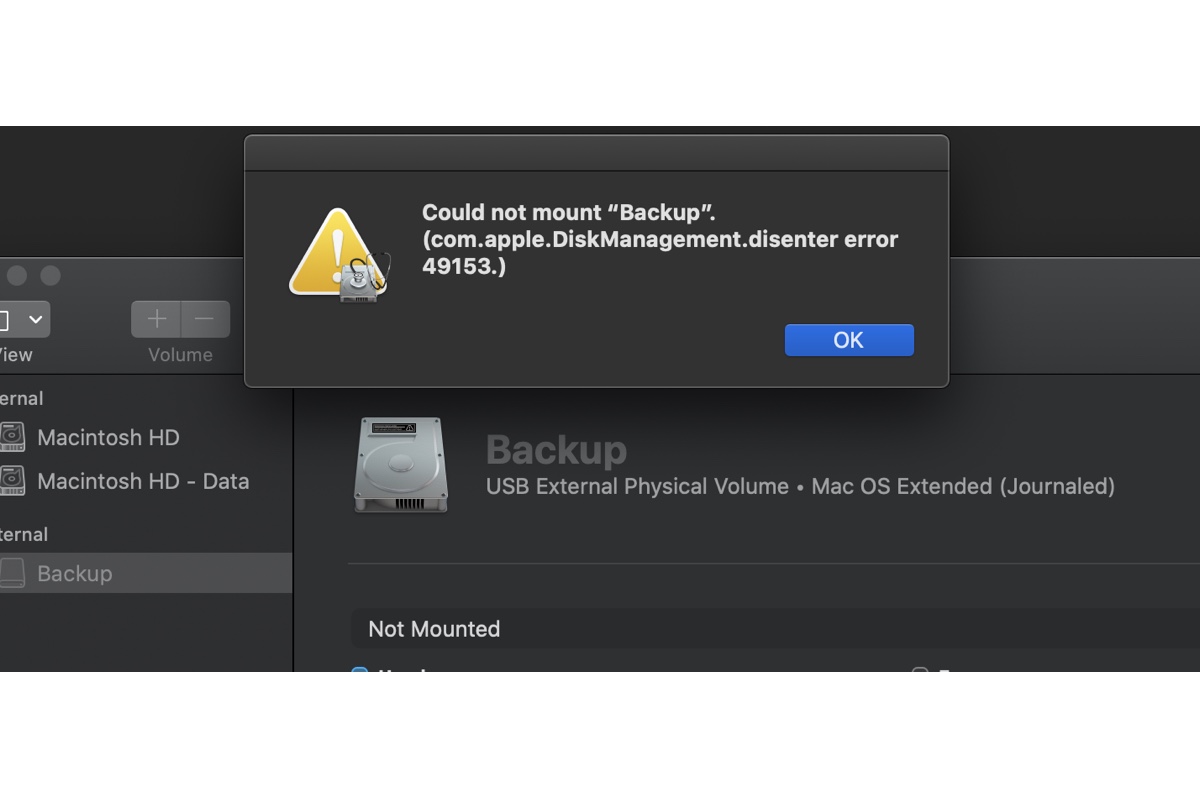To fix Disk First Aid on Time Machine keeps failing, you can check whether you lost any data or not first. If your backups in Time Machine have not been damaged, you can use the following ways to fix this issue
You mentioned you received two messages "File system check exit code 65" and "File system verify or repair failed.:69845", which can happen on the internal or external hard drive, USB flash drive, or SD card on a Mac running any version of macOS.
This error roots in file system corruption on the drive, which can be caused by sudden power failure, catalog file corruption, invalid volume header, virus attacks, etc. Therefore, you can take the following ways to do easy troubleshooting.
- Plugging the Time Machine disk into another computer to check whether it mounts correctly, then replug it on Mac to run First Aid again.
- Use another USB cable
- Unplug the disk and replug it into a different port
After you try the above three ways but the issue still exists, continue with the below solutions and rerun First Aid until the error is fixed.
- Reboot your Mac
- Reformat the drive in Disk Utility
- Replace it or send it to repair