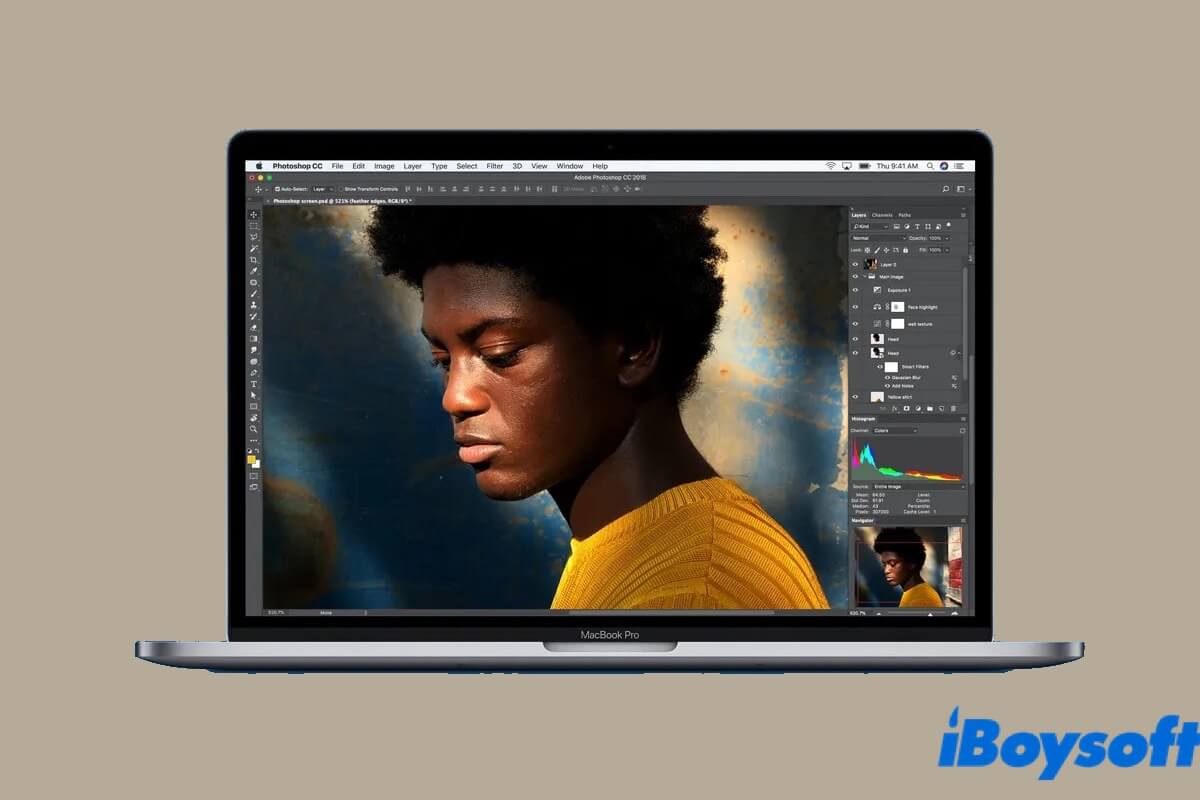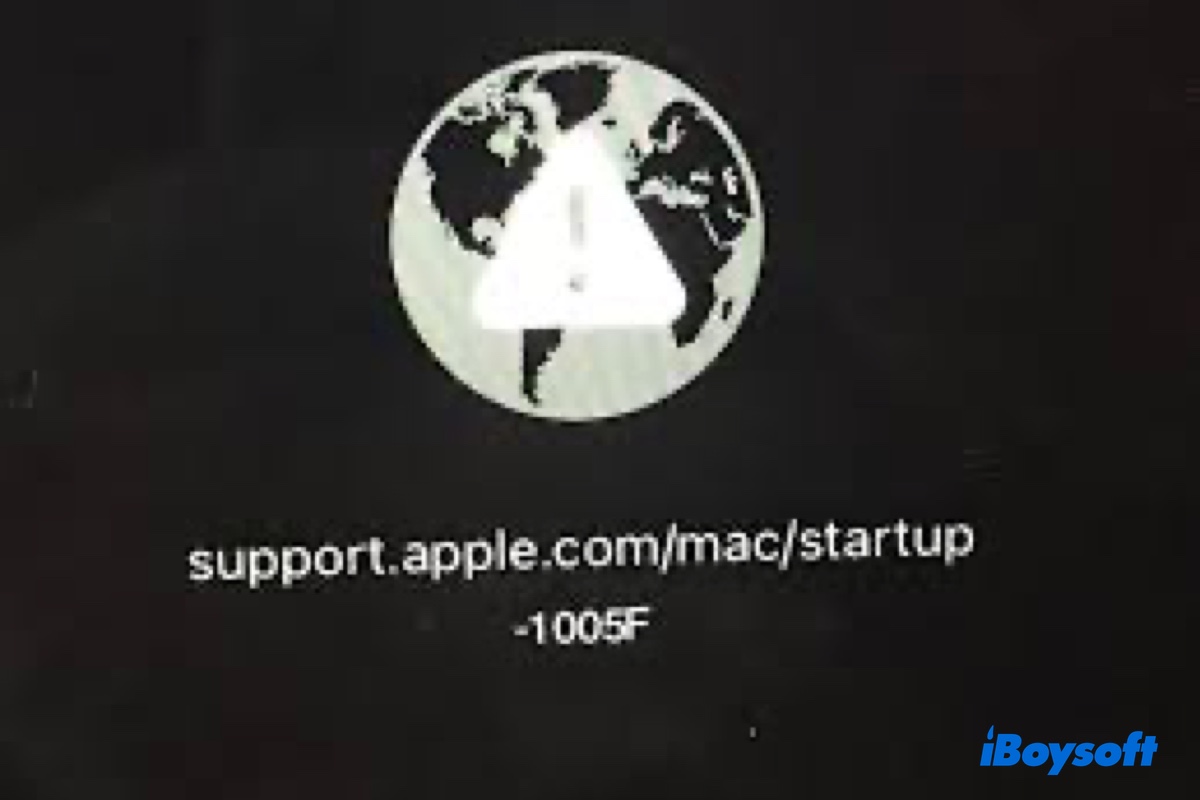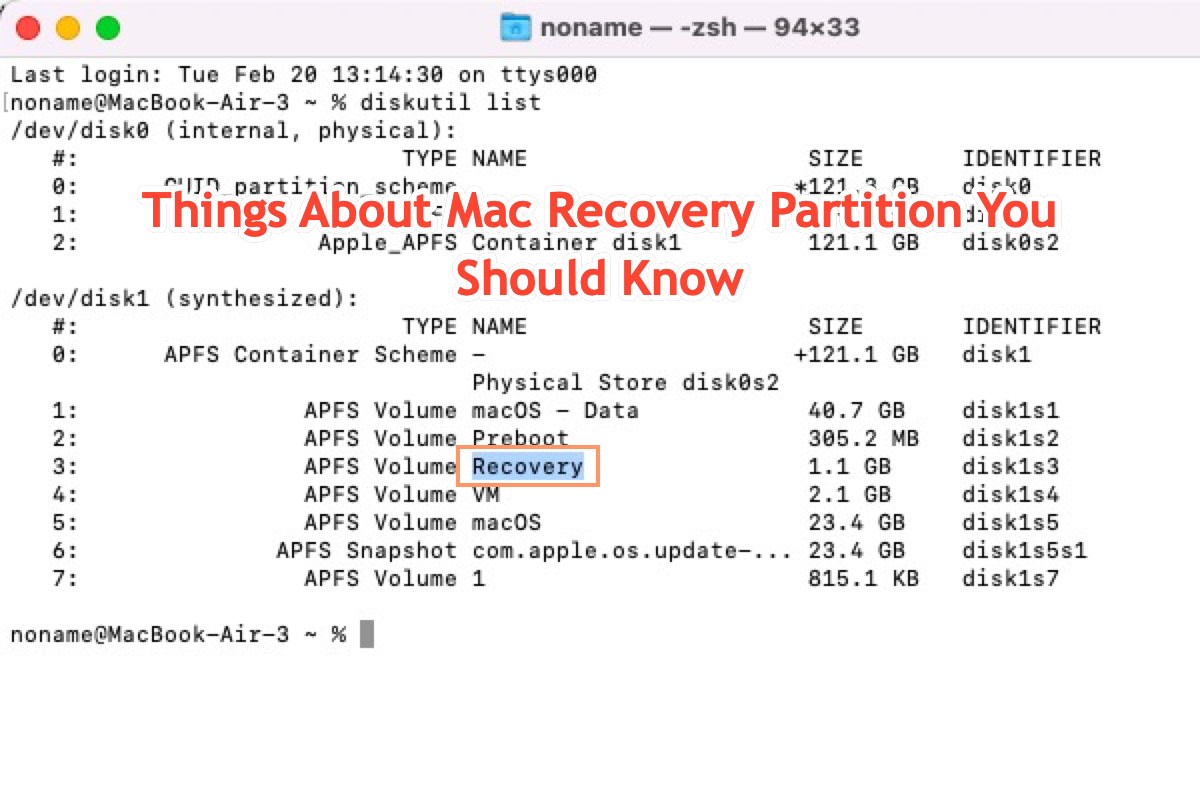The simplest way for you to copy and paste files from your MacBook to an external hard drive is to connect your drive to your MacBook, select all the files you want to copy, and then press Command + C and Command + V to copy them on your drive.
But if you fail to copy them to your external hard drive, the first thing you need to do is to check the file system of your drive. Go to Disk Utility and then select your hard drive. The file system of your drive will show under the name of your drive.
If your drive is NTFS formatted, Mac prevents you from writing on it. NTFS is a Windows file system that Mac doesn't support. So you can just read it but copy, delete, or rename files on it. Fortunately, you can use an NTFS reader to help you mount your drive in read-write mode.
iBoysoft NTFS for Mac is a professional NTFS reader that can mount your drive in read-write mode without formatting. With such a tool, you will have full read and write control over the Windows NTFS file system in a macOS environment without formatting it with a Mac-compatible file system.
- Download, install, and launch iBoysoft NTFS for Mac.
- Connect your drive to your MacBook and wait for it to mount successfully.
Now, you will be able to copy and paste files from your MacBook to an external hard drive. In addition, you can also choose to format your external hard drive with a Mac-supported file system, but you will lose all the files after that.