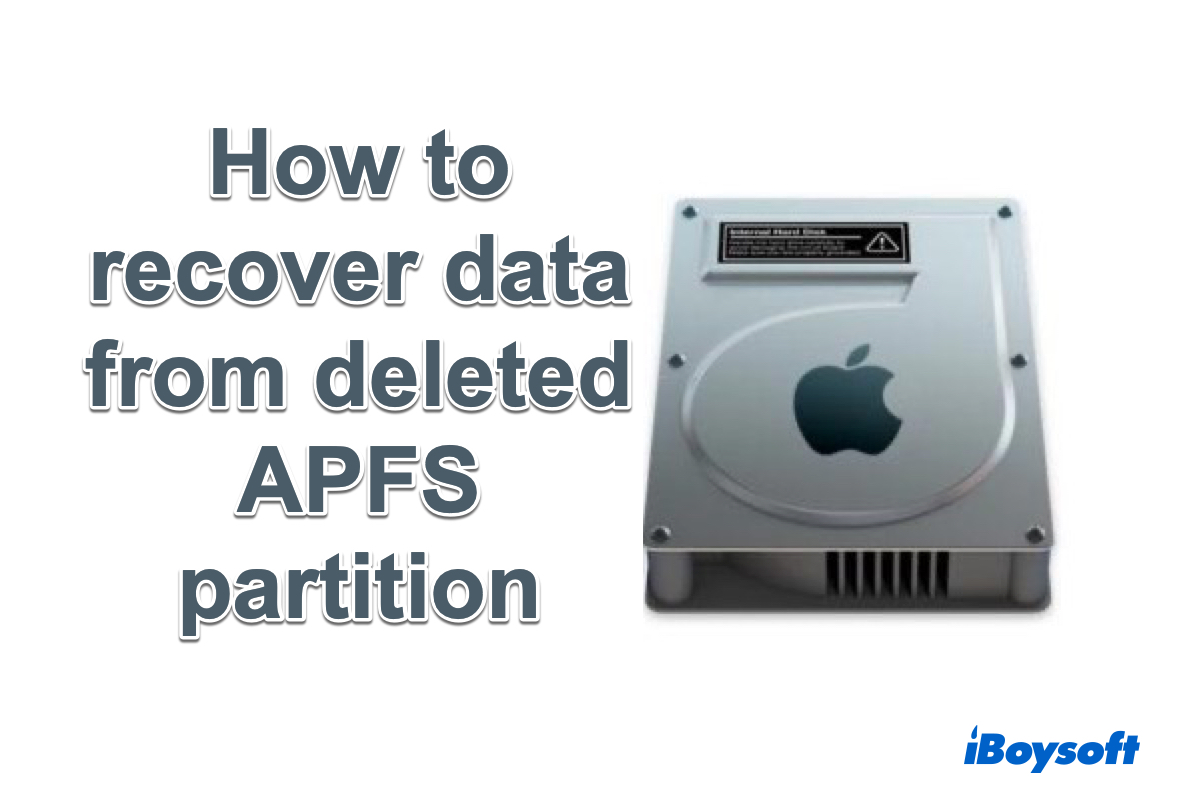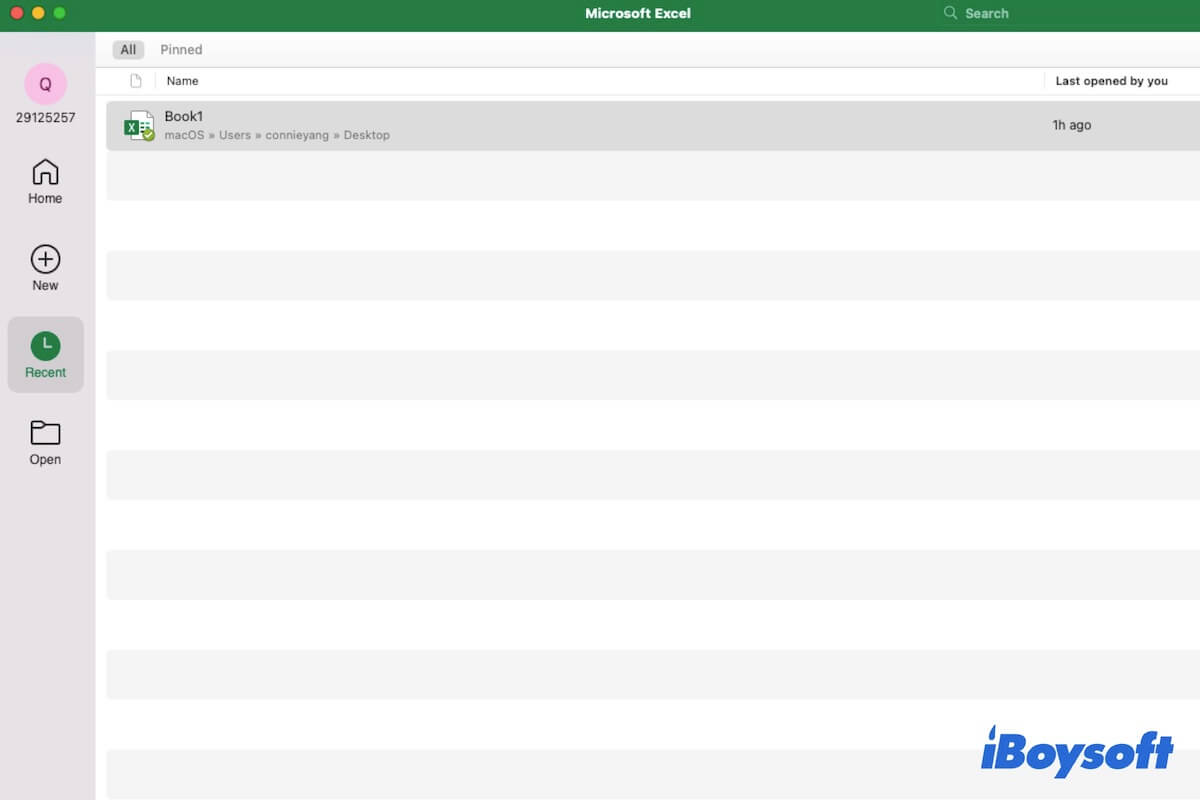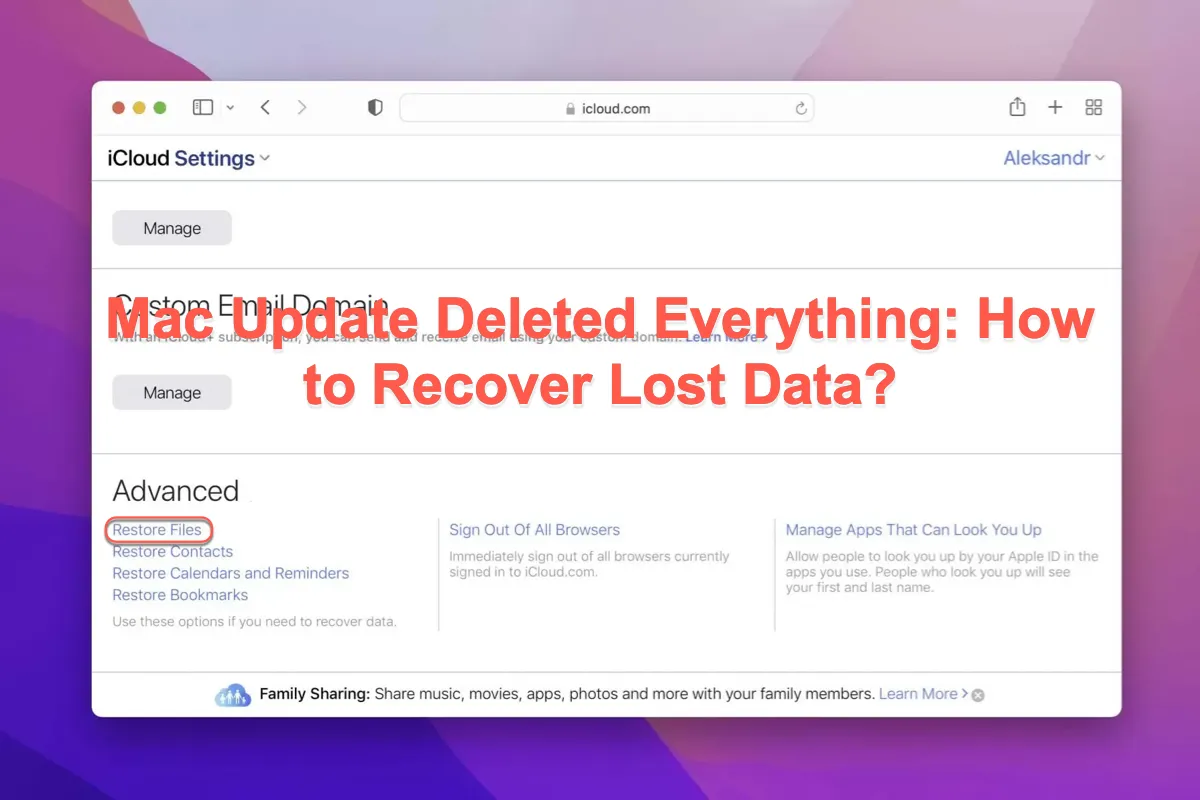Of course, if you have enabled iCloud backup, you can recover the overwritten Word file from iCloud history. To recover a file from iCloud, follow these steps:
- Go to the iCloud website and log in with your Apple ID.
- Once logged in, select the menu button (rectangle with white squares) in the upper right corner.
- Select Drive from the dropdown menu to launch iCloud Drive.
- Select Recently Deleted from the left sidebar to see if the overwritten Word file has been moved here.
- You can click the Word file you need if you find it there and then click Recover at the top.
If you can't find the overwritten Word file in iCloud history, then the data recovery software should be your last option to retrieve your lost overwritten Word file. When you overwrite the Word file on your Mac, it doesn't mean the overwritten Word file has gone forever.
The overwritten file will still store on your Mac's internal hard drive until new data is written in its place. But you can't find it from any location on your Mac using Spotlight because once it was replaced by a new one, the operating system will automatically remove it to free up space. You can consider your overwritten folder was deleted from your Mac drive temporarily and you can only find it with the help of a professional data recovery app.
iBoysoft Data Recovery for Mac is a professional data recovery software that can easily recover replaced files on Mac. This powerful data recovery tool is compatible with Intel Macs and Apple Silicon Macs with M1 and M2 chips and also works on macOS 13/12/11/10.15/10.14/10.13/10.12 and OS X 10.11, which is also able to recover emptied Mac Trash.
To recover the replaced Word file from Mac using iBoysoft Data Recovery for Mac. You only need to download and launch it. Then use the Search for Lost Data function to start scanning all lost files on your Mac. Once the scanning process is finished, you can filter these recoverable files by different file formats so that you can quickly pick up the Word file you need.
Select the Word file, and click "Recover" to retrieve it from the Mac disk. Rember to not store the recovered file in its original place to avoid data loss.