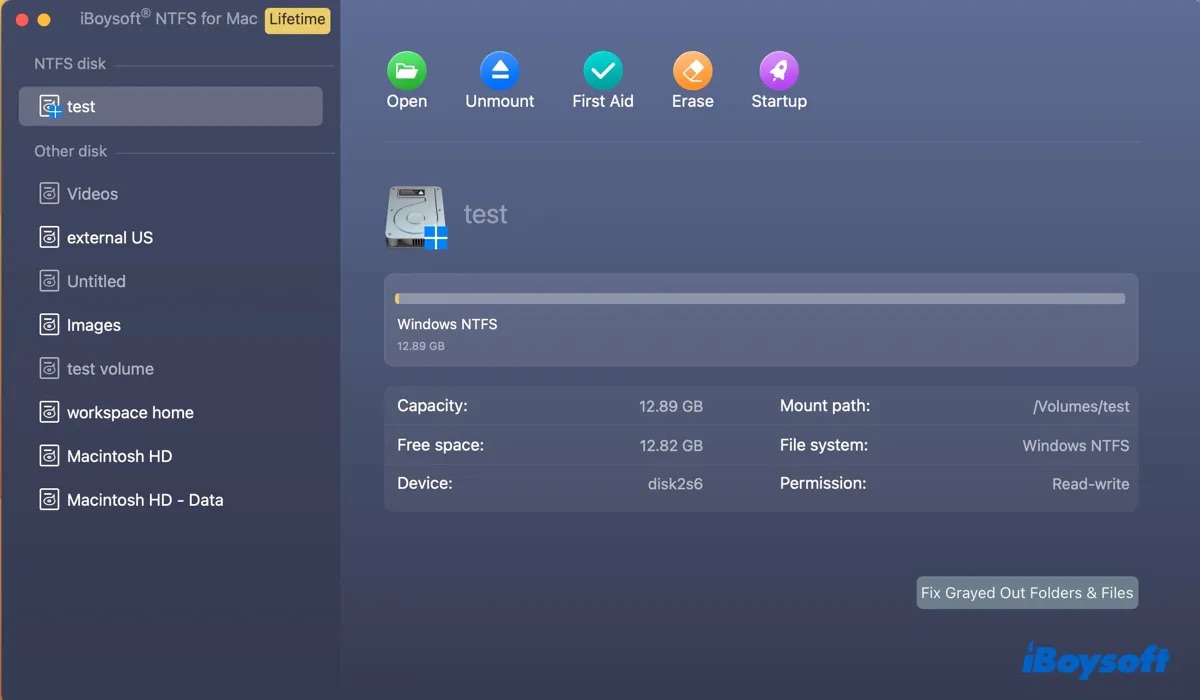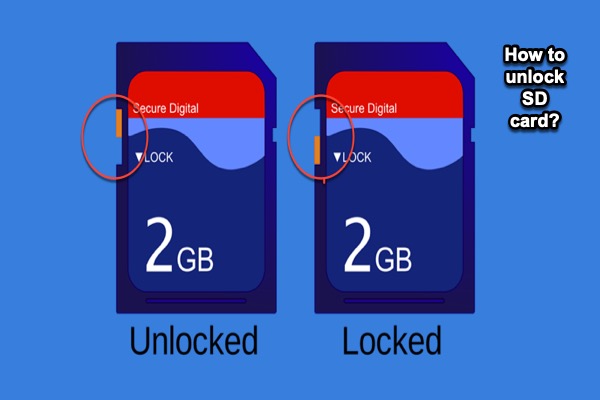Hello, after finishing reading your description, here is my advice.
- Reset the SMC: Firstly, shut down your Mac and ensure it's disconnected from any power source. Next, Wait for 15 seconds, then connect the Mac to power. Finally, wait for 5 seconds, press the power button and turn it on.
- Reset NVRAM/PRAM: First of all, Shut down the Mac completely and wait 30-60 seconds. Then press the power button, then when the screen shows, immediately press and hold the keys option, command, P, R. Next, keep holding the four keys for 20 seconds or until hear a startup sound. Lastly, release the keys and allow your MacBook to boot up normally.
- Ask for your IT department: Maybe there is some control of your corporate policy associated with FileVault, so you can only receive the read-only of all your hard drives on your Mac.
- Update your macOS: Just check the software update in the System Settings.
If theses fixes can't work, maybe you need to copy these files in your friend's Mac for your urgent needs. Or sadly you have to format the hard drive again. All in all, don't forget to backup the files. Hope you can use your external hard drives as usual.
Also read: Fix WD My Passport Read-only on Mac.