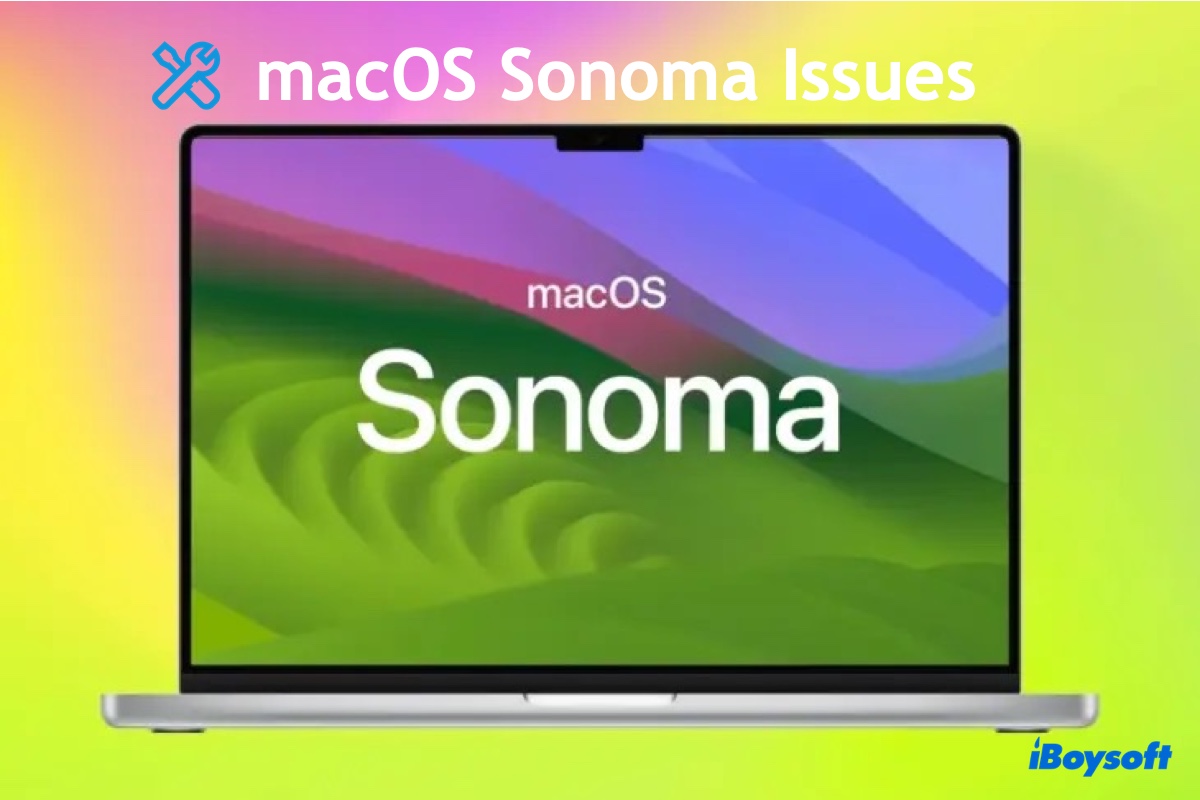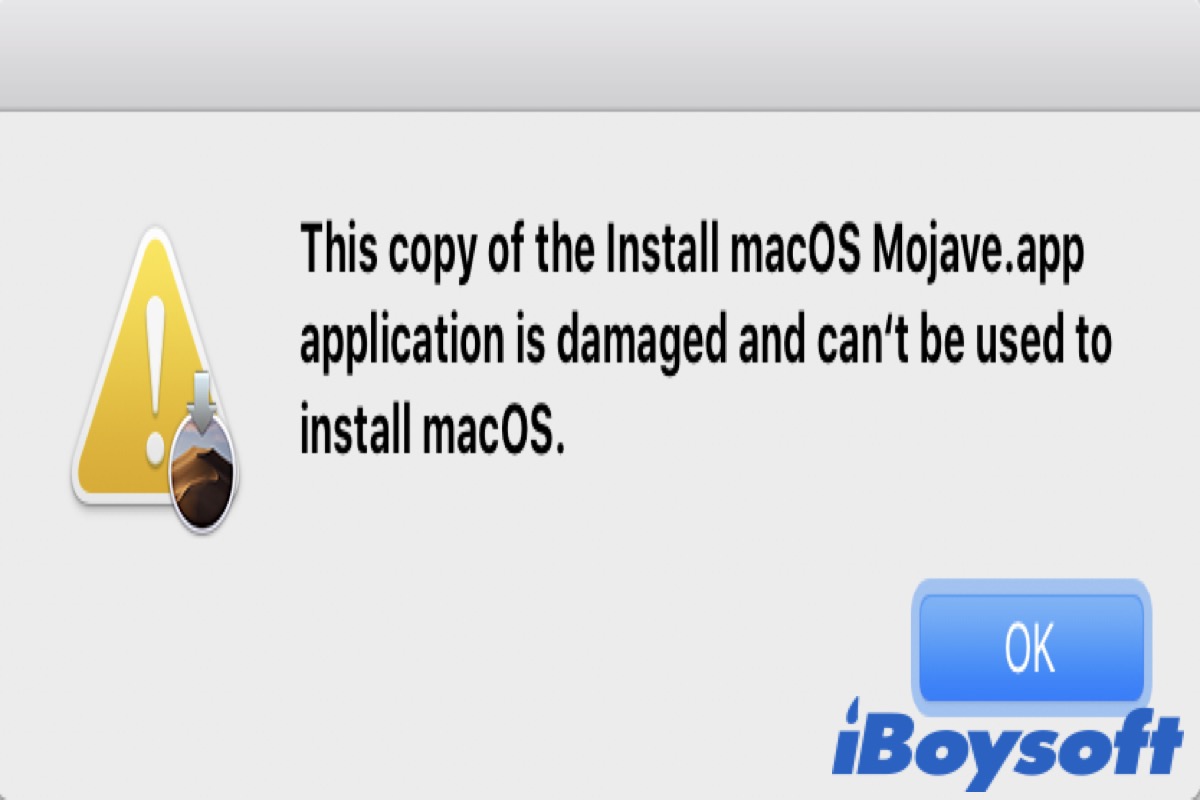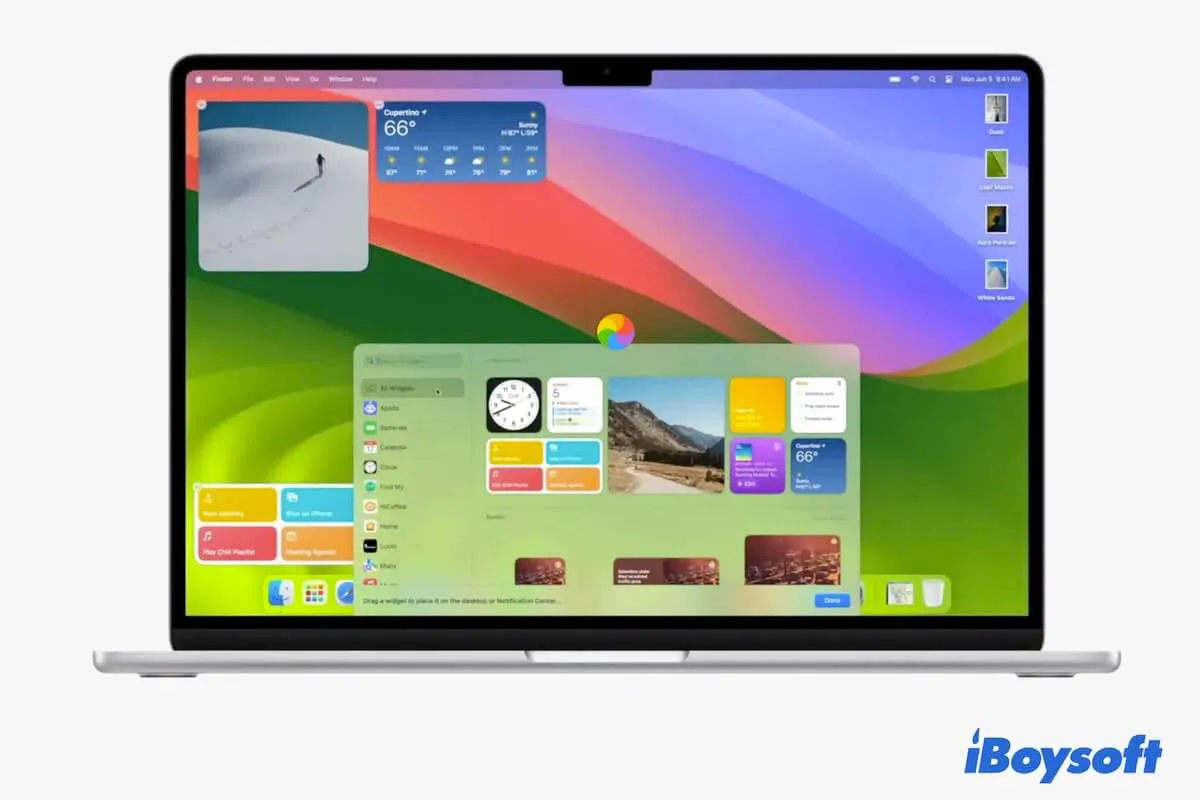Perhaps, your external hard drive is not unrecognizable on your MacBook but you can't find it.
Usually, you can find the connected external hard drive in the Finder sidebar or on the desktop once it is detected and recognized by your Mac machine.
If the external hard drive doesn't show up on a Mac, you can check if the loose or faulty connection makes you mistakenly regard that the drive can't be recognized by your Mac.
When a connected external SSD not being recognized by a Mac, you can do these checks and fixes:
1. Check the connection
Reconnect the external drive to your Mac or change a port. Ensure the drive is connected tightly to your Mac.
2. Check and reset the Finder preferences
If you set the external disks not showing up in Finder and Desktop, you can't find them when you connect them to your Mac.
- Open Finder and move to the top Finder menu bar, click on Finder > Preferences.
- Under the General tab, check the box next to external disks. And under the sidebar tab, tick External disks in the Locations section.
3. Check if the external shows up in Disk Utility
Go to Launchpad > Other > Disk Utility. Ensure to select "Show All Devices" in View. Then, check if the external hard drive shows up there. If the external disk not showing up in Disk Utility, it indicates that the drive has hardware issues and indeed can't be detected by macOS.
If the drive shows up in Disk Utility but is greyed out, you can run Mac First Aid to repair the disk. If still useless, format the external hard drive on your Mac to make it recognizable again.