Written by
Connie YangCan't Open Trash on Mac, Reasons & Fixes
You want to restore the accidentally deleted files or empty your deleted files, only to find that you can't open Trash on your Mac. The Trash folder won't open either through clicking the Trash icon on the Dock or using the Go to Folder box to enter ~/.Trash.
It is so strange. If you want to explore why you are unable to open Trash on your Mac, read this article. You'll also learn the methods to fix this issue.
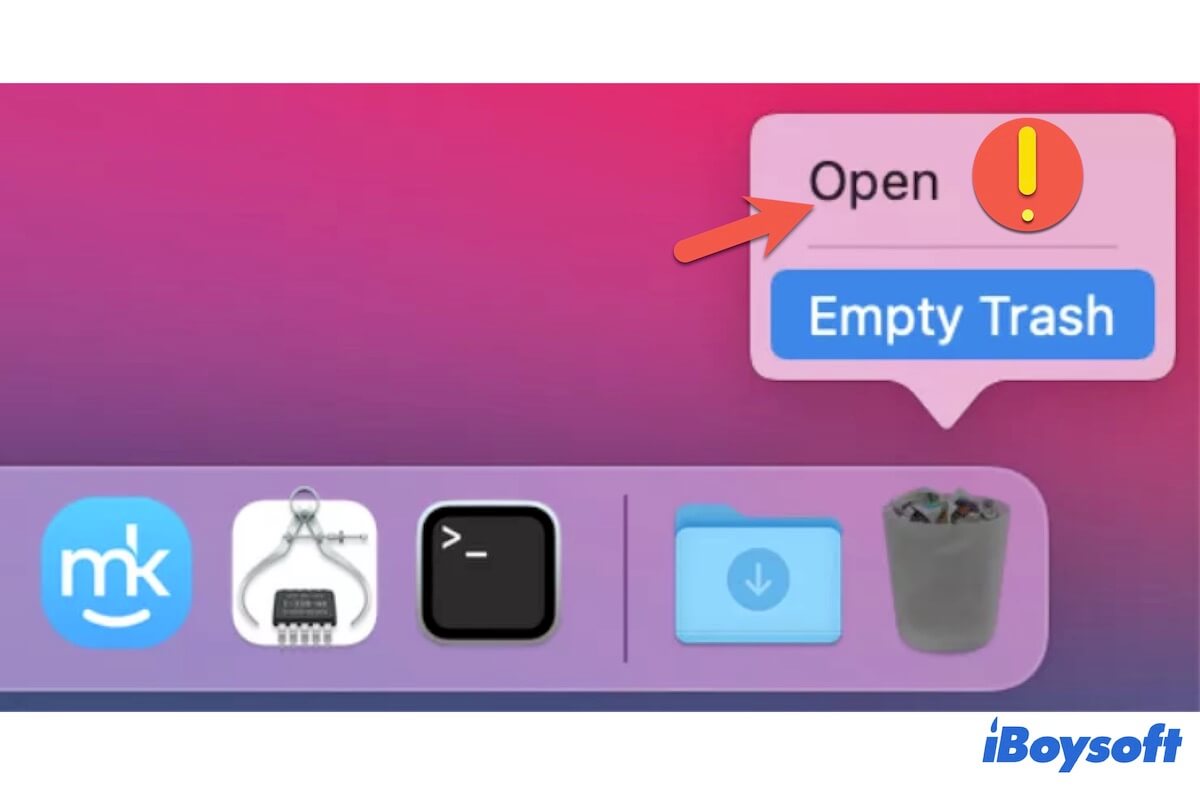
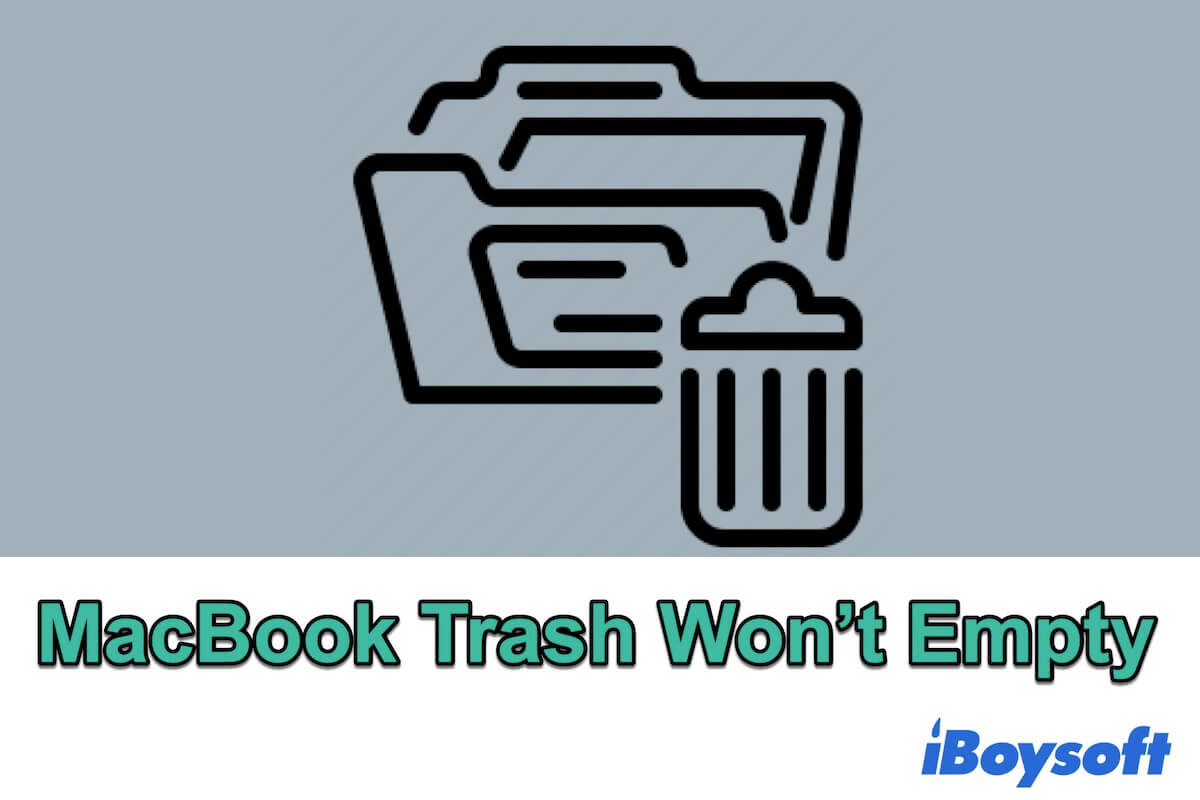
Read this post to learn solutions to fix your Mac Trash that won't empty. Also, you can get the causes of this problem from here.
Can't open Trash on Mac, how to put back accidentally deleted files
If you deleted your files by mistake and want to restore them but can't open Trash on your Mac, you can use a data recovery tool to recover them.
iBoysoft Data Recovery for Mac is your best choice. This Mac data recovery software support recovering deleted or lost files from Mac hard drive and external hard drives, including documents, images, videos, and other types of files.
Even if you permanently delete some files on your Mac, it can give you a chance to get them back as long as the data is not overwritten.
How to use iBoysoft Data Recovery for Mac to restore files from inaccessible Mac Trash:
Step 1: Free download, install, and open iBoysoft Data Recovery for Mac on your Mac.
iBoysoft Data Recovery for Mac
The best data recovery software for deleted or lost file recovery.
Step 2: Select the Mac startup disk (Macintosh HD - Data or macOS - Data) and click "Search for Lost Data".

Step 3: After the scanning process completes, preview the scanning results and select your mistakenly deleted files.
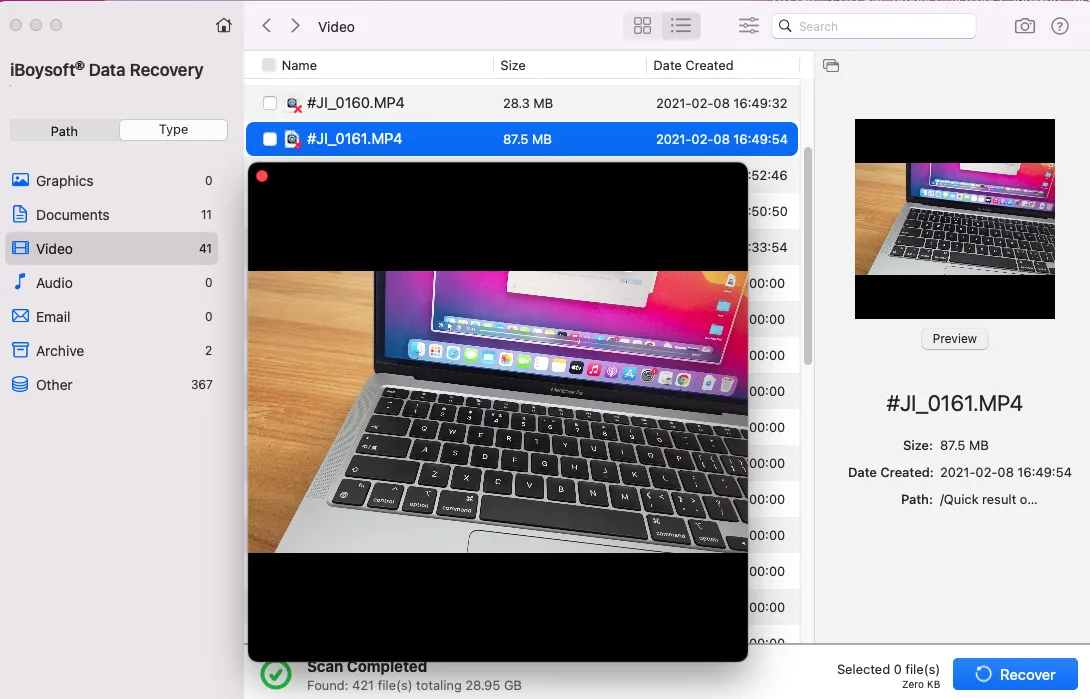
Step 4: Click "Recover" to save them to another destination.
Share to help others who also need to recover deleted data on Mac.
Why can't you open your Trash on Mac?
If you just can't open Trash from the Dock, the Dock probably is not working or frozen. That may result from the glitches of the Dock. If you can't access the Trash folder on your Mac in any way, maybe some other running apps have conflicts with it, making it work improperly. Also, the system glitches can also cause your Trash to not open.
Can't open Trash on Mac, try these tricks
This part offers you different ways to fix the possible problems that make the Trash won't open. Then, you can go to the Trash folder to put back your mistakenly removed files and folders or empty your Trash to free up more space on your Mac.
- Restart your Mac
- Recreate the Dock .plist file
- Try other ways to open Mac Trash
- Update Mac
Restart your Mac
Sometimes, temporary errors appear, stopping your Mac from running on the right track. You can restart the Mac to refresh the system and drive away the temporary glitches. Then, you can open the Mac Trash as usual.
Recreate the Dock .plist file
If you are unable to open Trash on your Mac by clicking it on the Dock, the Dock error may be the troublemaker. You can try to recreate the Dock .plist file to eliminate the possible Dock issues.
To recreate the Dock .plist file, you need to delete it first:
- Open Finder.
- Click Go on the top menu bar > Go to Folder.
- Enter ~/Library/Preferences/com.apple.dock.plist into the search box and press Return.
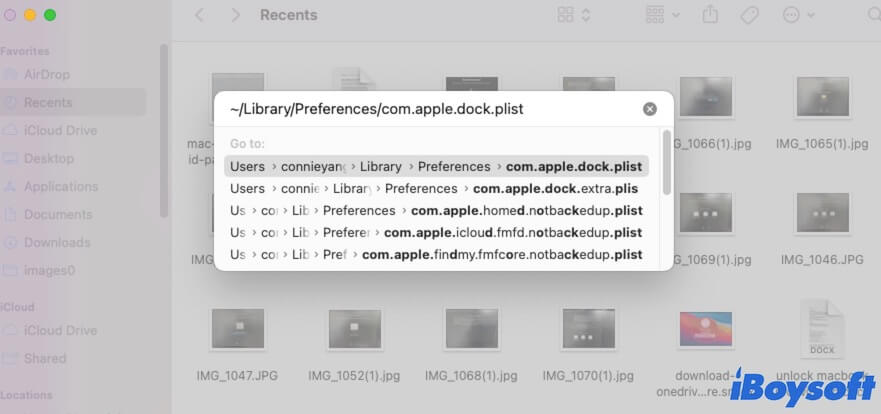
- Right-click on the Dock .plist file and choose Move to Trash. If it can't be put to Trash, press Option + Command + Delete shortcuts to permanently delete it from your Mac.
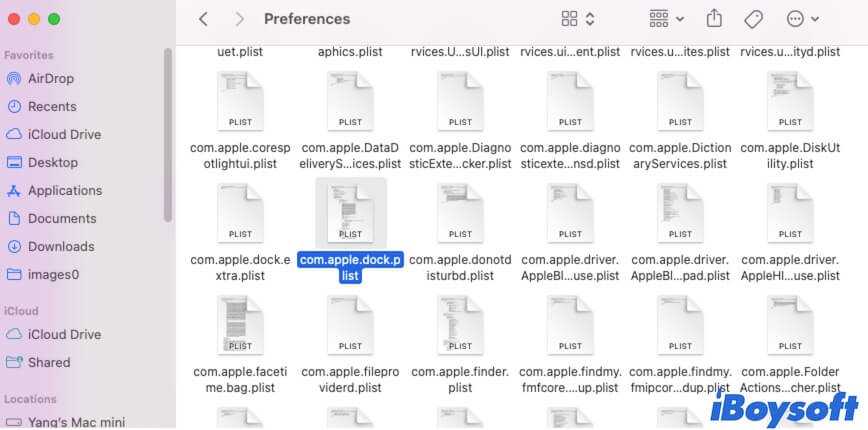
After deleting the Dock .plist file, you need to restart your Mac to let it be automatically recreated. Then, you can click Trash on the Dock to check if it can be accessed this time.
Try other ways to open Mac Trash
If you fail to open Trash on the Dock, you can try other ways to open it.
Here are the other ways to open Trash on Mac:
Way 1: Use Go to Folder
Press Command + Shift + G on your keyboard to launch the Go to Folder window. Then, enter ~/.Trash. Note that this way won't open an empty Trash.
Way 2: Use Terminal
- Open Terminal (Finder > Applications > Utilities).
- Enter the following command. open ~/.Trash
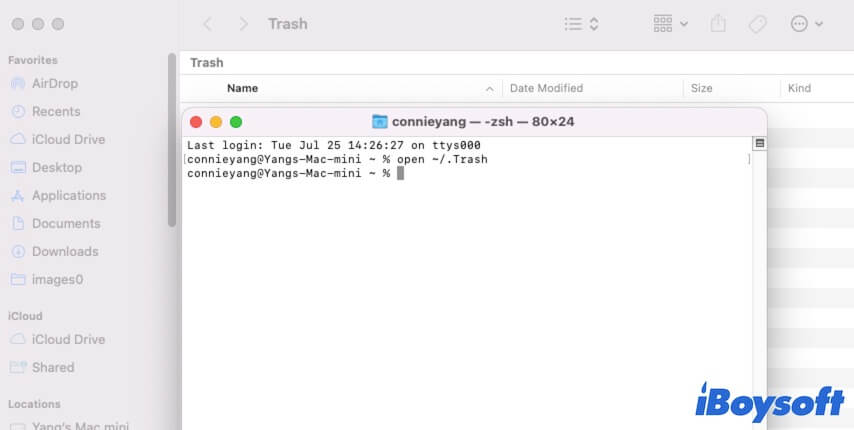
Update Mac
If you still can't open Trash on your Mac after trying the above ways, try updating your Mac to check if the system glitches prevent you from launching Mac Trash. A macOS update always contains bug patches and will enhance the native apps' performance.
Share the tricks in this article to help more people out the trouble.
FAQs about can't open Trash on Mac
Usually, you can click the Trash icon on the Dock to open it. Or, you can press Command - Shift - G to open the Go to Folder pane and then enter ~/.Trash to open the Mac Trash.
You can open Terminal and then put sudo rm -rf ~/.Trash to force empty Trash on your Mac.

