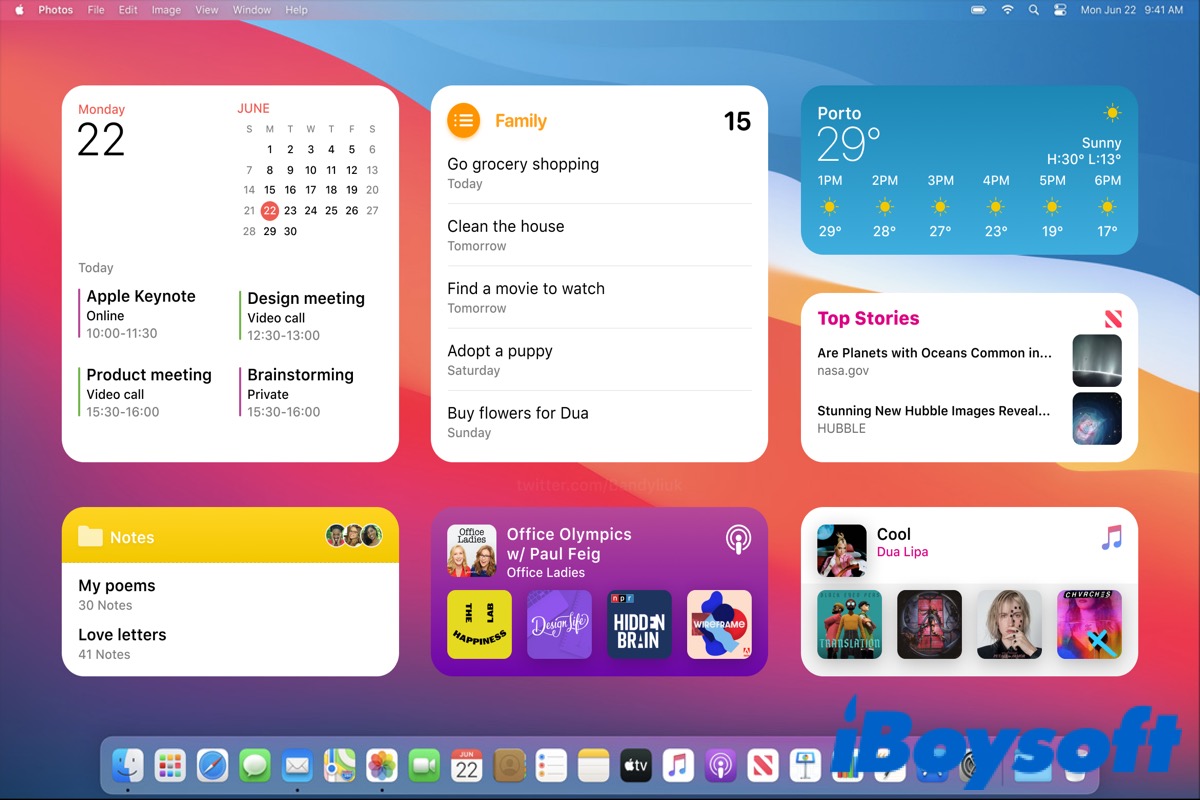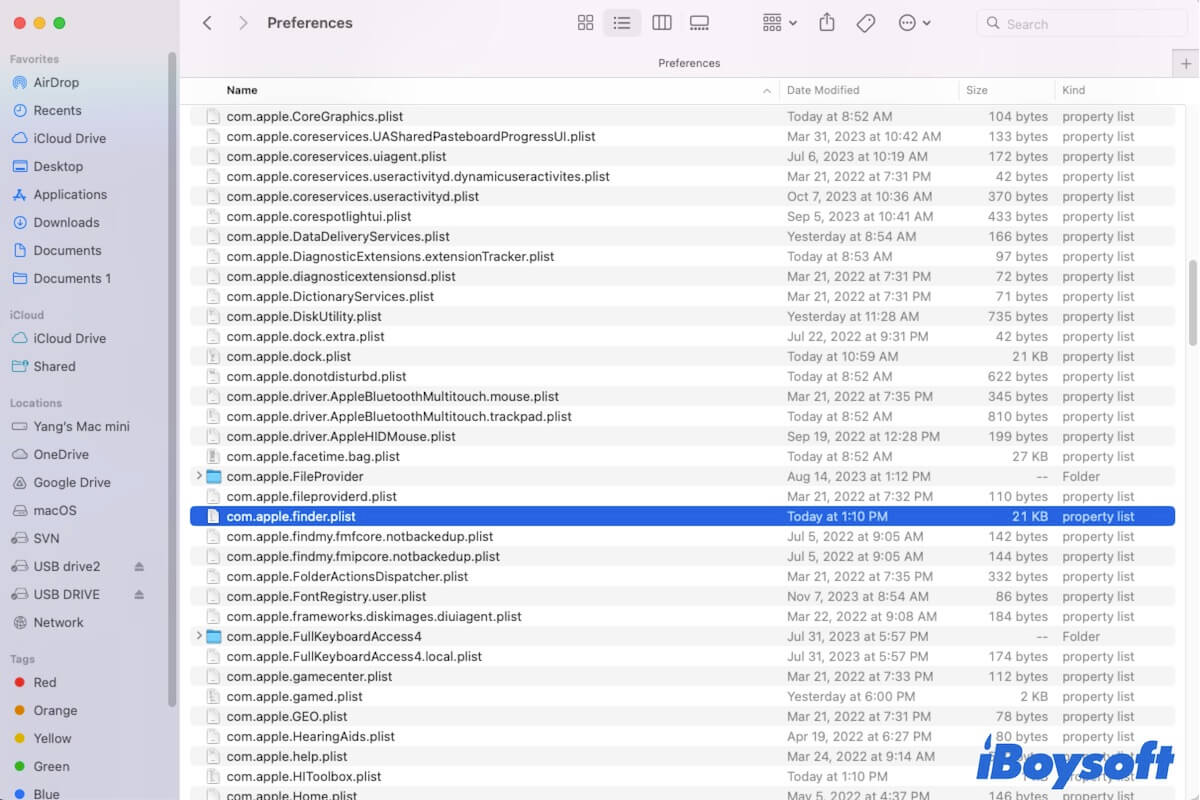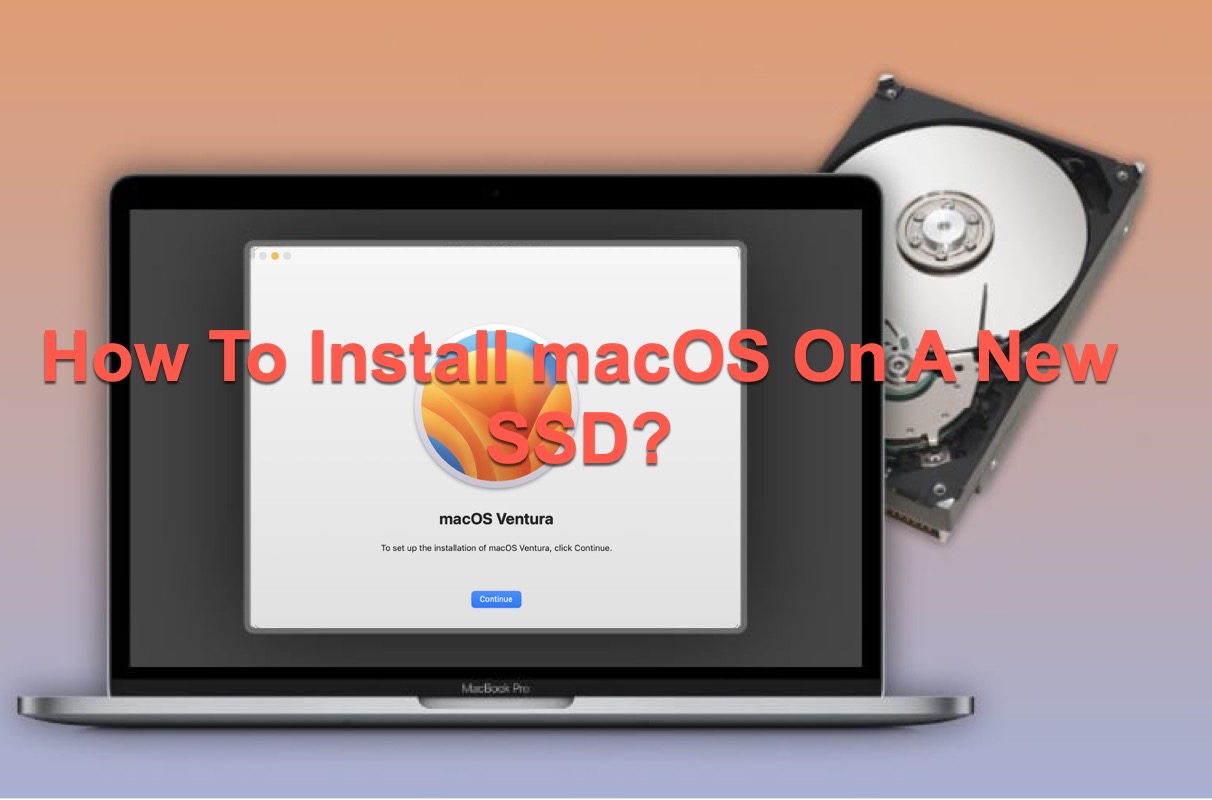Here are a few reasons that may cause your external hard drive not to show up in Disk Utility.
- Malfunctioned USB port
- Mac operating system is busy
- Faulty USB cable or external hard disk enclosure
- USB-C adapter problems
Therefore, how to fix the external hard drive not showing up in Disk Utility? Here are some solutions for you to fix it.
- Manually show external hard drive in Disk Utility
- Reboot your Mac computer to recognize the external drive again
- Check the external hard drive in System Information
- Reset the USB ports of your Mac
- Check for hardware and software updates
- Run a virus cleaner software
- Run Mac diagnostics to detect hardware issues
- Reset your Mac's NVRAM or PRAM
- Reset the SMC on your Mac
- Ask for help from local technicians or data recovery services
After your external hard drive can show up in Disk Utility, and if you have lost any data on your corrupted external hard drive, you can use iBoysoft Data Recovery for Mac to get back your data, which is powerful recovery software for corrupted hard drives and capable of retrieving lost data from external hard drives that First Aid failed to repair.
iBoysoft Data Recovery for Mac can recover disappeared data from external hard drives on Mac, whether the disk is corrupted, formatted, unreadable, or unrecognizable. Here's how:
- Free download, install, and launch iBoysoft Data Recovery for Mac.
- Choose your external hard drive and click Search for Lost Data.
- Preview the search result and click Recover.
If macOS can't repair your corrupted external hard drive, the disk is likely physically damaged and you need to send it to a hard drive repair center or replace it with a brand-new one.