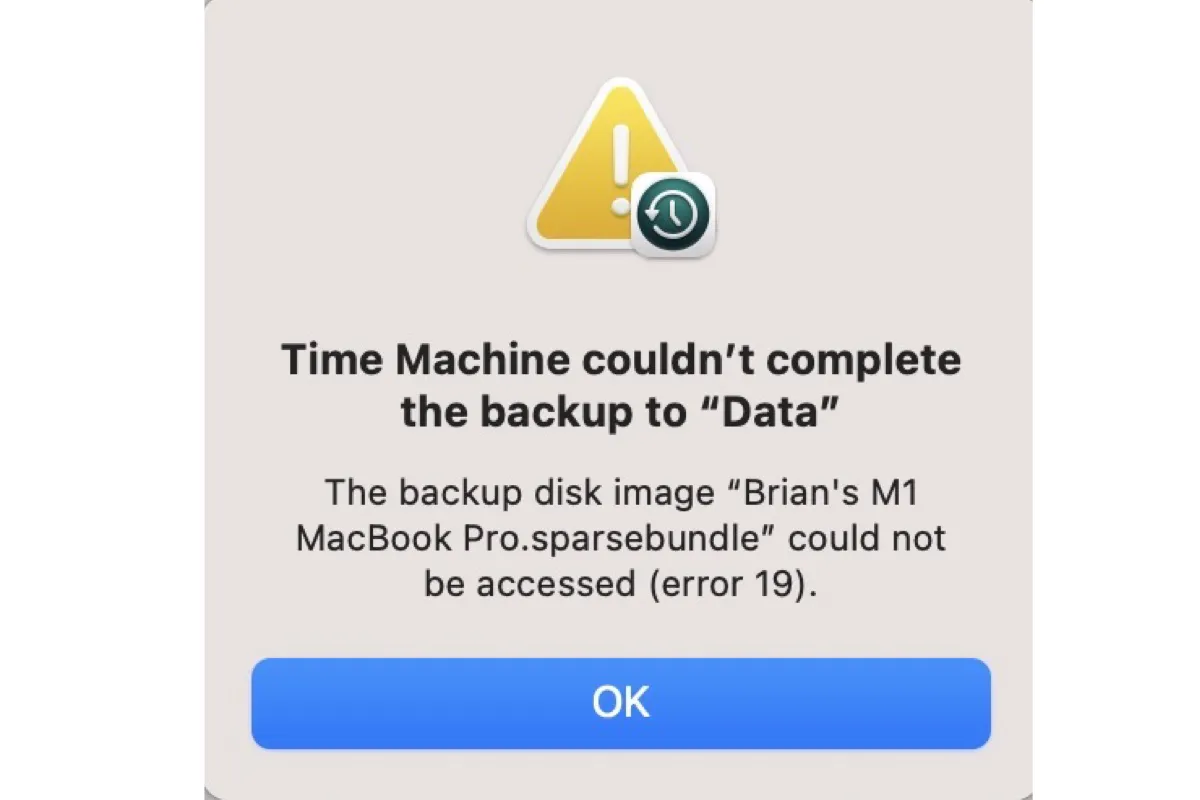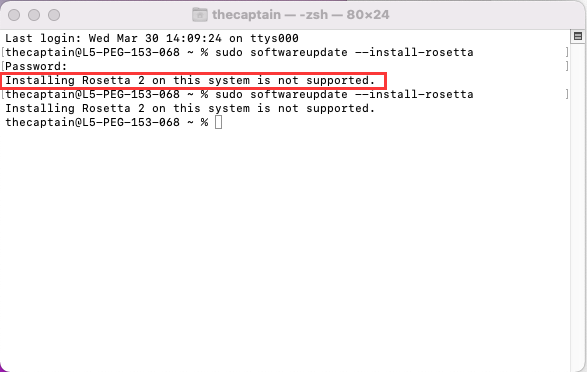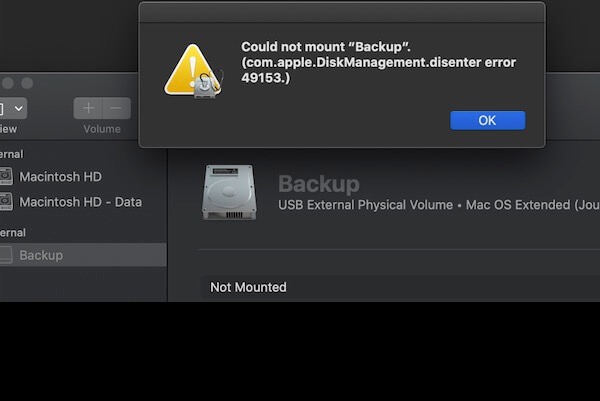As the error "The disk wasn't ejected because one or more programs may be using it" suggested, your Time Machine backup disk is still accessed by some background processes or programs, even though you're not actively using it.
You can quit all the programs that may be using your drive and retry ejecting it. If you still can't eject it, you can run the following command in Terminal to learn the processes that are preventing your disk from being unmounted or ejected. Note that you need to replace yourdiskname with the actual name of your Time Machine backup disk.
sudo lsof | grep /Volumes/yourdiskname
It will return the processes that are currently using your drive, which are likely Spotlight processes like mds or mds_store. If you're not in a hurry, you can wait for the indexing process to complete.
As far as I know, that's how many users who can't eject their external drives because of running processes chose to do and eventually ejected it successfully.
If you've waited long, you can stop these processes from running in Activity Monitor. (Select the process > click the ⤬ button > select Quit.)
If that doesn't work, try the following solutions to eject your Time Machine backup disk.
Try force ejecting: Press and hold the Option key while clicking the Eject button in Finder. This should force the disk to unmount and eject.
Use Terminal: If force ejecting doesn't work, you can try using Terminal to unmount and eject the disk. Open Terminal and type "diskutil list" to get a list of all connected disks. Find the disk you want to eject and note its identifier (e.g., /dev/disk2). Then type "sudo diskutil unmountDisk /dev/disk2" to unmount the disk, followed by "sudo diskutil eject /dev/disk2" to eject it.
Shut down your Mac: Turn off your Mac, then unplug your Time Machine backup disk.
For more details, read this guide: How to Safely/Force Eject External Hard Drive on Mac?