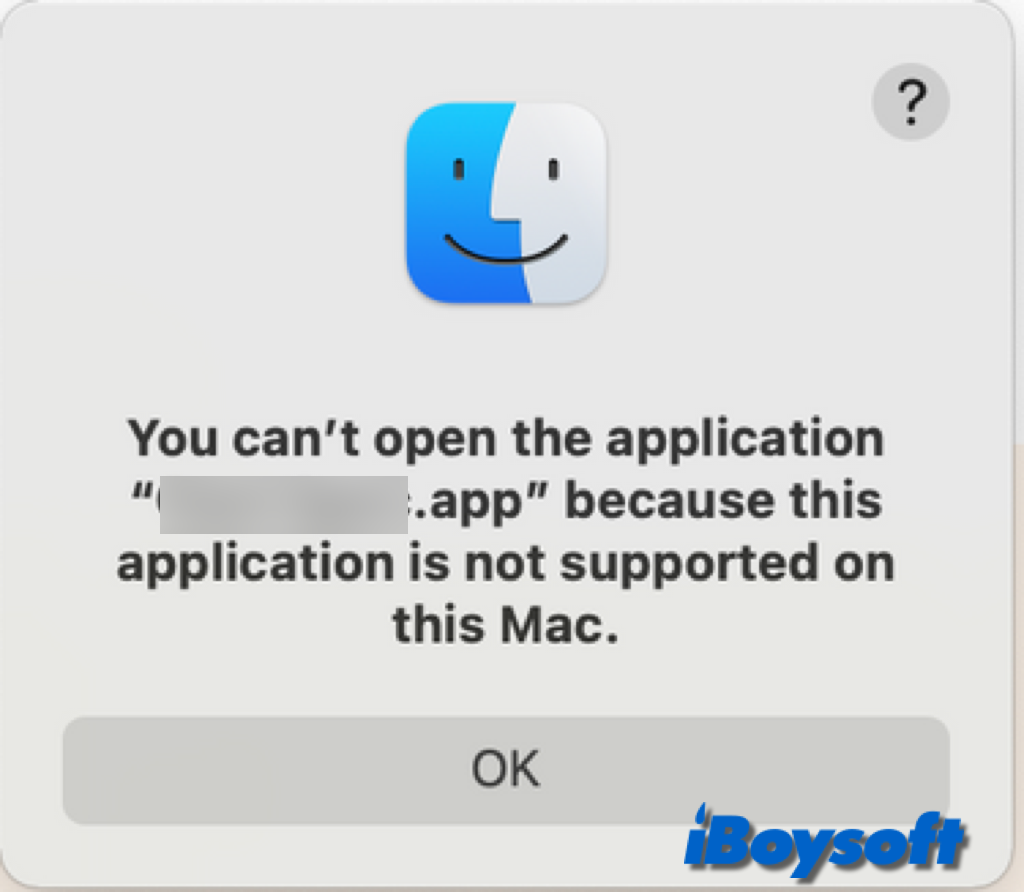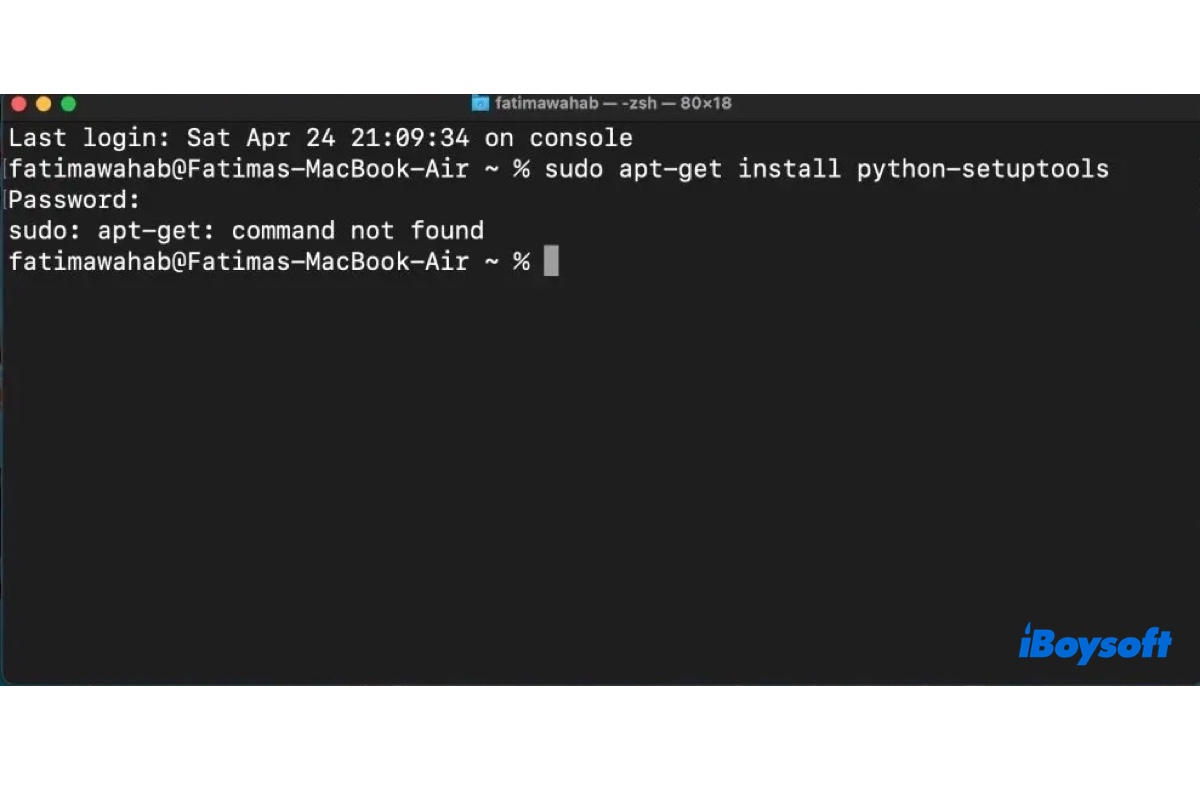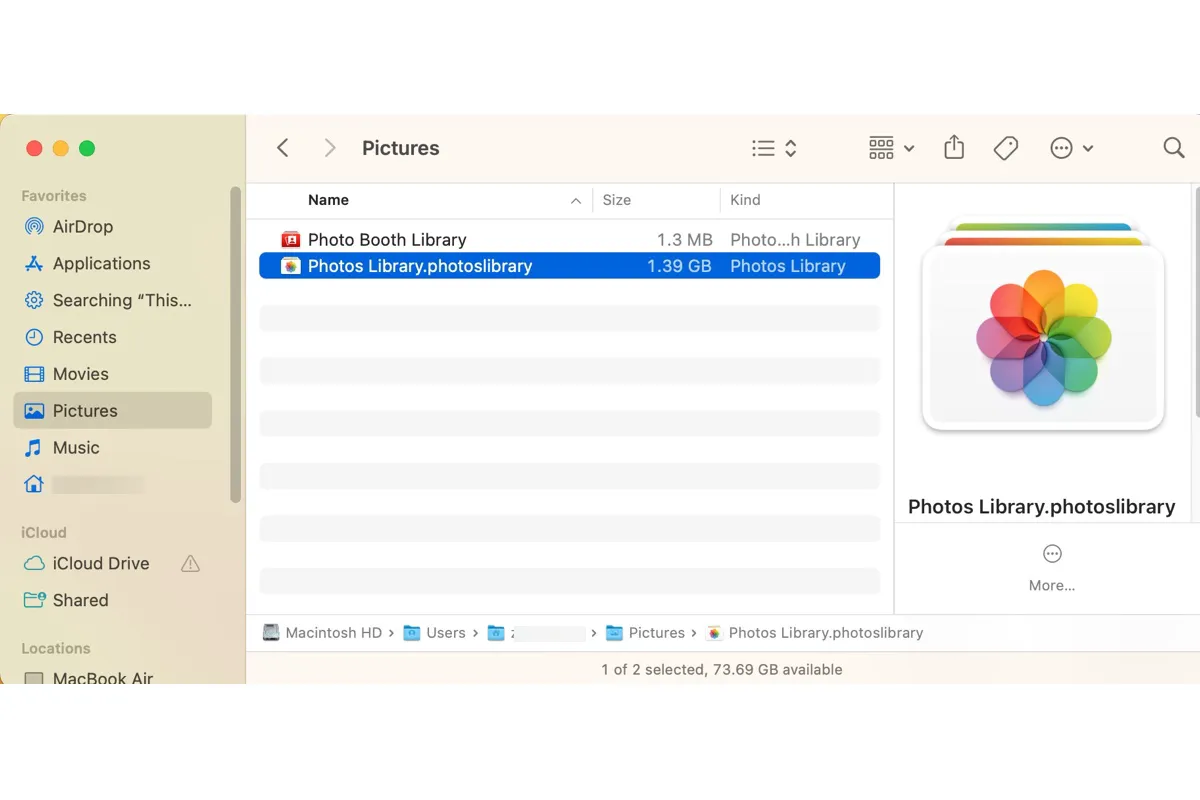I want to know whether you've encrypted your two APFS-formatted Samsung SSDs with a third-party tool or if they are formatted with APFS (Encrypted) in macOS Disk Utility.
If you use a third-party tool to encrypt your drives, they can't be mounted in macOS Big Sur as the third-party disk encryption tool may not support Big Sur.
If that's not the case, you can try the following ways to fix the external hard drive not mounting on the Mac after the upgrade:
Re-plug the SSDs into another USB port on your Mac
Maybe the USB port on your Mac has glitches. Changing to another USB port can verify that.
Run First Aid in Catalina to check and repair the disk errors
You say that you've made a bootable backup of Catalina beforehand. Switch to Catalina and run First Aid in Disk Utility to check and repair the potential errors on the two SSDs that make them unmountable in Big Sur.
Reformat the drives in Catalina
If First Aid can't fix the disk errors and make them mountable in Big Sur, back up the files on the two drives and then format them in Disk Utility.
- Open Disk Utility.
- Select the drive and click Erase.
- Enter a drive name and choose a file format. I suggest you don't choose APFS (Encrypted) but select exFAT or Mac OS Extended.
- Click Erase.
After the erasing process completes, reconnect the SSDs and check if they can be mounted now.
Update Mac
I can't exclude that the bugs in Big Sur cause this issue. So, if there's a minor update available, go to update your Mac. A macOS update usually contains bug fixes.