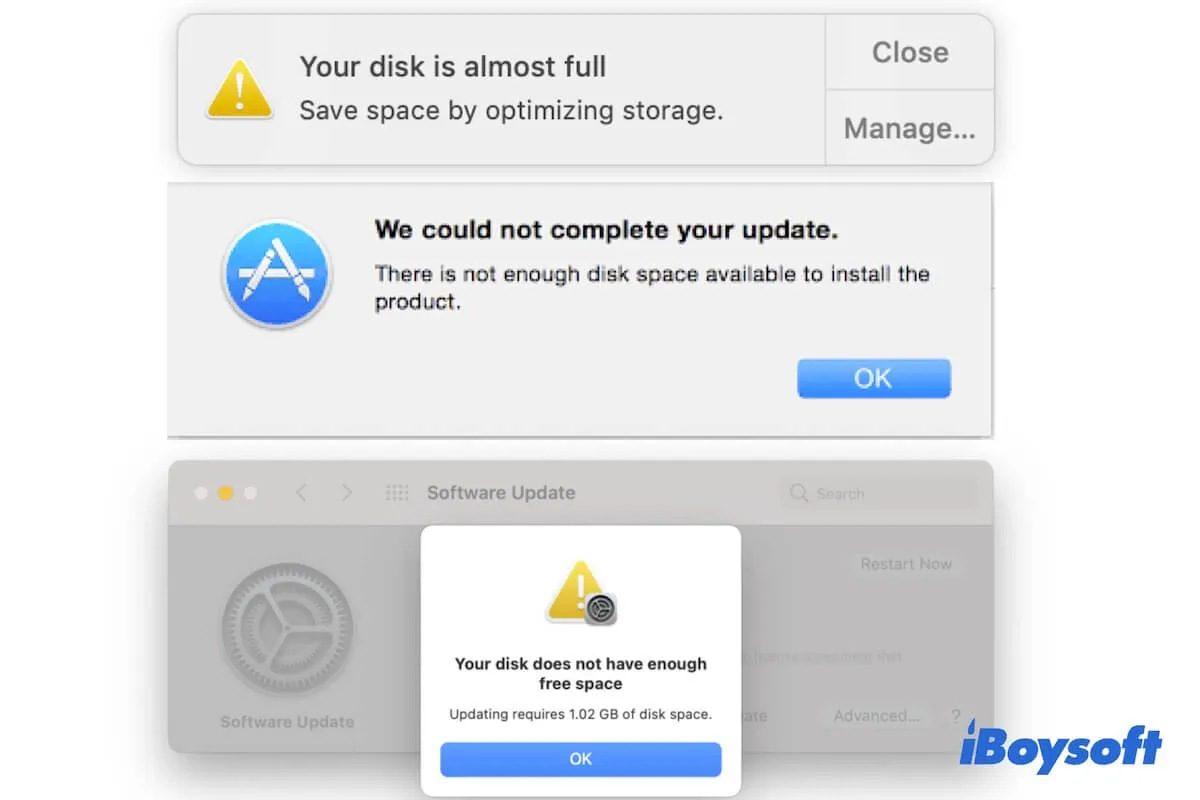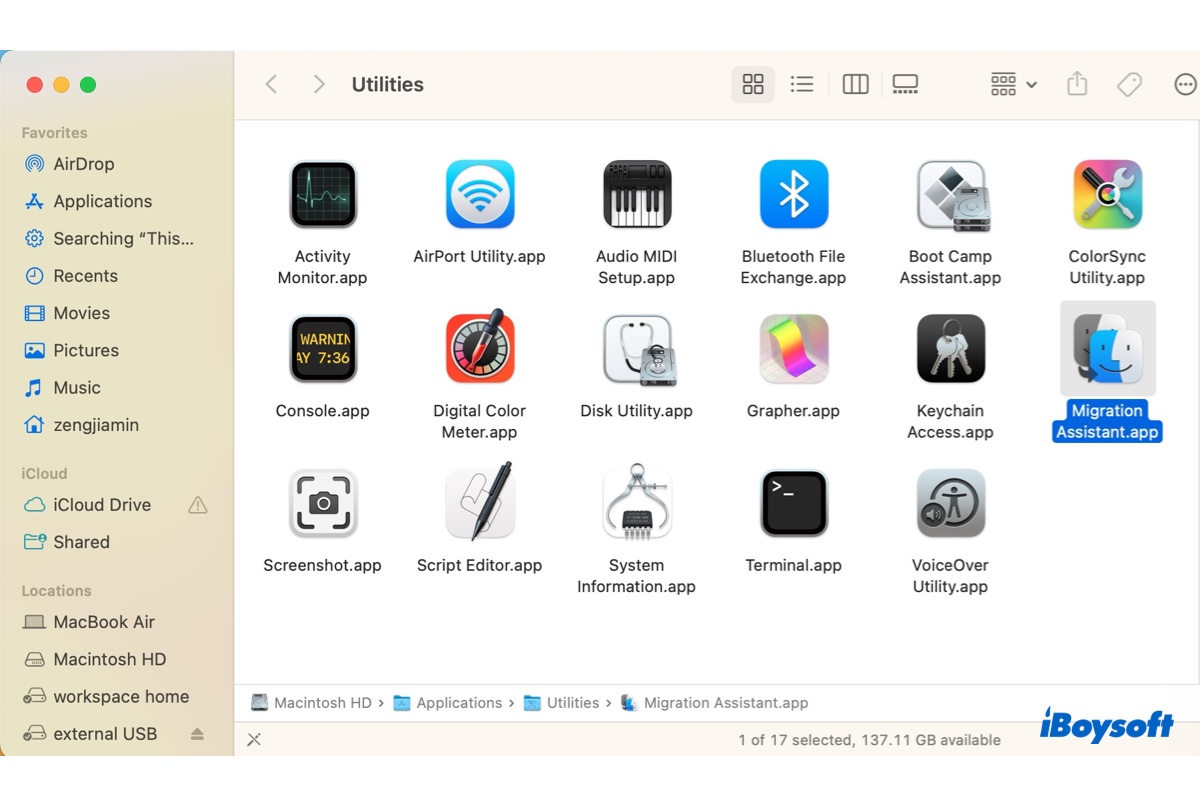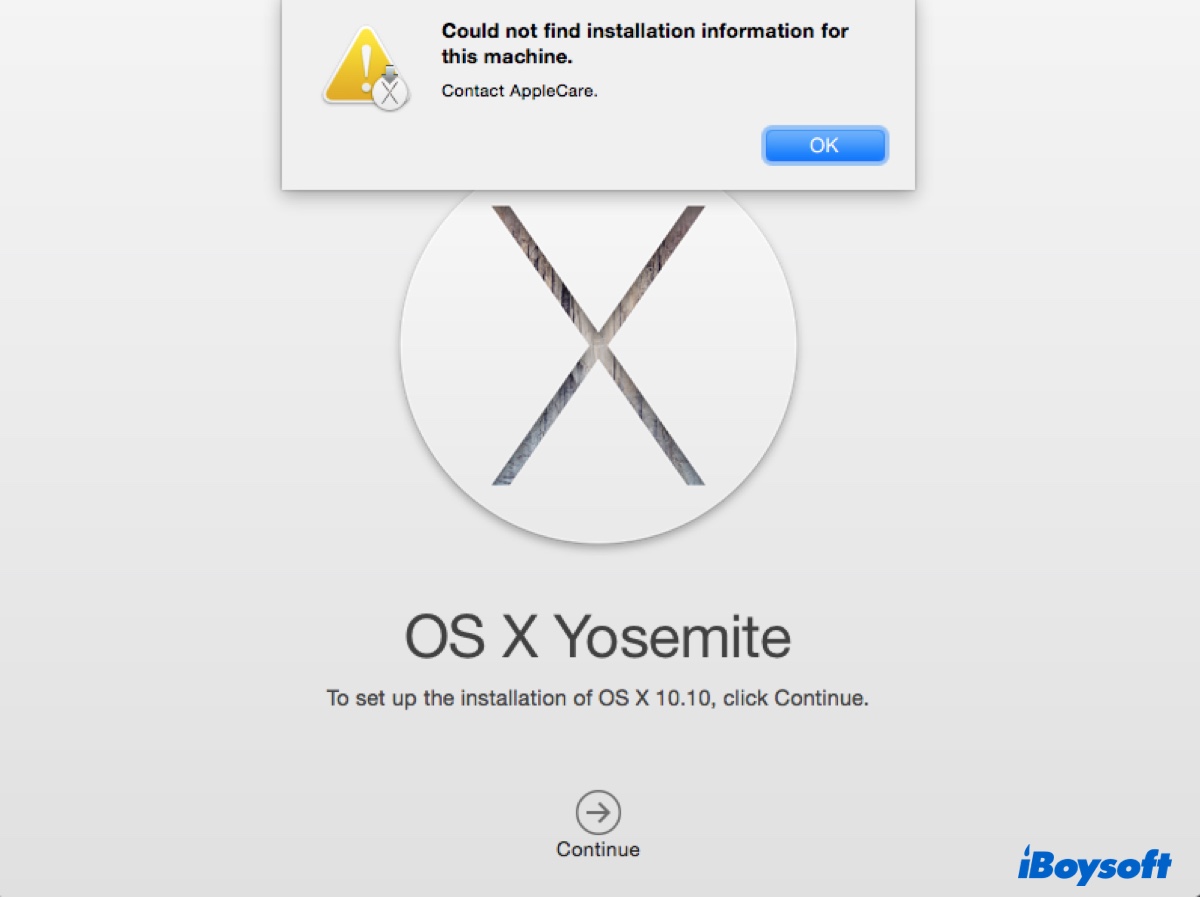Given that the SD card reader works when you boot in OS X, the SD card is fine and the connection should not be blamed. Then, it is reasonable to assume that there are some errors with the software or hardware on your Mac so that you can only see the Apple SD card reader USB drive greyed out in Bootcamp Windows.
When the SD card reader not working, you can't not access the data kept on the SD card. Based on your case, you can try these:
Update or reinstall the driver. Locate the Bootcamp driver, and the Windows driver packages in Device Manager, right-click it, and choose Update, follow the onscreen guide. If this doesn't work, select Uninstall and restart the Mac to Windows to automatically install the driver.
Update Windows on your Mac. An outdated operating system may cause the SD card reader not to work on Windows. You can click the Start menu > Settings, click Update & Security, and click Check for updates.
Change the drive letter to the SD card. Open the Run dialog box by pressing the Windows key + R. Type diskmgmt.msc and click OK. In the Disk Management window, right-click on the SD card, and click on Change Drive Letter and Path.
Read more: