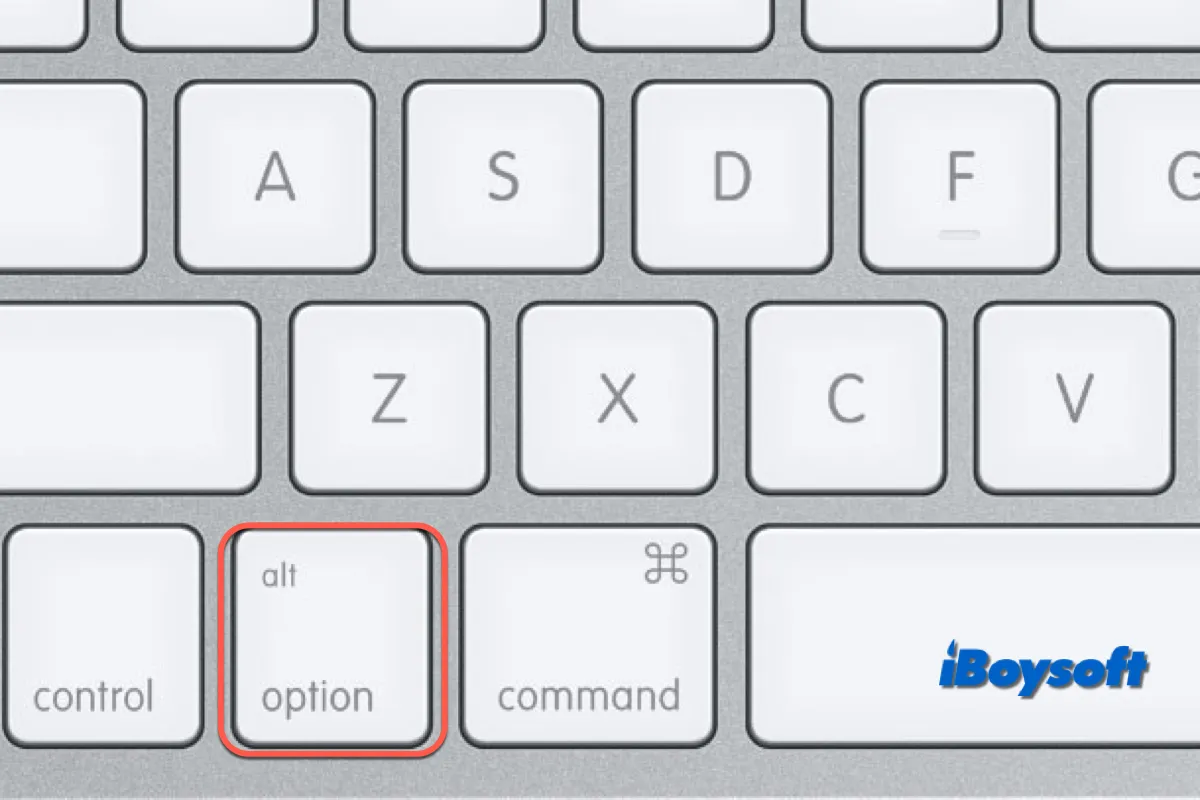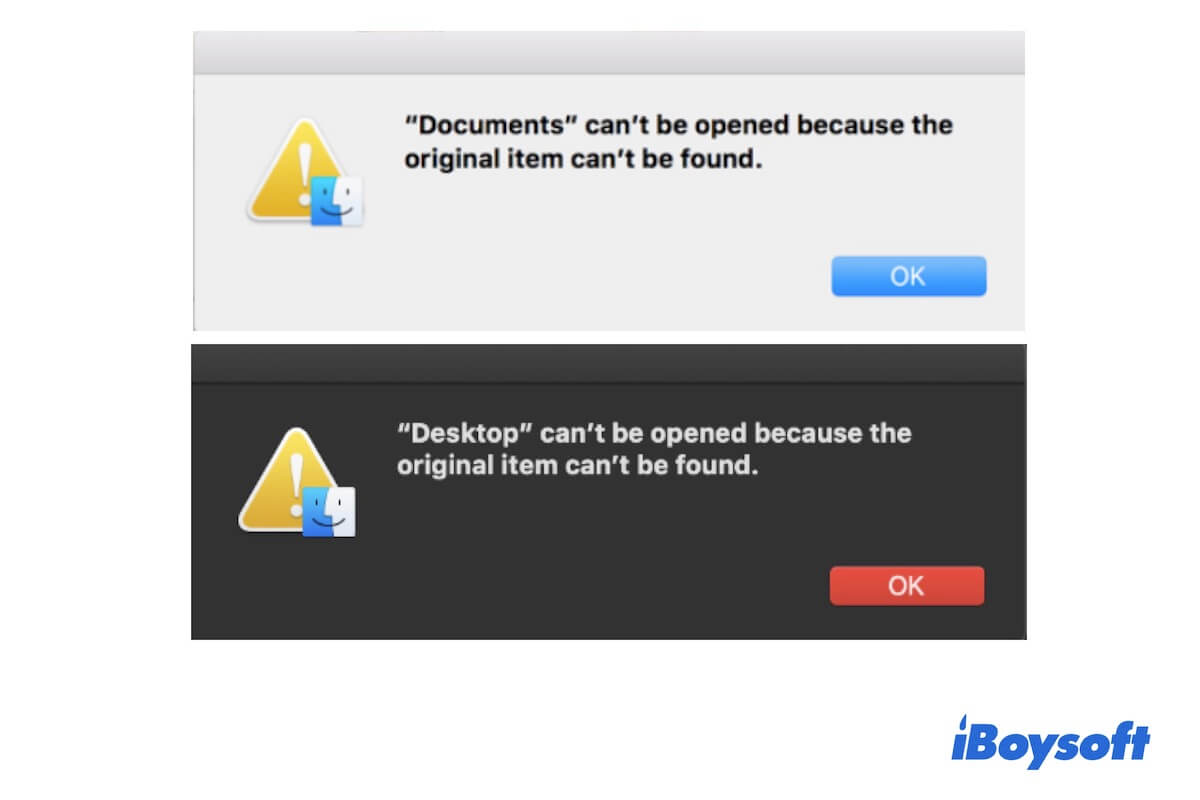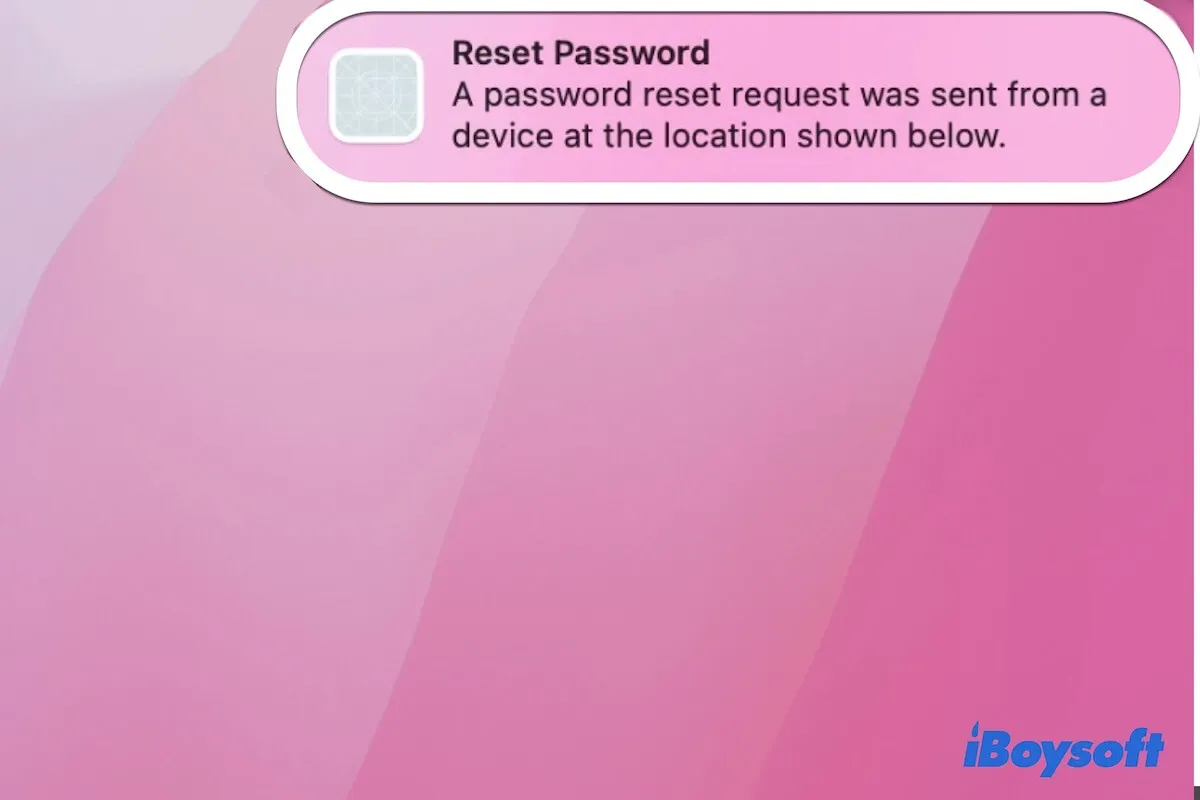Don't worry! You can fix this problem by restarting your Mac computer, checking Finder and desktop preferences, or repairing the SD card via First Aid.
When your SD card is not showing up on your Mac after being inserted, the first you should check is to make sure the connection between your card and the Mac computer is proper. If your problem has nothing to do with the connection, you can restart your Mac, then insert the SD card into it again and see if the said problem still exists.
If it does, then the culprit may be the wrong Finder and desktop preferences. In general, the external storage devices are set to show up on the desktop or Finder. So if your SD card does not appear on both of these two locations, you should check the Finder and desktop preferences to see if the related settings are not enabled:
- With the SD card properly connected to your Mac, open Finder.
- Click Finder in the Apple menu, choose Preferences, then click on the General tab.
- Make sure the External disks option is ticked, it will make the SD card show up on the desktop.
- Click on the Sidebar tab at the top, and make sure the External disks option under Locations is also ticked.
Now you can go to desktop and Finder to check if your SD card is showing up. If you find that your SD card is still not working on your Mac computer, then it may be corrupted and needs to be repaired. In this situation, you can use macOS built-in repair tool - Mac First Aid, and try to fix the card, Here's how to do it:
- Properly connect your SD card to your Mac computer.
- Go to Finder > Applications > Utilities folder, then open Disk Utility there.
- Select the corrupted SD card and click the First Aid button on the top toolbar.
- Wait until the reparation process is finished.
Hope you can fix this problem by taking the above methods. Have a great day!