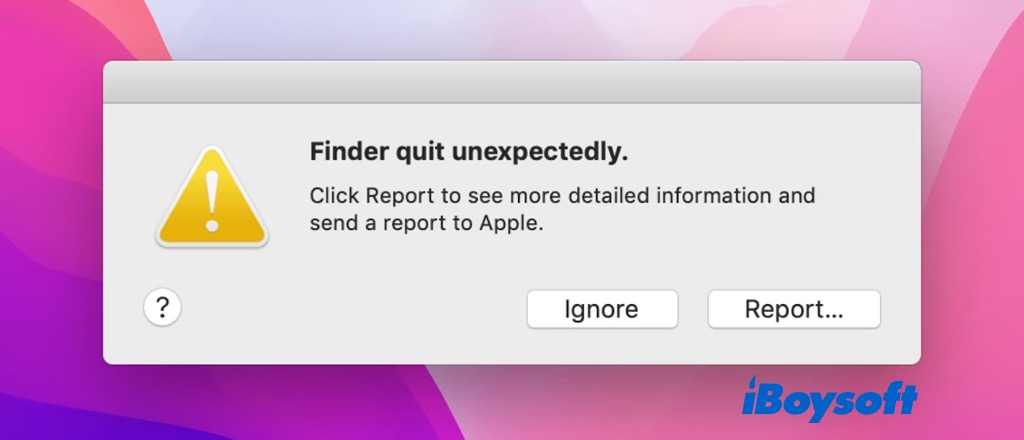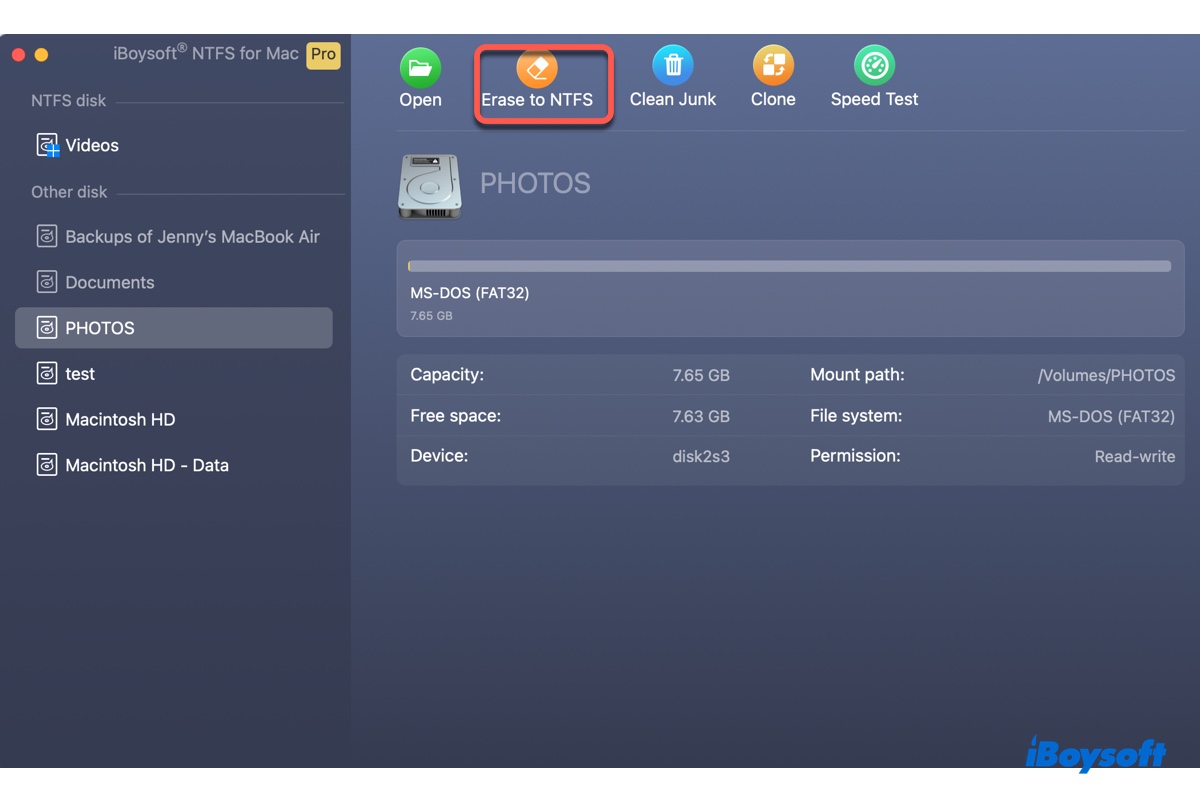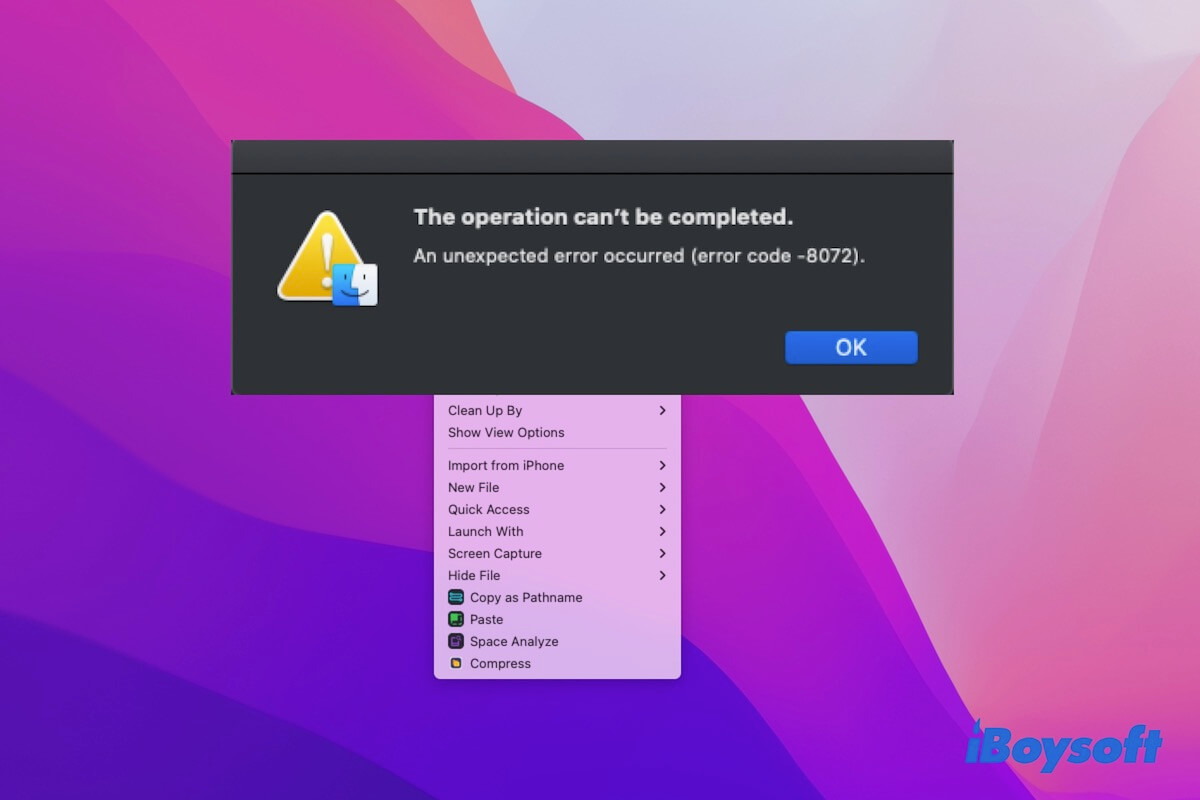The error prompt showing "Couldn't modify partition map." may appear when you are formatting the external drive, USB flash drive, SD card, etc in Mac's Disk Utility app. Generally, the common reason for an SD card showing the "Couldn't modify partition map" error on Mac is that it is physically locked. Therefore, check if the physical SDXC card lock is toggled down to protect it from being written first.
Basically, you can find the physical write protection switch on all standard SD cards. The same applies to your SD card reader or adapter. To disable the write protection on your micro SDXC card or SD card adapter, do the following:
Step 1. Find the lock button on the SD card adapter that is inserted by your micro SDXC card.
Step 2. To disable the SD card write protection, slide the SD card lock up to the unlock position.
Step 3. Connect the micro SD card reader to your Mac. Try to format the SD card on Mac now.
Please be noted that if you haven't backed up the important files on this SanDisk SDXC card, back up them first before formatting. If you still can't write to your SDXC card, you'd better go to the SD card manufacturer for professional help since it may suffer some physical damage.