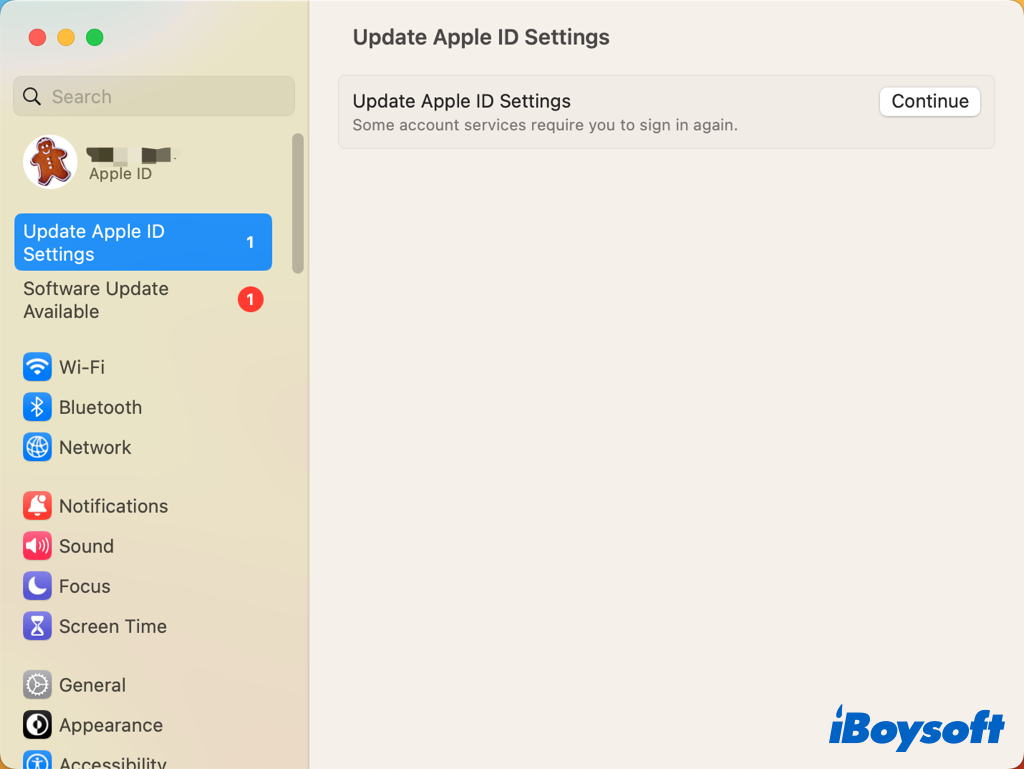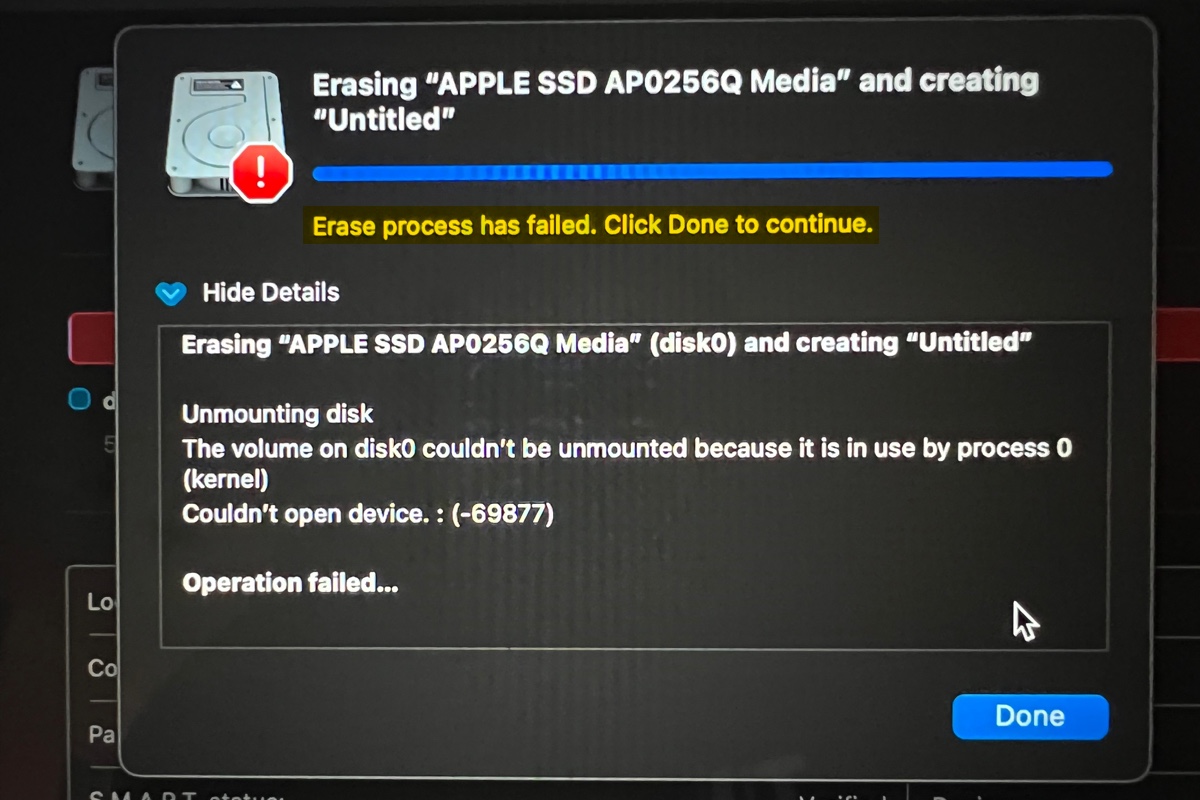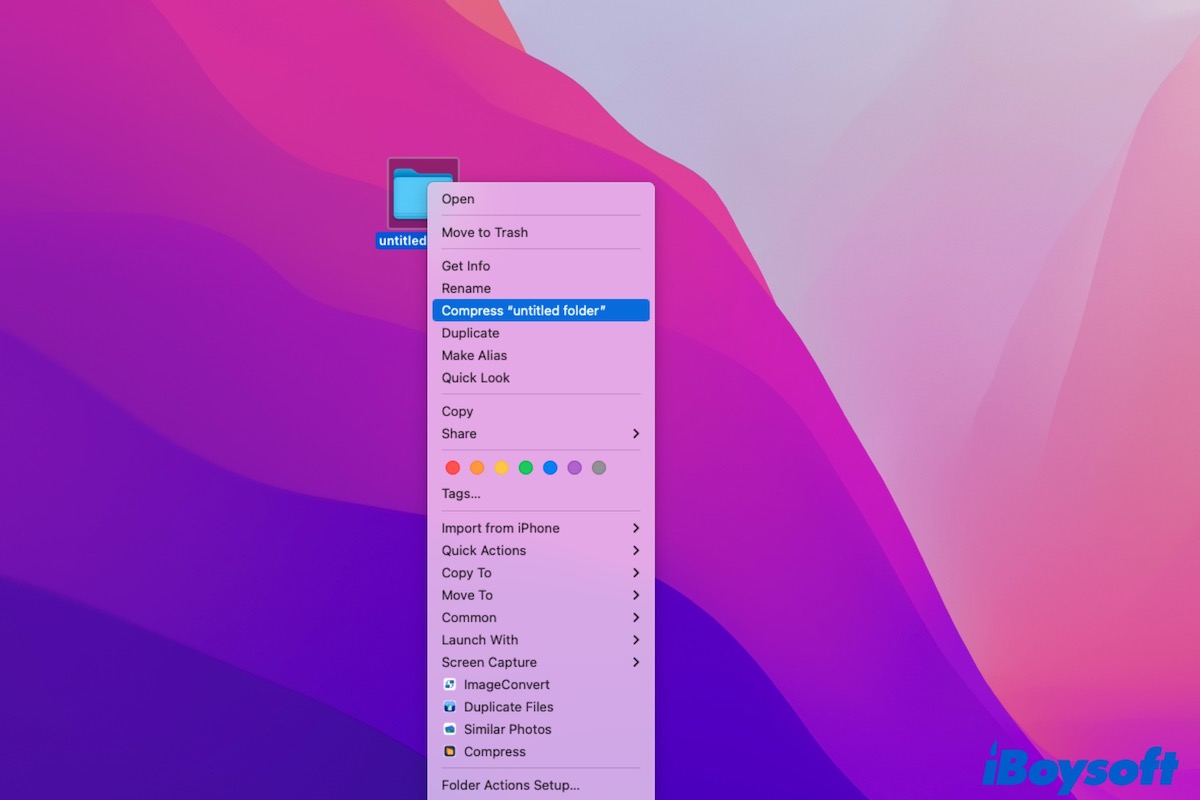It seems that your external hard drive can't be safely ejected from your Mac computer. It may be because the external hard drive is currently in use or the drive is engaged by a processing program. Therefore, to fix this problem, the very first thing you should do is to quit or force-quit the app that may use the disk in the background.
To close running apps on your Mac, you can use Activity Monitor help you. Launch Activity Monitor and locate the running process or app, then click the X button in the top left corner of the window to quit or force quit it.
If the problem still exists, another method to fix "The external disk can't be ejected on Mac" is to shut down or force shutdown of your Mac computer. Click the Apple menu and select Shut Down. Don't forget to save all running files and close all programs to avoid losing data.
Luckily, in addition to the above 2 ways, you can eject the disk with an automatic ejection tool - iBoysoft NTFS for Mac. Even Though iBoysoft NTFS for Mac is mainly designed for mounting Windows NTFS file system drives on Mac, it can also be used to fix the 'external drive won't eject on Mac' issue.
- Free download and launch iBoysoft NTFS for Mac.
- Wait for it to detect your disk with the ejecting issue.
- Click the iBoysoft NTFS for Mac icon in the menu bar, select the drive from the drop-down list, and choose Eject.