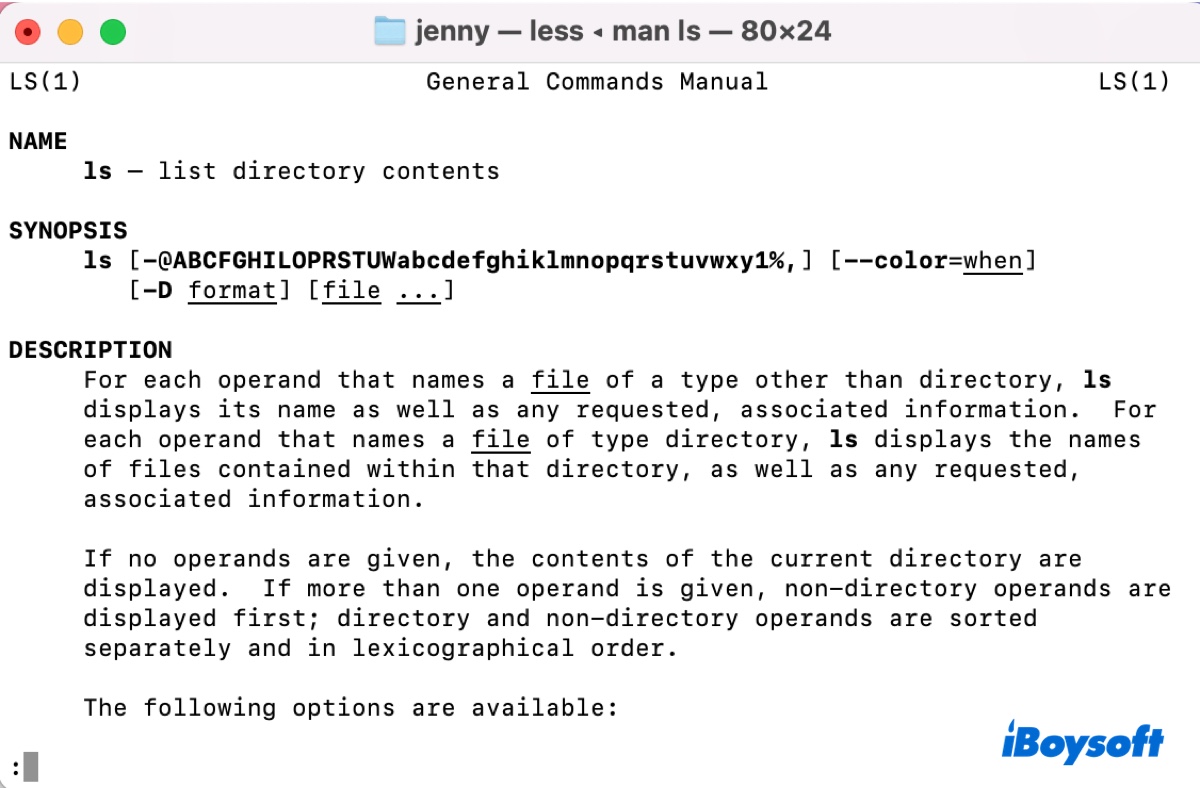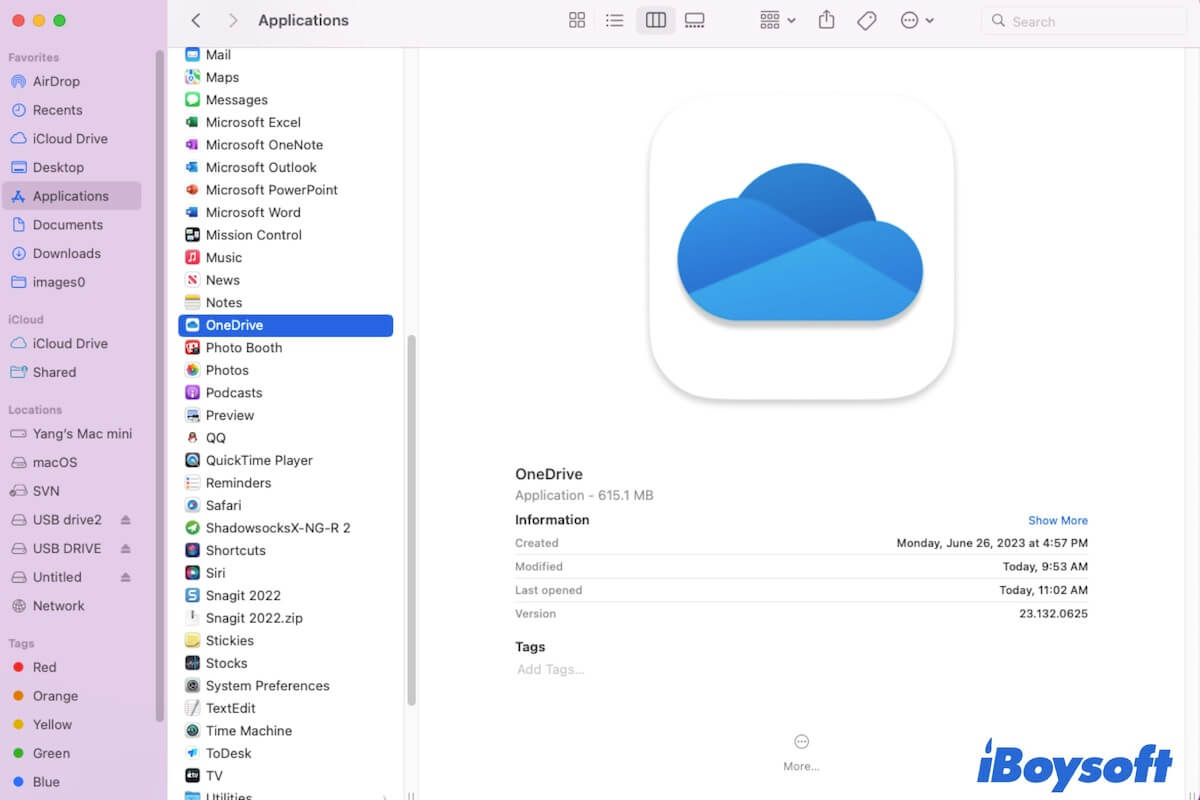When you receive the error "The disk you inserted is not readable by this computer" on your Mac with the Samsung SD card inserted, you can try these solutions: check the connection, restart your Mac, update macos and drivers, repair the unreadable SD card, and reformat the card.
With the error message "The disk you inserted is not readable by this computer," there are three options on the pop-up window, namely Initialize, Ignore, and Eject. Given that you have already used the Samsung SD card for a while, it is not a new and uninitialized disk, you don't need to initialize it. Then you can choose Ignore or Eject. On macOS Ventura, Monterey, and Big Sur, the error is displayed as "The disk you attached was not readable by this computer."
When such an error pops up, it means that you can not access your data stored on the Samsung SD card, it could be caused by a faulty SD card reader, defective SD card slot/USB port, file system errors, incompatible file system, virus infection, software bugs, macOS issue, etc.
To fix the SD card not readable on Mac problem, you can apply these methods:
- Check whether it is encrypted
- Check the file system of the SD card
- Change the SD card reader, reconnect to another port, and reset the USB port by resetting SMC
- Restart your Mac
- Update macOS and the drivers
- Recover data from the SD card and reformat the SD card