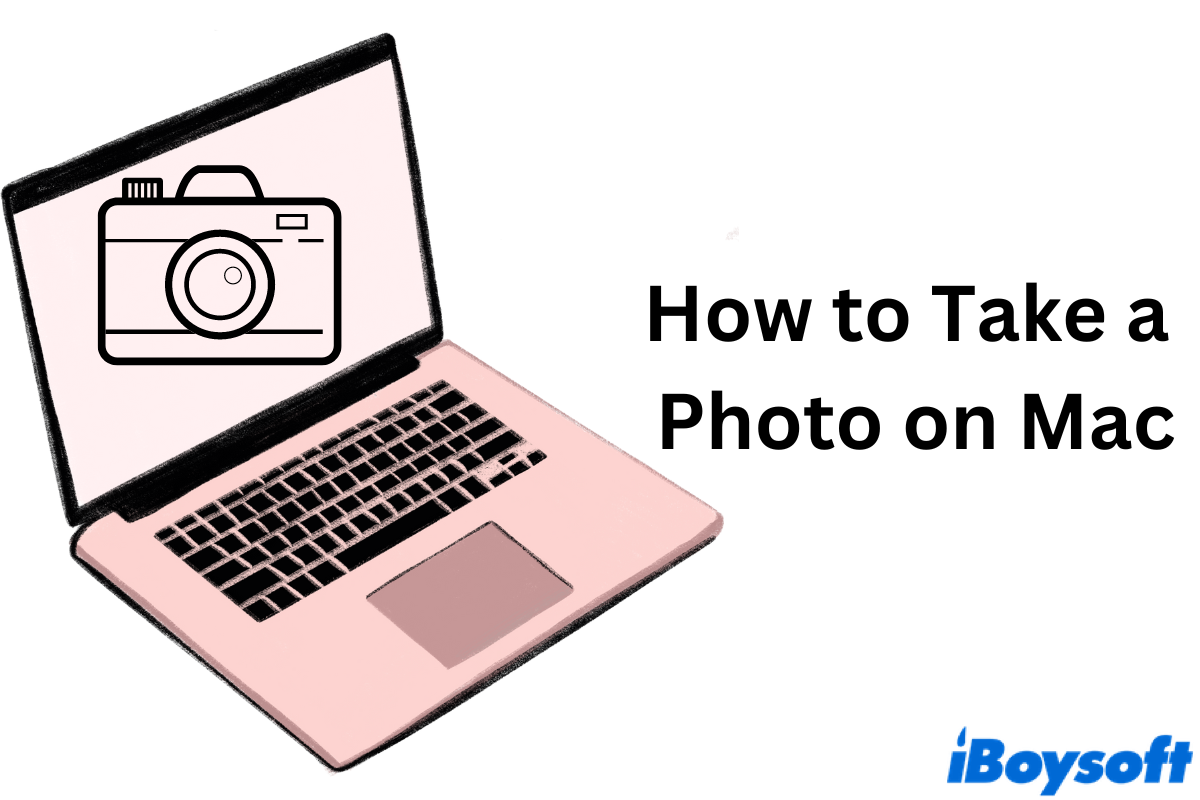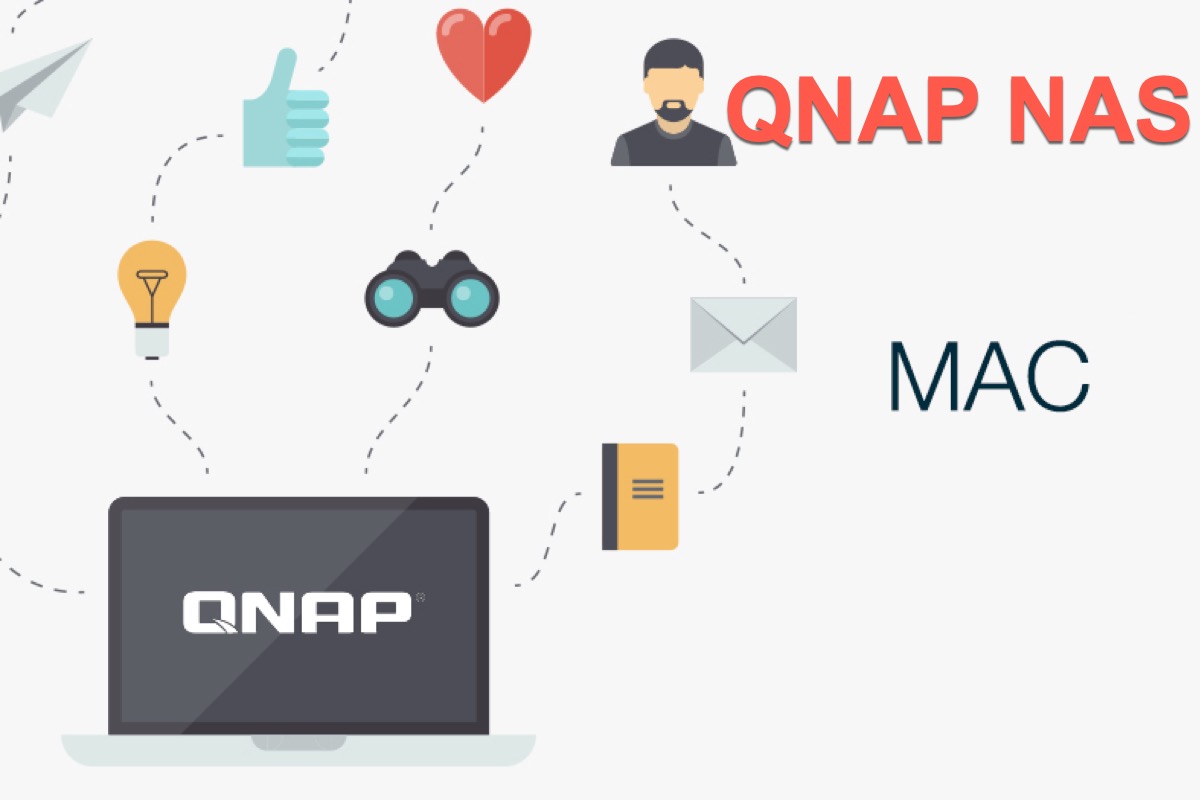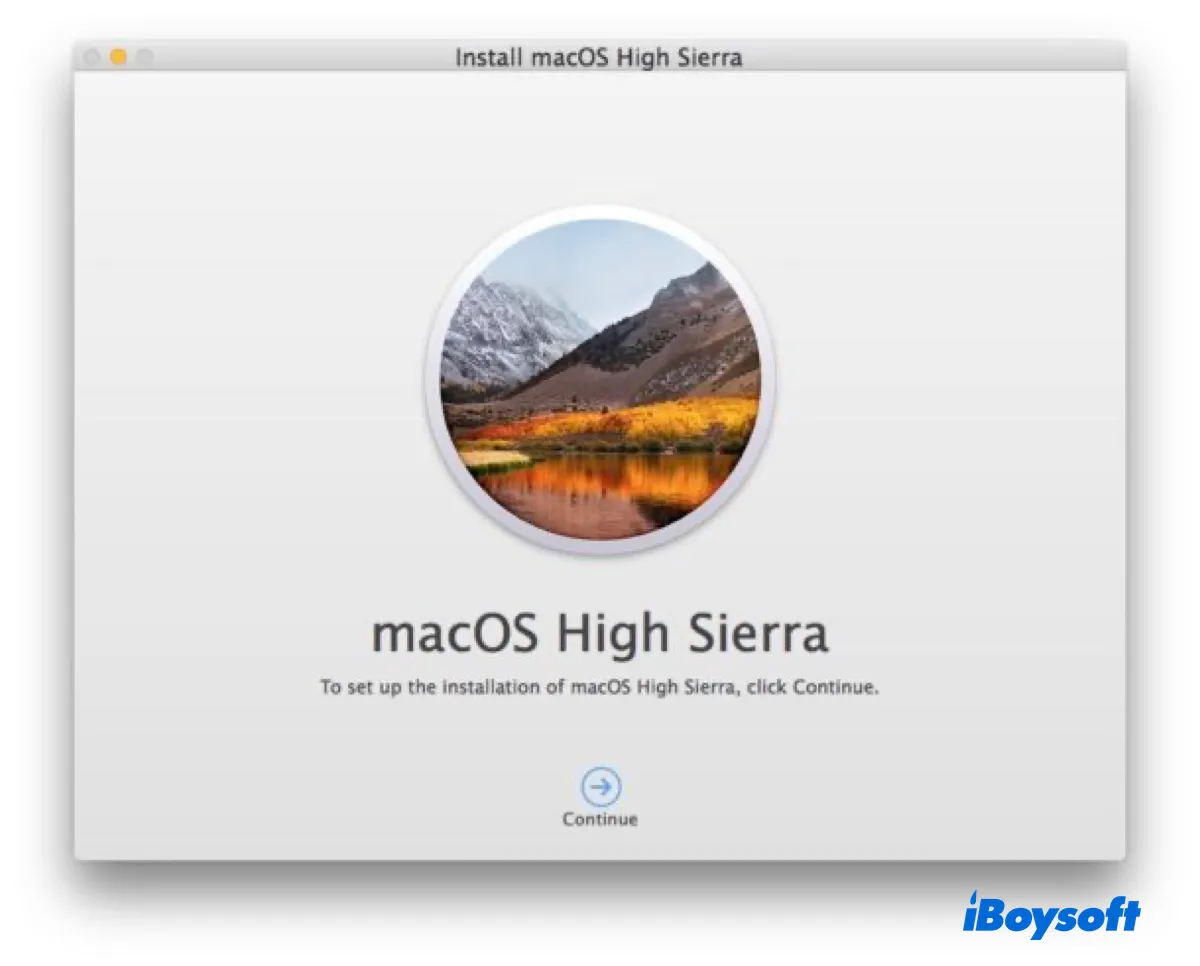According to your description, maybe you can try:
- Adjust the settings: Apple menu > System Settings > Privacy & Security > Full Disk > Turn on the Final Cut Pro X.
- Restart your Mac.
- Go to your Final Cut Pro X preferences files. Finder > Go > Go to folder > Type the ~/Library/ > Find the Application Support folder > Open and Find Final Cut Pro > Open and find your files. (Or you can press the Command and Option keys together when you open Final Cut Pro X, then click Delete Preferences, it will enter into the default folder, and you can reopen the files.)
If all of these can't work, it is sad you have to reinstall this app, which will lose all the data. You can use iBoysoft Data Recovery for Mac, a professional tool to recover all your data in Final Cut Pro X and then uninstall it.