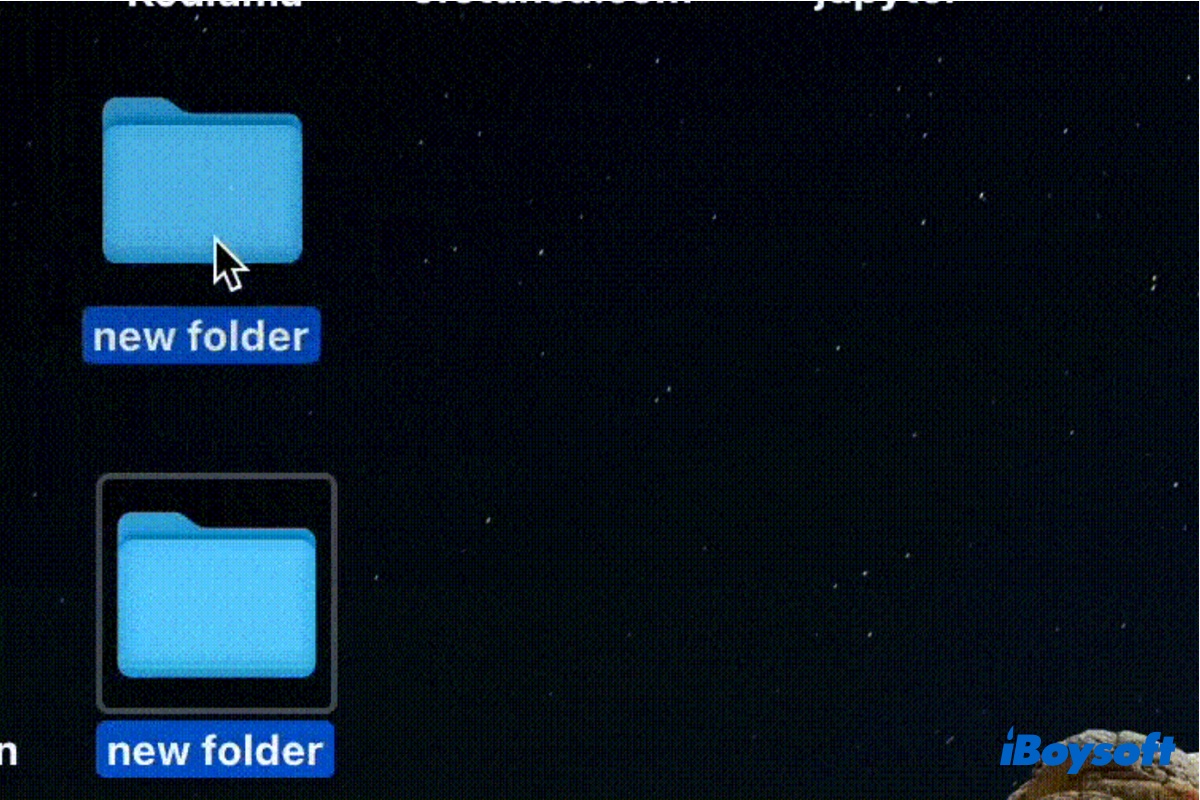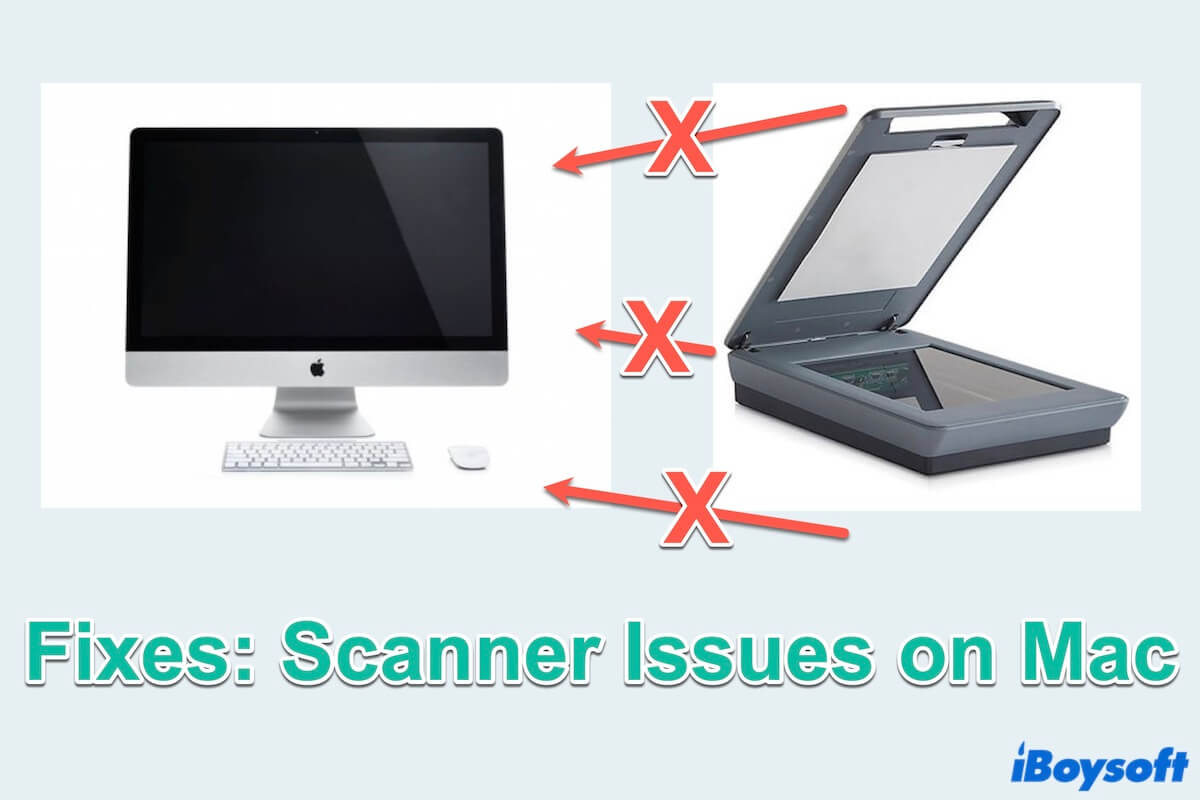Time machine backup fails with error code 11 may result from corrutped hard drive, damaged files, OS bugs, and connectivity issues. The message "macOS can't repair the disk" may suggest your SSDs are corrupted. But it an also be caused by faulty USB cables or adapters.
Here're my recommendations to fix Time Machine backup failed error 11:
- Try a USB 2.0 cable if you're using a USB 3.0, as some users have reported encountering the same issue with their USB 3.0 cables.
- If you're using a USB adapter to conenct the drive to your Mac, conenct it directly with your Mac.
- If your hard drive has an enclosure, try to take it off and put the actual hard disk into a dock to use it.
- Update macOS to the latest compatible with your Mac to acquire bug fixes.
- Check the logs in Console and exclude the file that's causing troubles from Time Machine backup.
- Open Finder, then launch the Console app from the Applications/Utilities folder.
- Select system.log from the left.
- Locate the time where the Time Machine backup failed and check the file that's having issues.
- Open Time Machine.
- Click Options, then tap the Add button to add the file to the exclusion list.
If you want to recover files on the Time Machine backup disk, scan your drive with iBoysoft Data Recovery for Mac. It's a reliable data recovery tool that can restore lost files from corrupted SSDs, USB sticks, SD cards, HDDs, etc. It's also compatible with macOS Ventura ~ Mac OS X 10.11 El Capitan running on Apple Silicon and Intel-based Macs.
You can preview the files you want to get back before recovery for free!
Read Also: