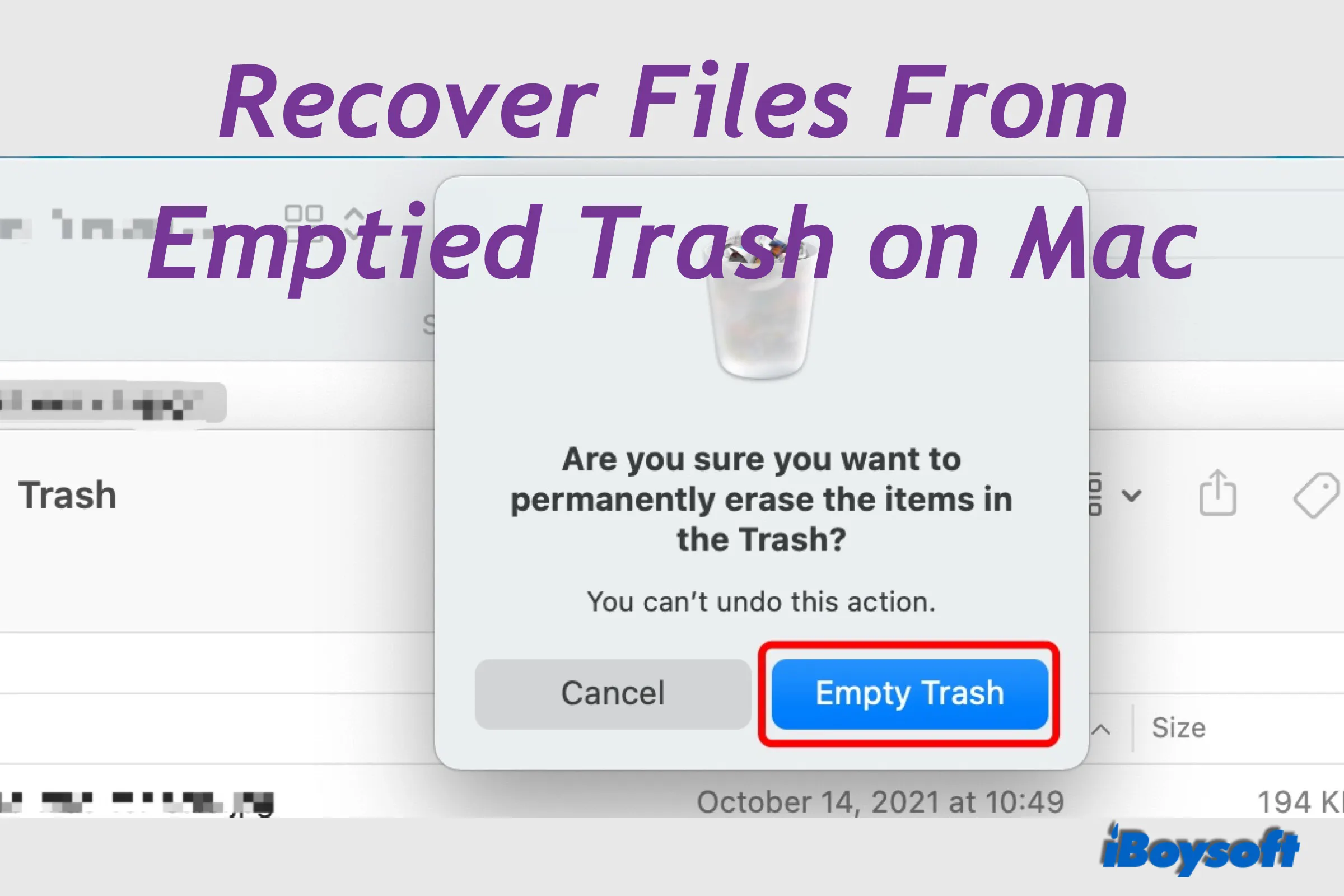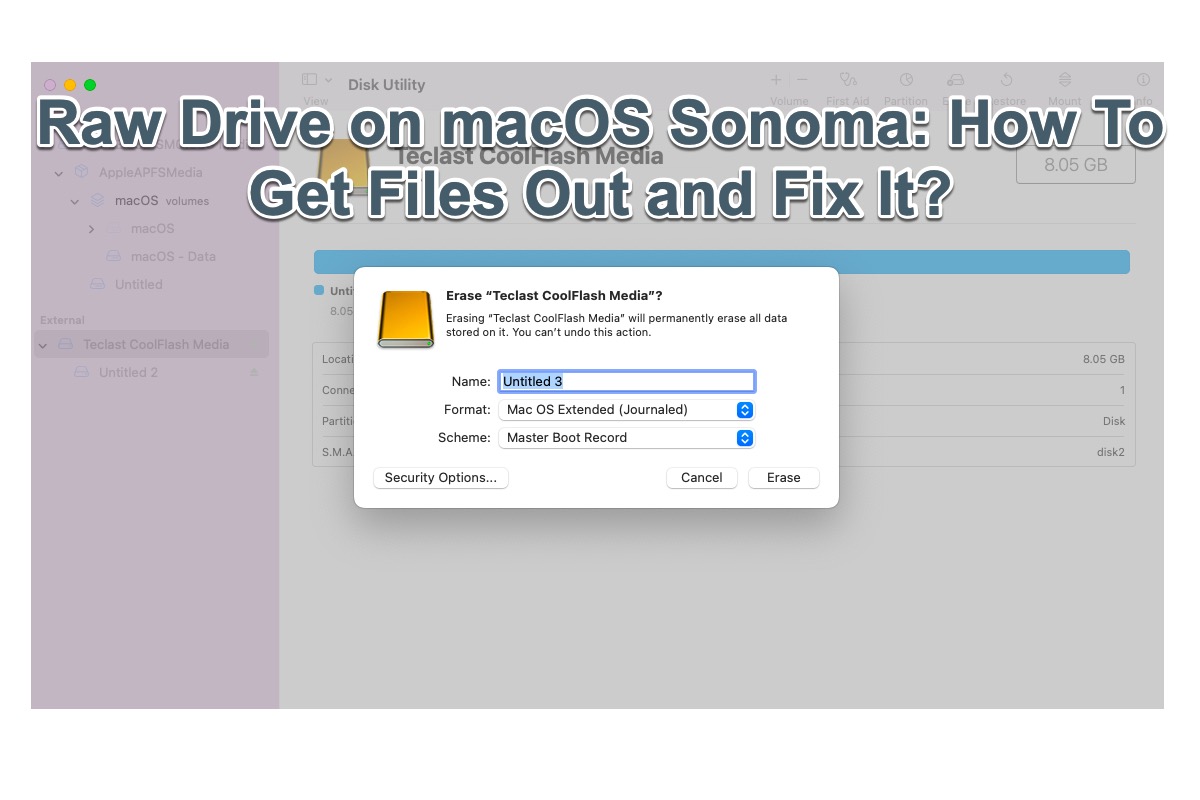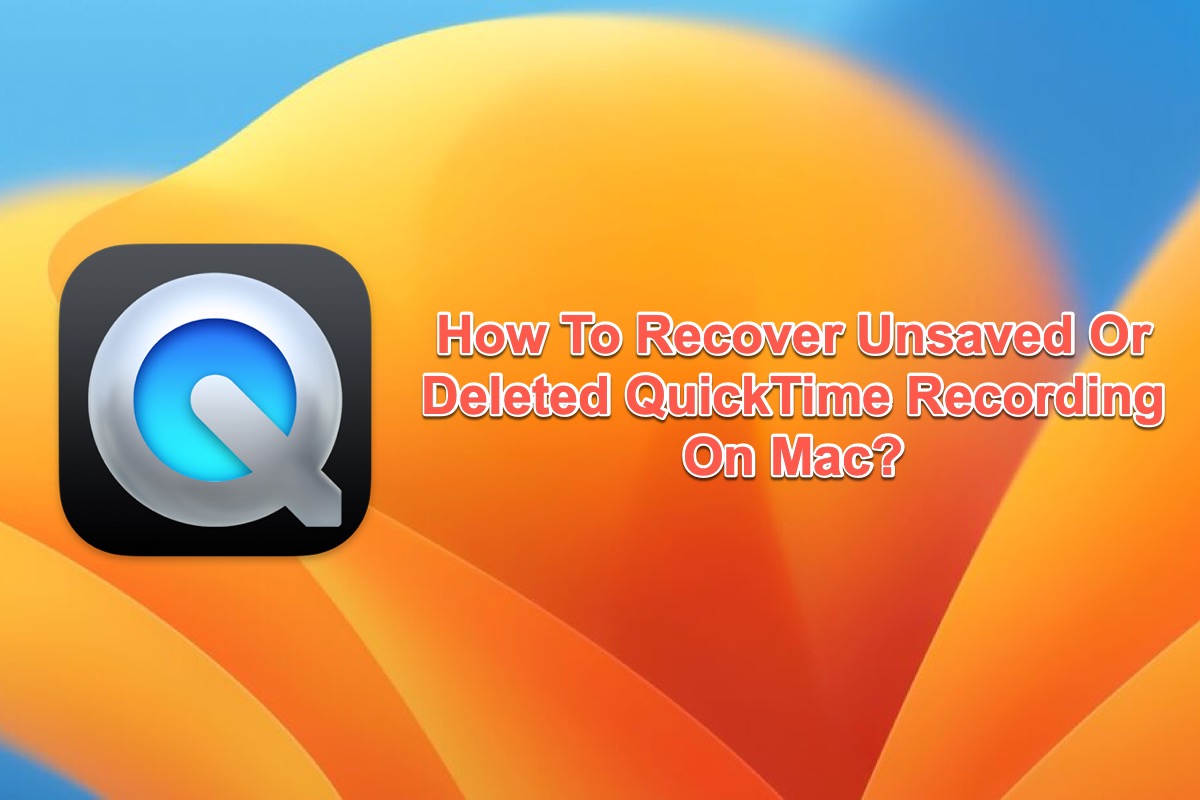Hi there, as you mentioned you have no Time Machine backup, and the file editing app's native restoration function doesn't work at all, I guess the final way you can have a try is to utilize data recovery software. Here, we highly recommend the secure and easy-to-operate iBoysoft Data Recovery for Mac. This Apple-trusted Mac data recovery app can scan your entire Mac hard drive and detect overwritten files with reliable, secure, and advanced algorithms. Then, returning all the lost data it scanned for you. More importantly, it is designed with a user-friendly UI and has an on-screen guide which anyone who knows nothing about technology can do.
Step 1: Free download, install, and launch iBoysoft Data Recovery Software on your Mac.
Step 2: Select your Mac hard drive and click "Search for Lost Data" to find the lost files.
Step 3: Preview the scanning results by type to find the replaced Pages document.
Step 4: Click "Recover" to get back your wanted files.
Finally, please always back up any important files, or the data loss will cause you big trouble!
Related reading: How to Recover Overwritten/Replaced Files on Mac (4 Ways)