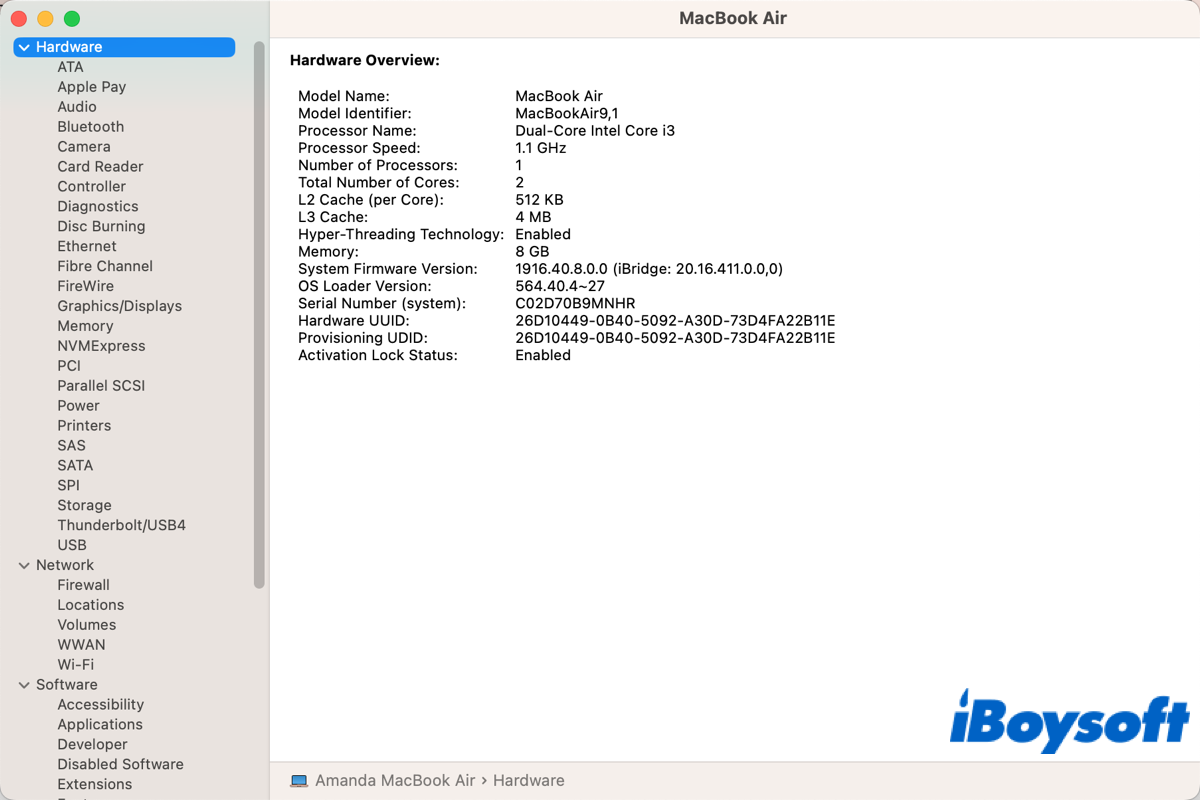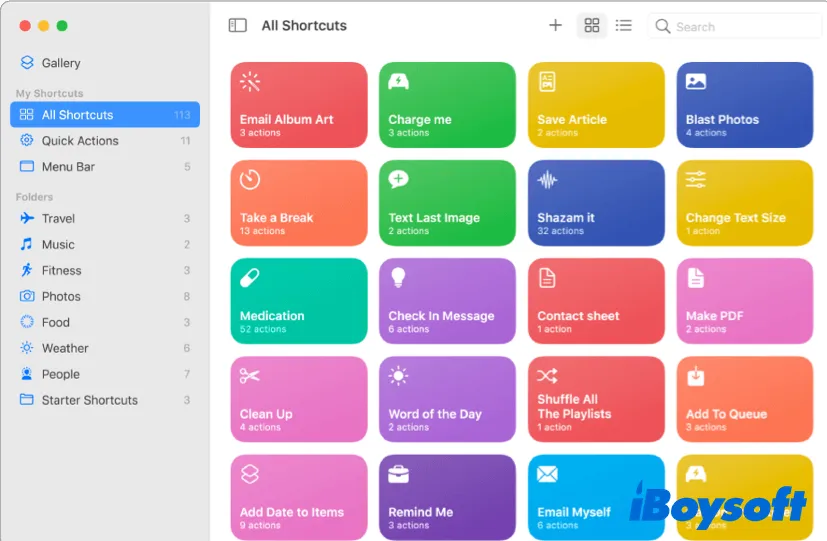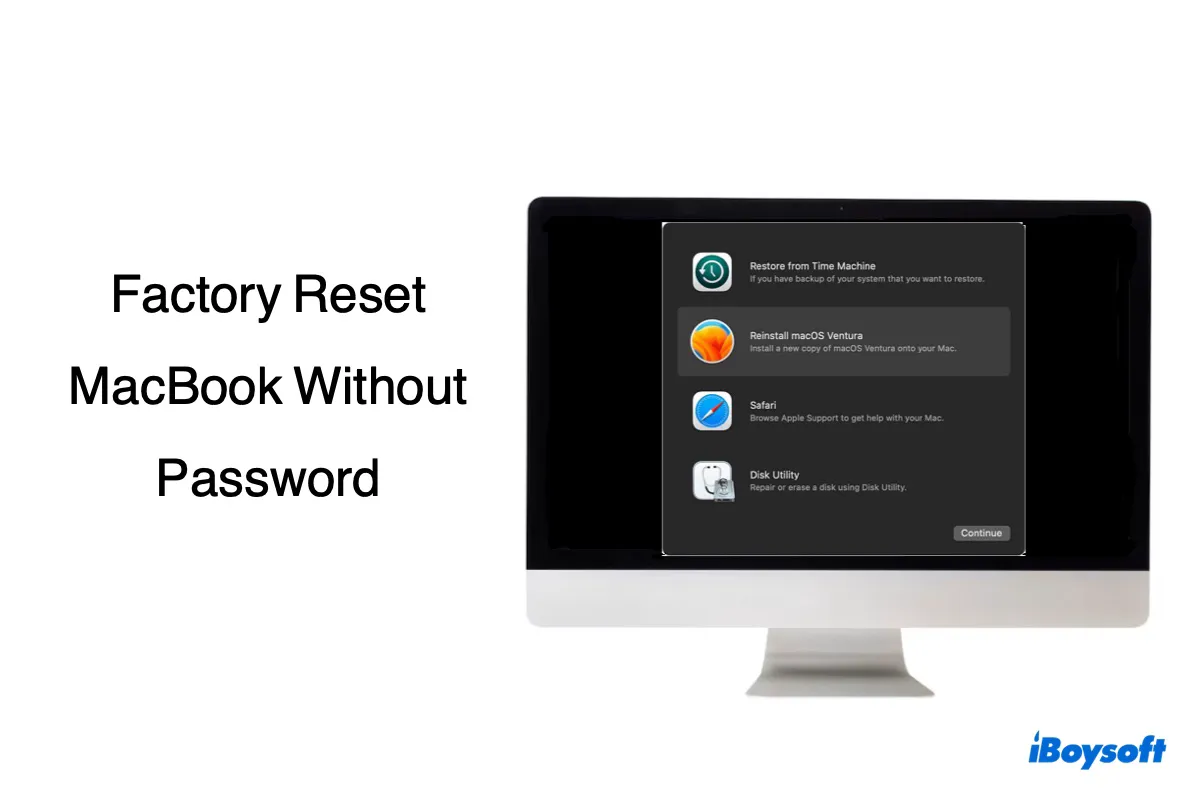Since you say that the iOmega desktop hard drive can't be recognized by either of your Mac devices, it seems like either the hard drive is suddenly corrupted or lacks power.
The desktop hard drive has a high requirement for power supply, you should ensure that your iOmega desktop drive is connected to a power socket with its supplied power adapter. You can charge it for a while and then connect it to your Mac to check if it can be detected.
If your Mac still doesn't recognize the external hard drive, go to Disk Utility to check if appears there.
Case 1: It doesn't show up in Disk Utility, change a USB cable. Still no use? Go to a repair center.
Case 2: It shows up in Disk Utility but in an unmounted state, click the Mount button to manually mount it. If it can't be manually mounted, run First Aid to check and repair it. No changes? Run a data recovery tool like iBoysoft Data Recovery for Mac to recover files from this corrupted drive, and then erase the drive to make it workable again.