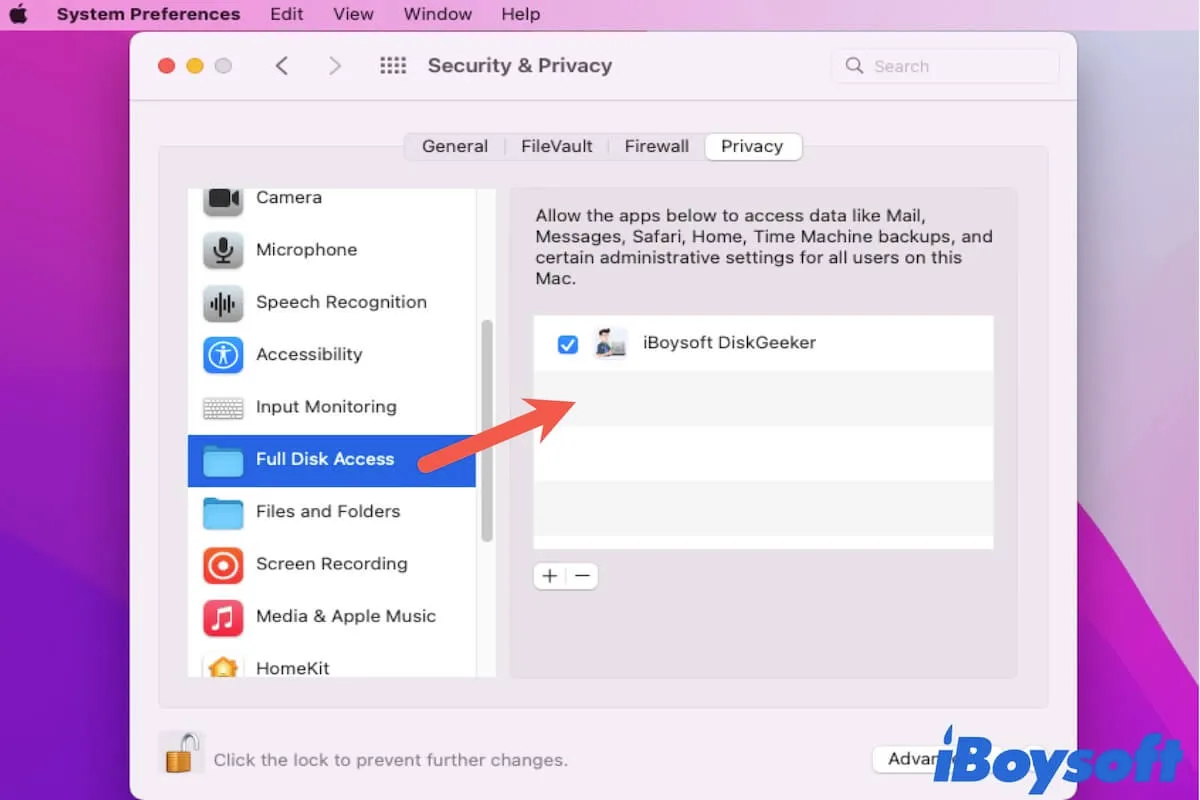Multiple reasons cause your SD card not to be recognized on your iMac, for example, your USB port is not working or damaged, the SD card reader is defective, the SD card has been formatted incorrectly, etc. You can check whether you can see your SD card in Disk Utility first.
No matter why your SD card can't be recognized, you can use iBoysoft DiskGeeker to detect your SD card and check its hardware integrity.
Step 1: Free download and launch iBoysoft DiskGeeker.
Step 2: Connect your SD card to your Mac.
Step 3: Wait to see whether iBoysoft DiskGeeker reads the SD card in the left sidebar.
In addition to using third-party software for help, here are some other ways to fix that SD card can't be recognized on iMac.
- Check the connections and restart your iMac
- Check if the SD card is locked or damaged
- Check if the SD card reader is not working
- Send the SD card to an expert for reparation
- Check Finder and desktop preferences
- Reset NVRAM/PRAM
- Update the SD card drivers on iMac
- Recover data from the SD card
- Manually Mount the SD card
- Repair SD card via First Aid
- Format the SD card