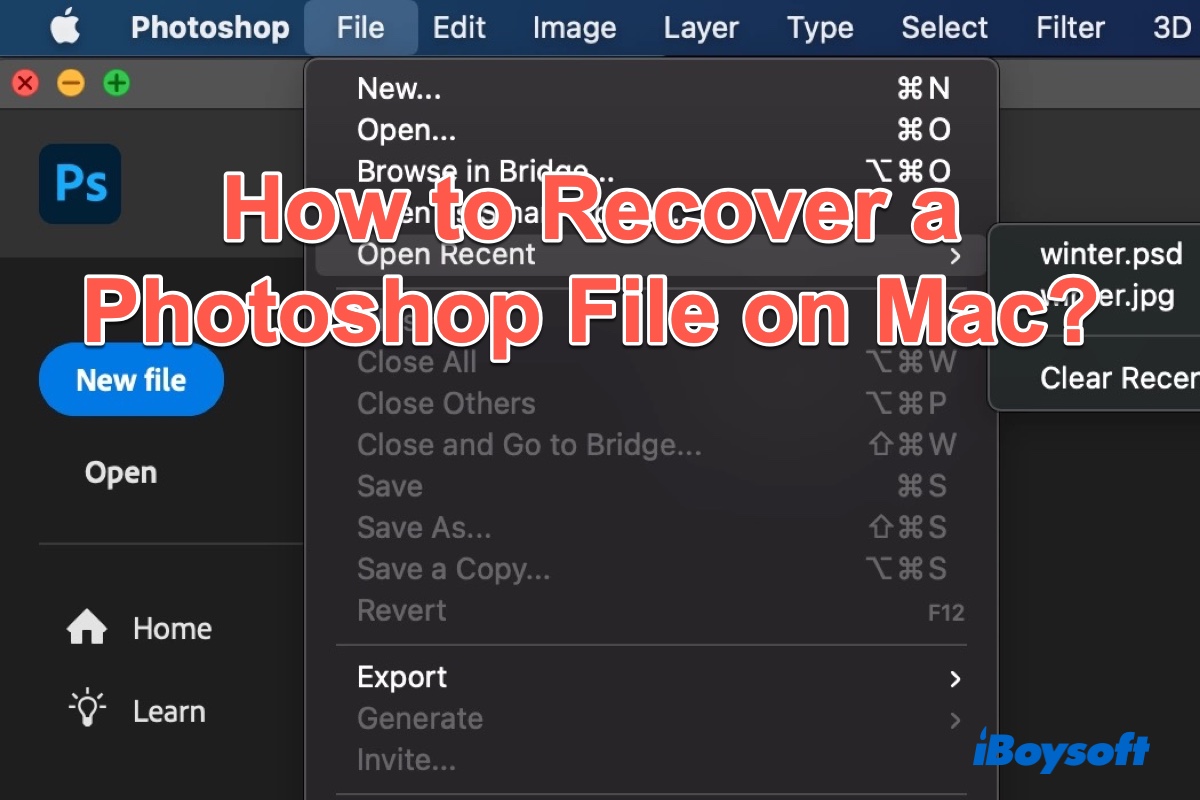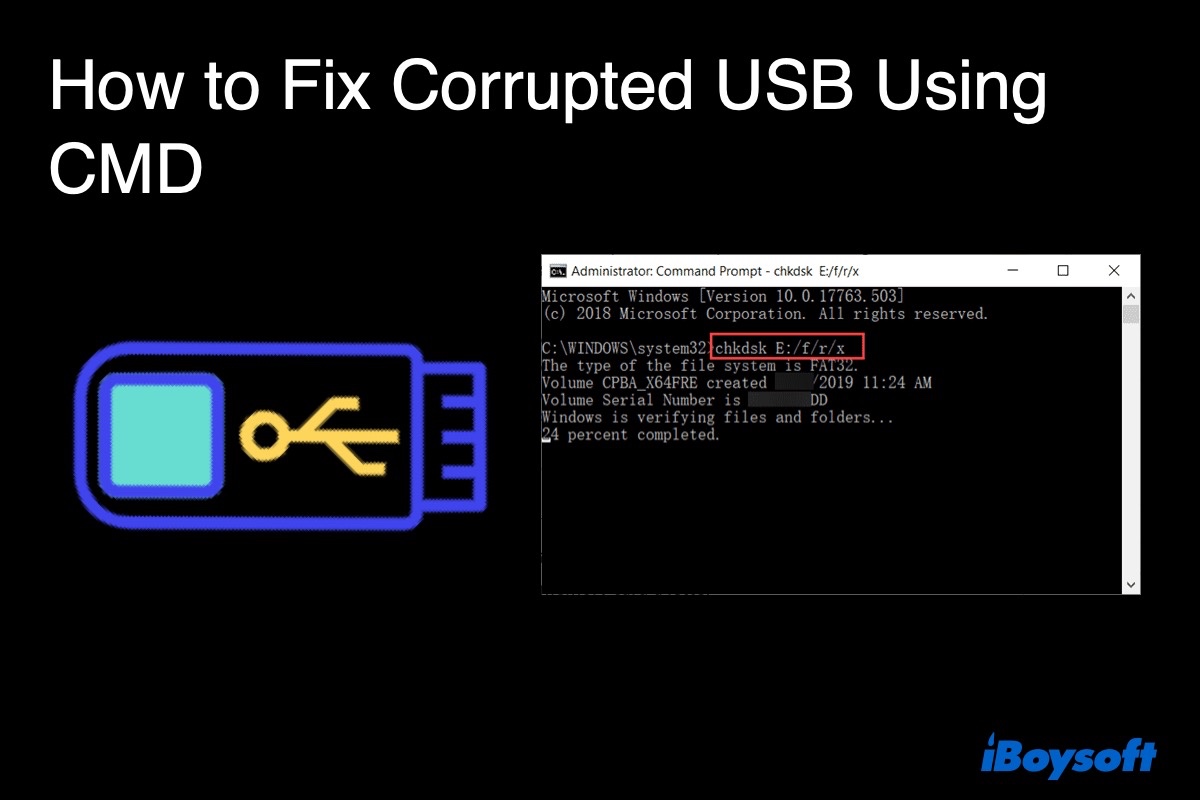What you need to recover data from a decade-plus-old hard drive is professional data recovery software. And the one I recommend for you is iBoysoft Data Recovery for mac, which has a robust algorithm that can help you get back your lost data from an uninitialized hard drive.
For a brand-new disk, the drive is uninitialized which means it hasn't been activated. But an old disk may have some physical damage or file system problems. Anyway, once the disk is uninitialized, you can't open it and you are not allowed to access all the data stored on it. Unluckily, you may lose all your data restored. Therefore, it is better to recover data from an uninitialized disk before taking other steps.
iBoysoft Data Recovery for Mac not only can recover lost data from an uninitialized disk but also can help you to recover deleted files. You can use it to recover your data from portable HDDs, SDDs, SD cards, and USB drives in all brands, including WD, Seagate, TOSHIBA, etc. And it supports all kinds of files to recover, including documents, photos, videos, etc.
Now, follow the steps to recover data from an uninitialized disk on Mac;
Step 1: Free download and launch the iBoysoft Data Recovery for Mac.
Step 2: Choose the uninitialized disk and click "Search for Lost Data" to scan it.
Step 3: Preview the scan results, choose the files you want and click "Preview".
Step 4: Find the files you need, click "Recover" and choose a different folder to store the recovered files.
Step 4: Check to confirm you have got all the files.
Once the data is secured, you can follow the solutions below to fix the uninitialized external hard drive.
- Use a different USB cable or reinsert the disk into another USB port.
- Reconnect your disk to check whether it works.
- Check and repair the disk with First Aid on Mac.
- Reinstall the macOS.
- Format the disk.
If the above solutions don't work, the disk may have some physical damage. You can send the disk to a professional local repair office.