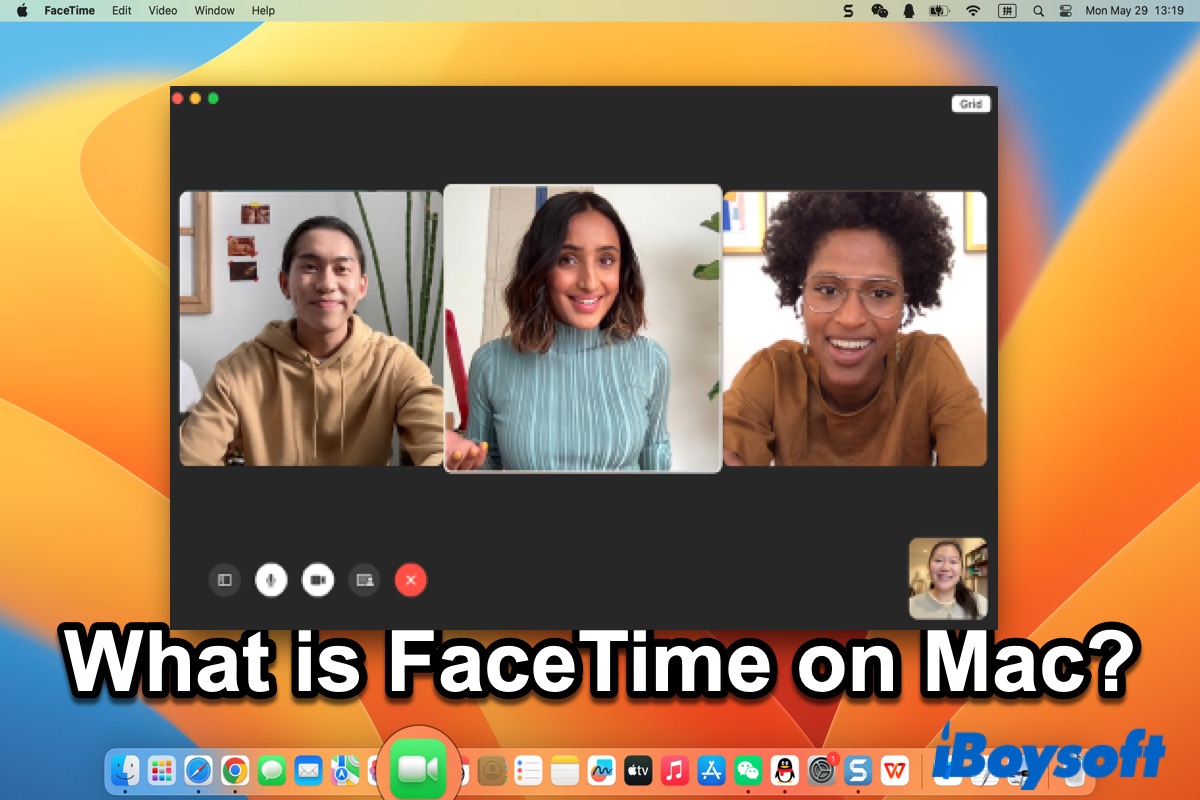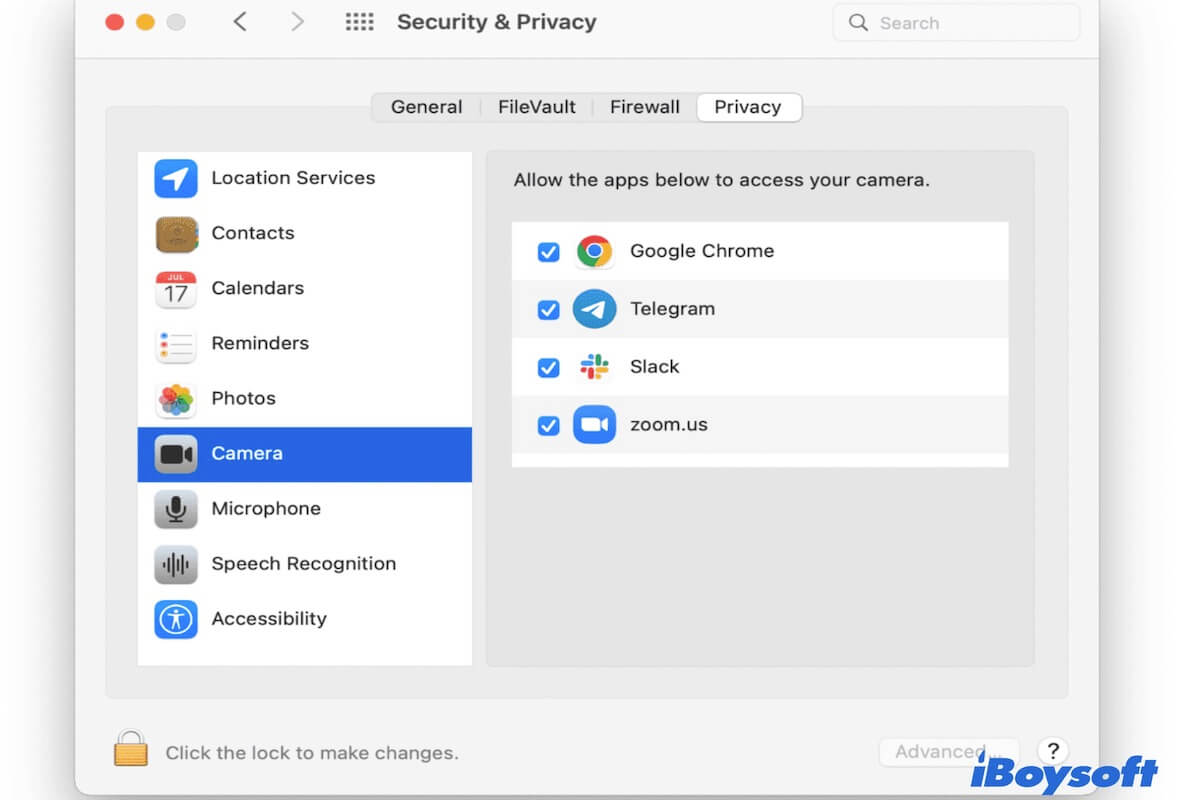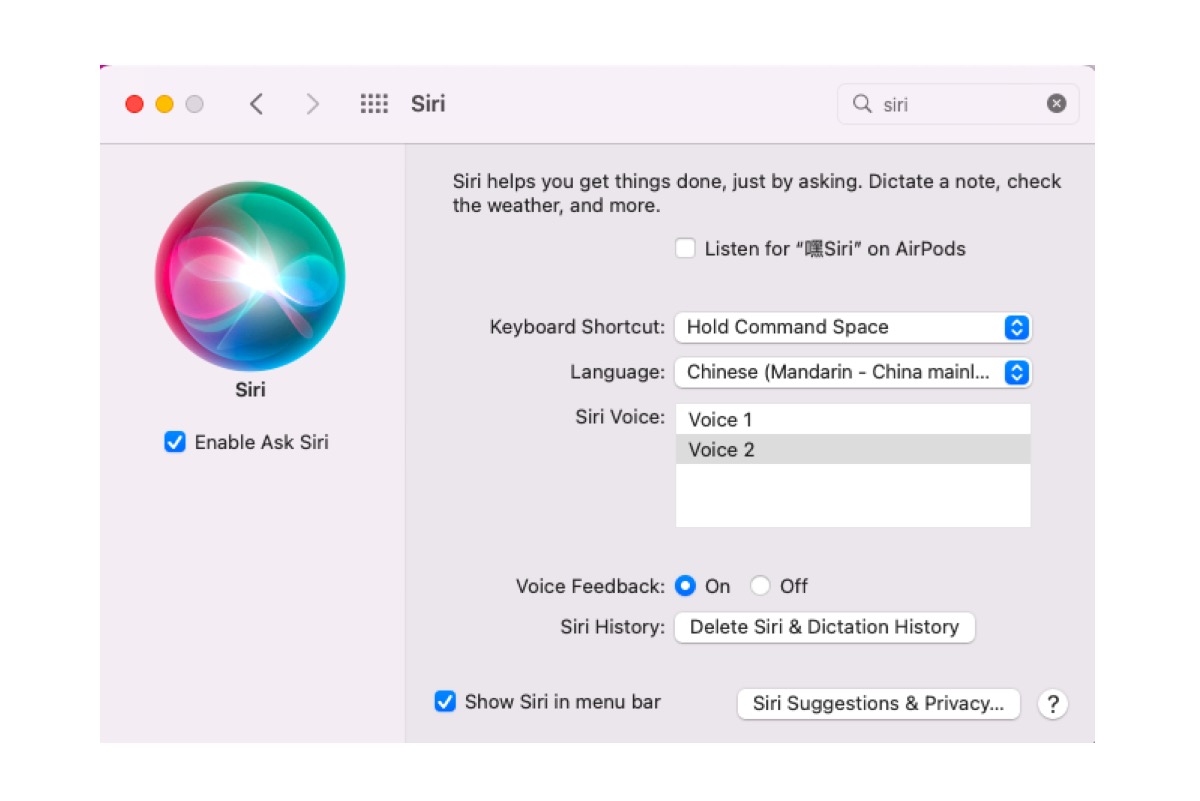The gear icon or Delete option seems to be gone on APFS Time Machine backups. Previously, Time Machine made its backups to an HFS+ volume, and gives you a lot of control over the backups. However, since macOS Big Sur, Time Machine has started to back up to APFS volumes, which no longer allow you to delete items within a backup.
But you can still delete a whole backup of a specific date. If you really want to get rid of those items you mentioned, you can delete the backups with those items and back up your Mac again after adding the files you don't want to back up to Time Machine's exclusion list.
Here are two ways to delete the Time Machine backups on Mac: (Make sure your Time Machine backup disk is connected.)
Way 1: Delete Time Machine backups in Finder
- Open your backup drive from the desktop or Finder.
- Navigate to the backup folder with the items you want to delete.
- Right-click it and select "Move To Trash" or "Delete Immediately." (Delete Immediately will permanently delete the backup without moving it to Trash.)
- Empty the Trash if you selected "Move To Trash."
Way 2: Delete Time Machine backups in Terminal
- Open the Terminal app on Mac.
- Execute the command below to list all backups on your Time Machine backup disk.tmutil listbackups
- Run the command below to delete a specific backup.sudo tmutil delete -d pathToBackup -t backupTimestampReplace "pathToBackup" and backupTimestamp with your information. For instance, tmutil delete -d /Volumes/BackupDrive/Backups.backupdb/MyMac/ -t 2023-06-28-080000
- Type your admin password and hit Enter. (The password won't echo to the screen.)
To add unwanted files to the exclusion list, follow this guide: How to Use Time Machine on Mac: Backup and Restore Tutorials
Note: It's worth mentioning that you shouldn't have to delete Time Machine backups manually unless it's getting full and not automatically deleting the old backups.