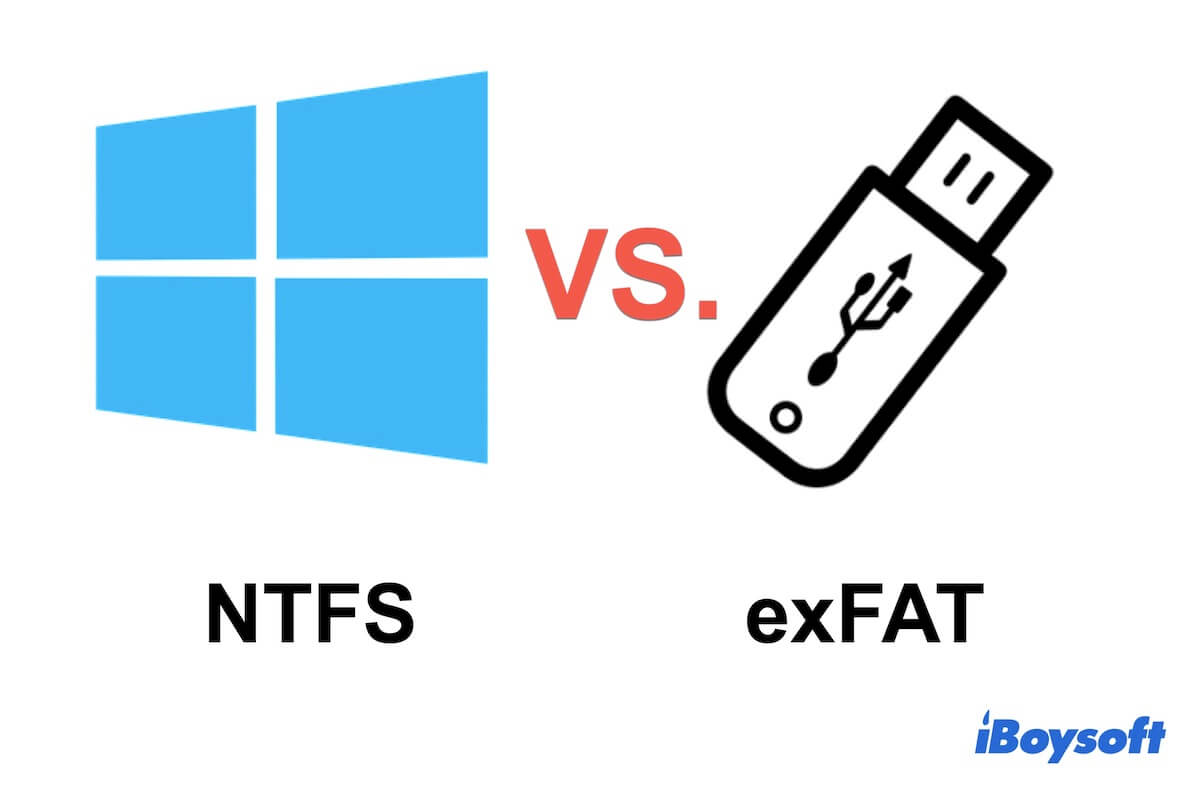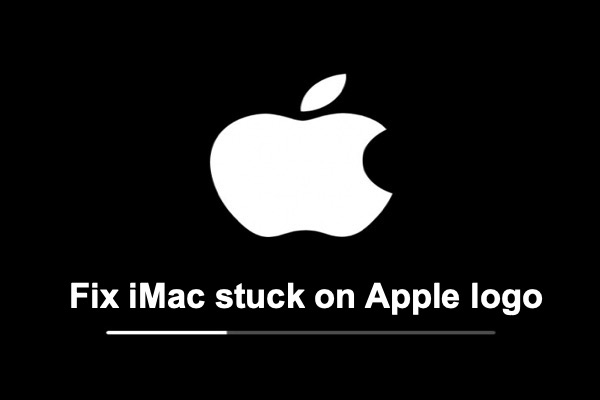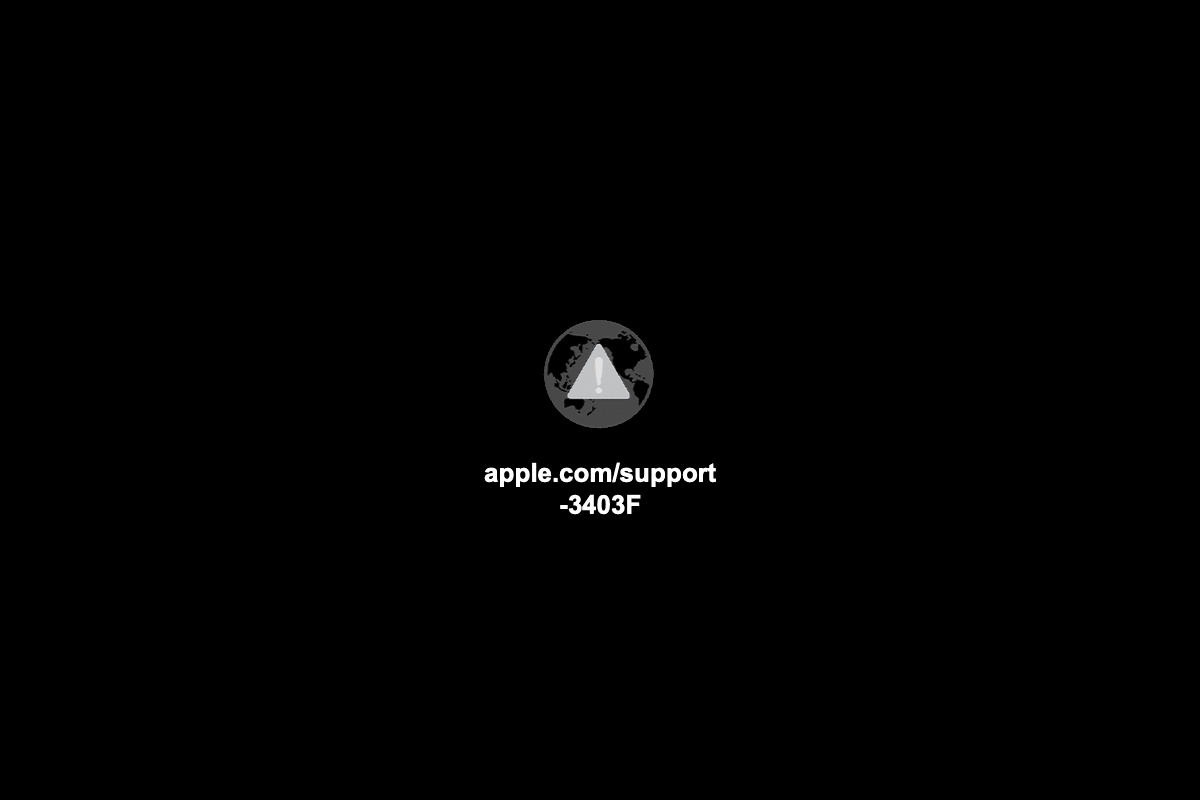To prevent the second internal hard drive from mounting at startup, you need to run some commands in the Terminal app.
Ensure the disk you wish to prevent from mounting at boot is mounted and follow the steps below:
- Open Terminal from the Applications > Utilities folder.
- Select the partition or volume you'd like not to mount at startup.
- Click the ℹ️ button at the top-right corner.
- Copy the UUID (e.g, FF9DBDC4-F77F-3F72-A6C2-26676F39B7CE) to the clipboard.
- Type in the command below and hit Enter.cd /etc
- Input the command below and hit Enter to edit a fstab file.sudo vifs
- Type in your password and hit Enter.
- Tap the down arrow key to move to the end of the document, then press the o key to start a new line.
- Paste the following line, substituting the UUID (FF9DBDC4-F77F-3F72-A6C2-26676F39B7CE) with the one you pasted in step 4 and hfs with your file system if different.UUID=FF9DBDC4-F77F-3F72-A6C2-26676F39B7CE none hfs rw,noauto
- Press the Enter key.
- Type escape and then ZZ to save and exit the vifs text editor.
- Input the command below and hit Enter to reset the auto mounter.sudo automount -vc
- Close Terminal.
The second hard drive won't be mounted the next time you reboot your Mac. If you want to mount it again, simply go to Disk Utility, select it, and click the Mount button at the top.