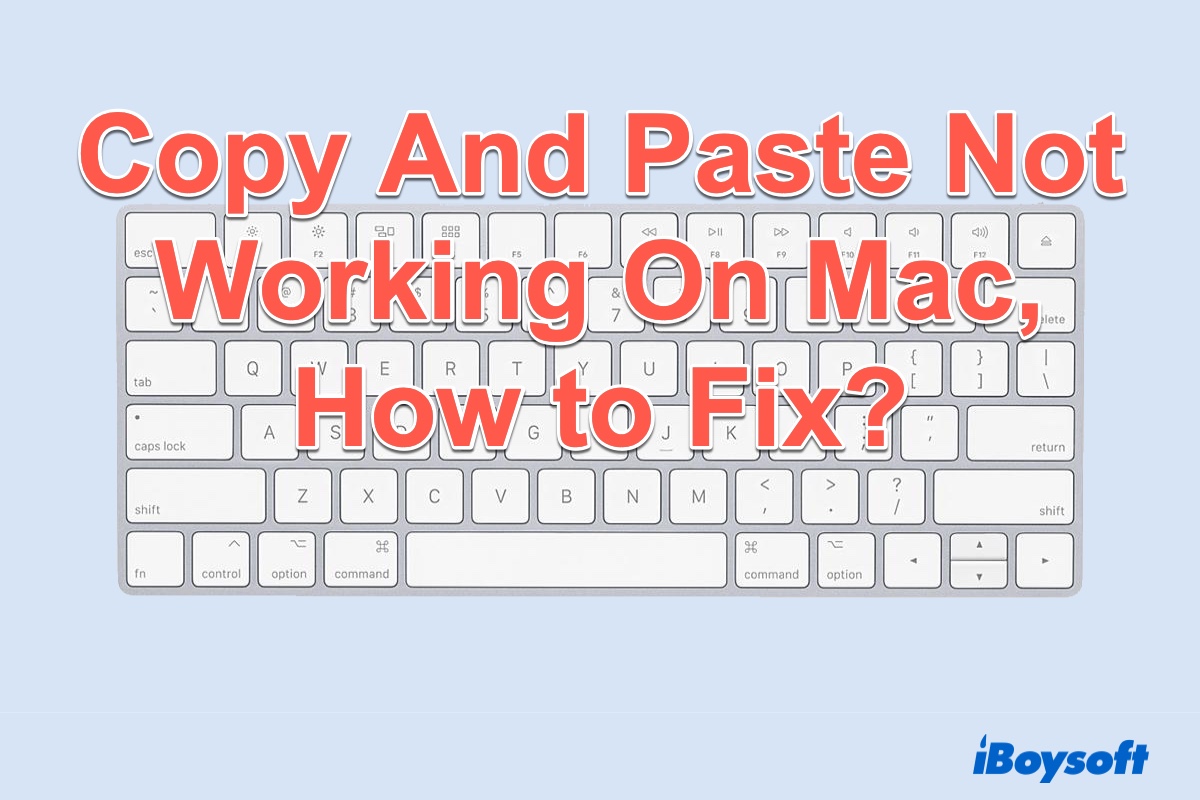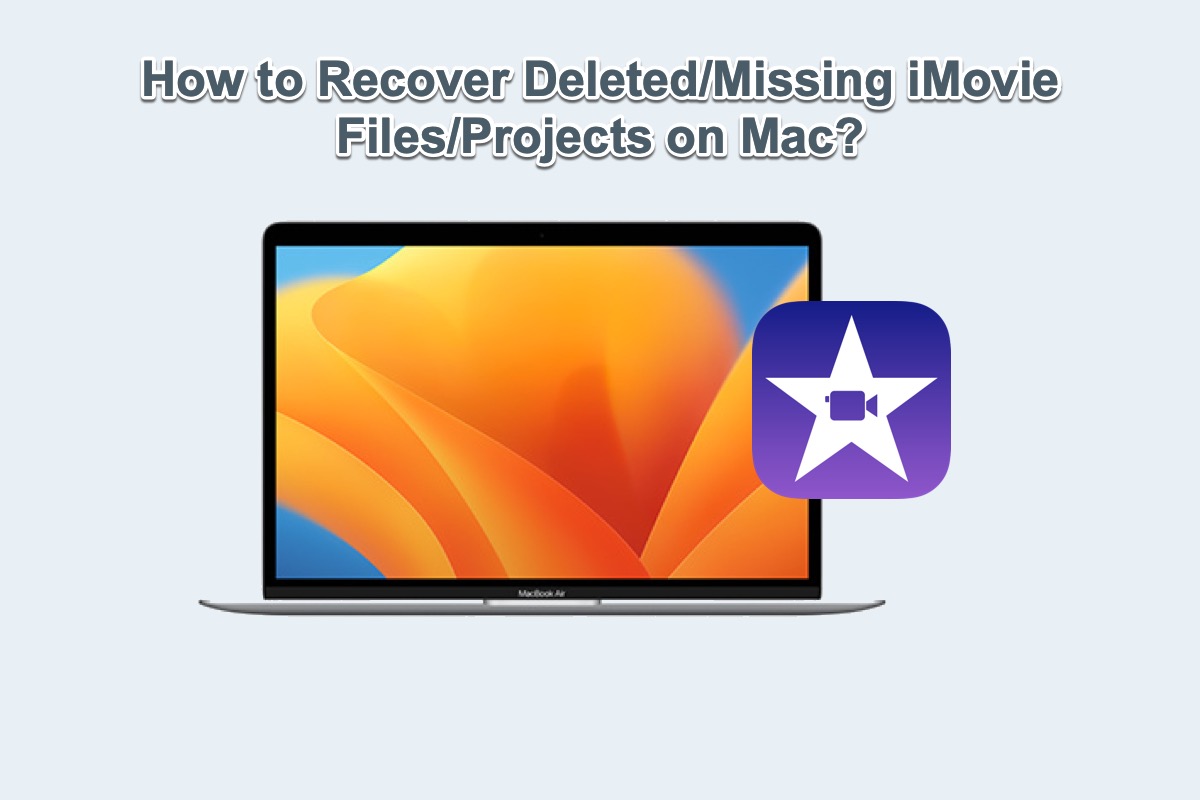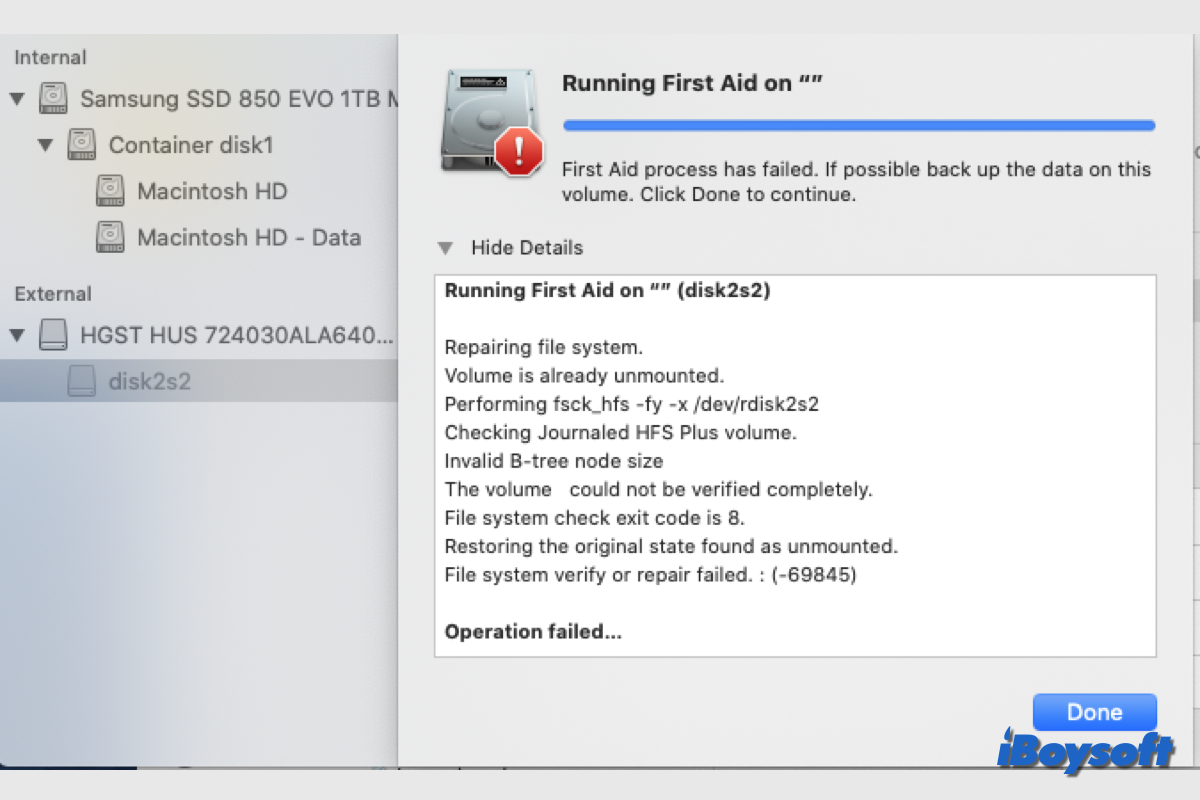When an external hard drive becomes uninitialized, all the data is not readable. You can recover data from the drive first, and then try these methods to make the drive recognizable again: disconnect peripherals, reconnect the backup drive, first aid the disk, and reformat the drive.
An uninitialized external drive could be caused by connection issues, physical damages, virus attacks, partition loss, bad sectors, file system corruption, etc. The updated macOS shouldn't damage the Time Machine backup drive. And when this occurs, you'd better recover data from the uninitialized disk on Mac.
You can try iBoysoft Data Recovery for Mac to recover data from the backup drive. You can't access an uninitialized drive straightforwardly on Mac. But third-party data recovery software can scan the drive for lost and deleted data to make them visible for you, and then you can preview and recover wanted files.
Steps to recover data from the uninitialized drive:
- Download, install, and open iBoysoft Data Recovery for Mac.
- Select Storage Device under Data Recovery from the left sidebar.
- Choose the connected backup drive and click Search for Lost Data.
- Filter the scanned results and preview recoverable files.
- Tick the wanted files and click Restore to save them.
After recovering data, it's time to fix the uninitialized drive without data loss. Try some easy tricks such as disconnecting other peripherals and restarting the Mac. Then, repair the disk errors with Disk Utility's First Aid. Unluckily, if these methods fail, you may try the final resort to reformat it so that you can read and write data to it again.